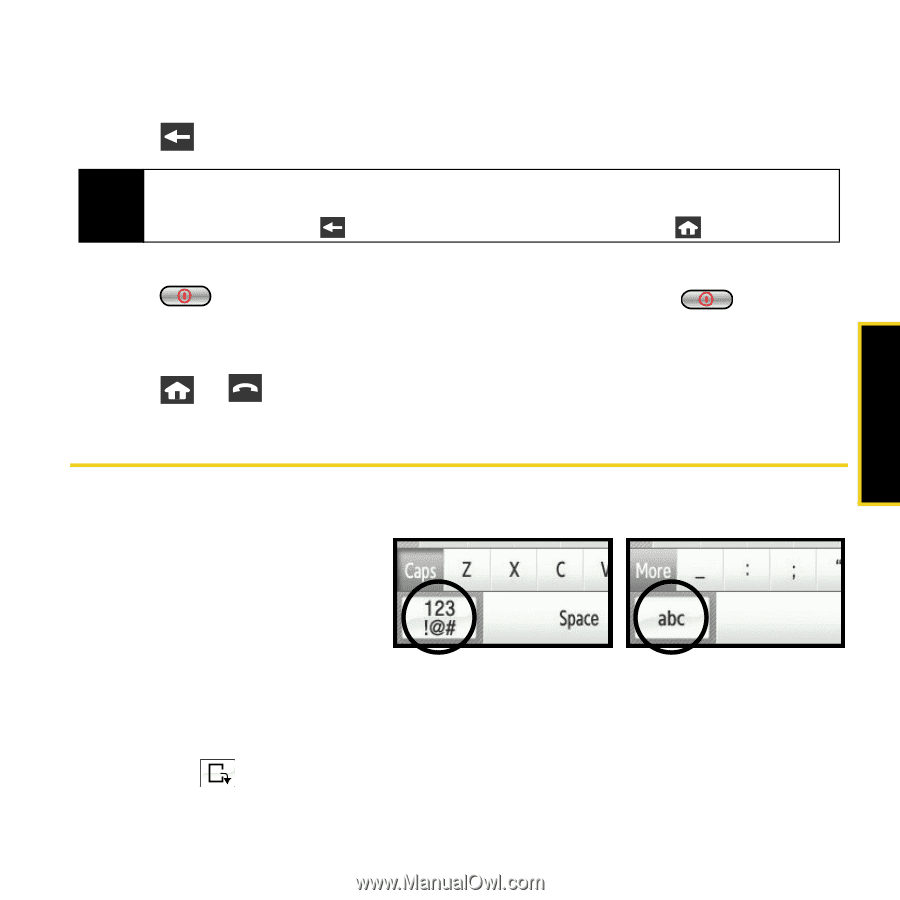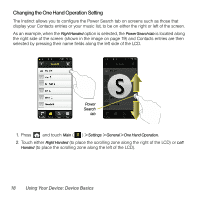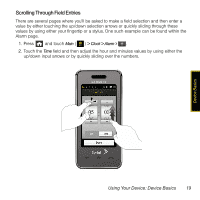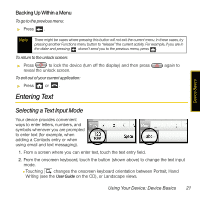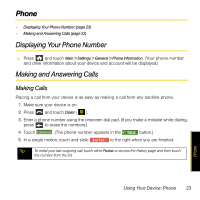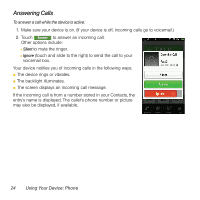Samsung SPH-M800 User Manual (user Manual) (ver.f13) (English) - Page 24
Entering Text, Selecting a Text Input Mode
 |
UPC - 635753475593
View all Samsung SPH-M800 manuals
Add to My Manuals
Save this manual to your list of manuals |
Page 24 highlights
Backing Up Within a Menu To go to the previous menu: ᮣ Press . Note There might be cases where pressing this button will not exit the current menu. In these cases, try pressing another Functions menu button to "release" the current activity. For example, if you are in the dialer and pressing doesn't send you to the previous menu, press . To return to the unlock screen: ᮣ Press to lock the device (turn off the display) and then press reveal the unlock screen. To exit out of your current application: ᮣ Press or . again to Entering Text Device Basics Selecting a Text Input Mode Your device provides convenient ways to enter letters, numbers, and symbols whenever you are prompted to enter text (for example, when adding a Contacts entry or when using email and text messaging). 1. From a screen where you can enter text, touch the text entry field. 2. From the onscreen keyboard, touch the button (shown above) to change the text input mode. Ⅲ Touching changes the onscreen keyboard orientation between Portrait, Hand Writing (see the User Guide on the CD), or Landscape views. Using Your Device: Device Basics 21