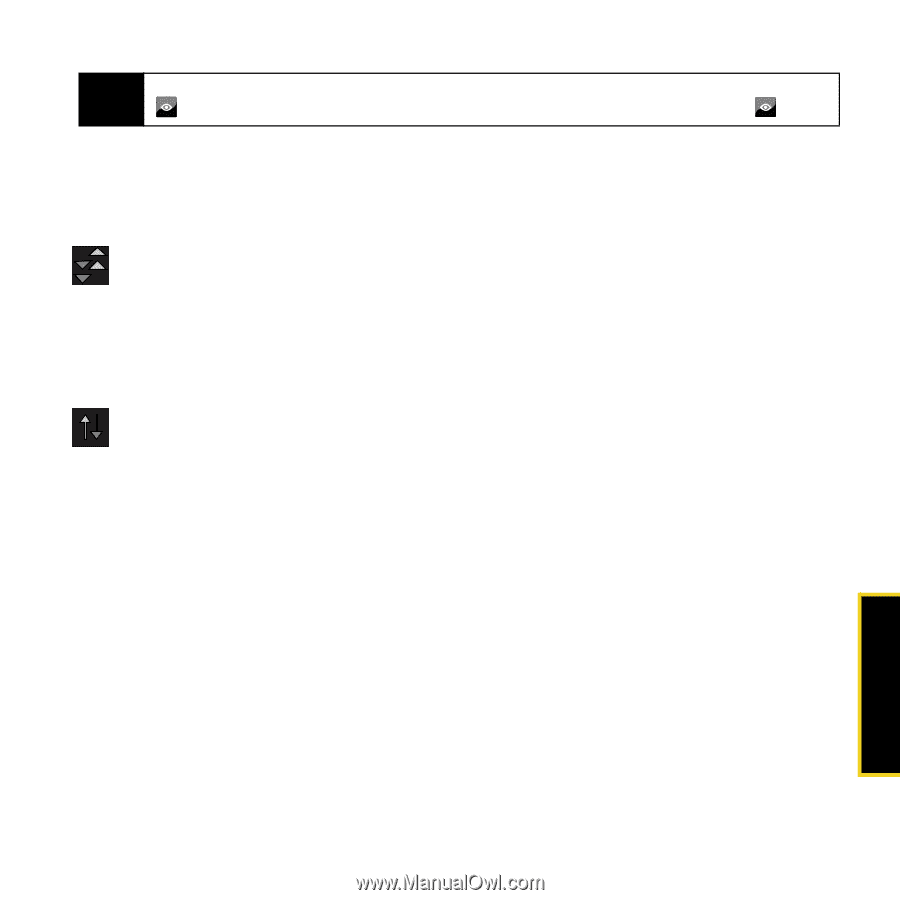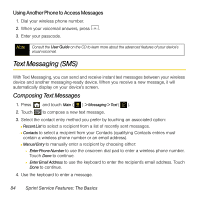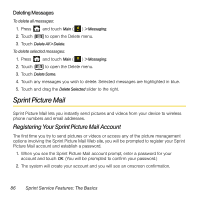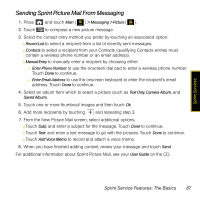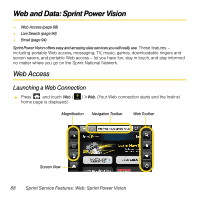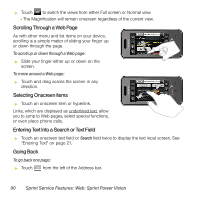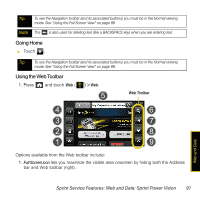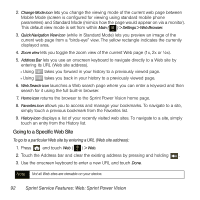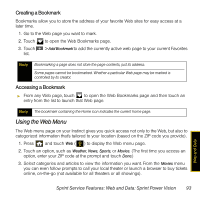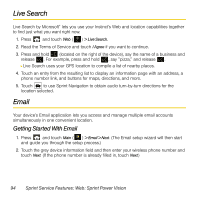Samsung SPH-M800 User Manual (user Manual) (ver.f13) (English) - Page 92
Data Connection Status and Indicators, Navigating the Web, Using the Full Screen View
 |
UPC - 635753475593
View all Samsung SPH-M800 manuals
Add to My Manuals
Save this manual to your list of manuals |
Page 92 highlights
Note The default view for the browser window is to show only the left pane (Magnification.) Touching allows you to also view the Navigation and Toolbar panes. To reset the view, touch again. Data Connection Status and Indicators Your device displays the current status of your data connection through indicators at the top of the screen. The following symbols are used: Your device is connected to the high-speed Sprint Mobile Broadband Network (DOrA). When the triangles are animated, data is being transferred (for example, when you are opening a Web page); when the triangles are gray, you are connected to the network but data is not currently being transferred (for example, when you are viewing a Web page that is completely open). While data is being transmitted, you can make a call but can't receive one. Your device is on and is connected to the Sprint 1xRTT data network. When the arrows are animated, data is being transferred (for example, when you are opening a Web page) and you cannot receive calls. When the arrows are gray, you are connected to the network but data is not currently being transferred (for example, when you are viewing a Web page that is completely open), and you can receive calls. If no indicator is displayed, your device does not have a current data connection. To launch a connection, see "Launching a Web Connection" on page 88. Navigating the Web Navigating through menus and Web sites during a Web session is easy once you've learned a few basics. Here are some tips for getting around: Using the Full Screen View By default, both the Address Bar and Navigation toolbar will be visible onscreen. These items can be toggled off to reveal more of the current web page. Sprint Service Features: Web and Data: Sprint Power Vision 89 Web and Data