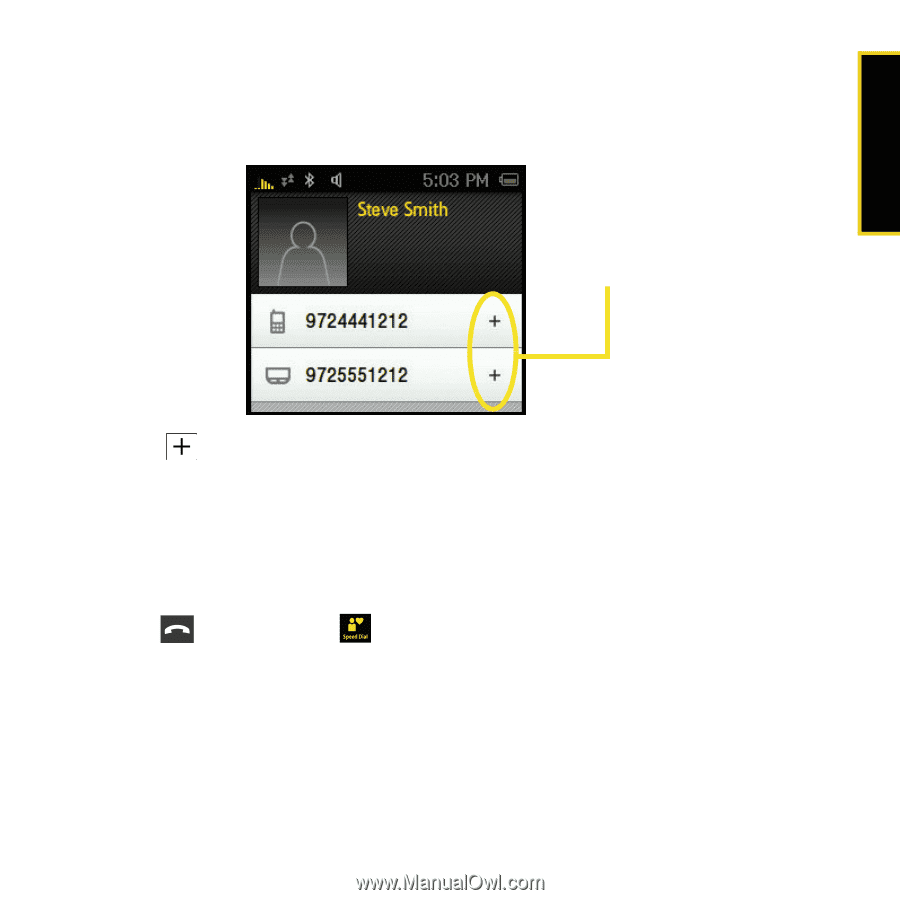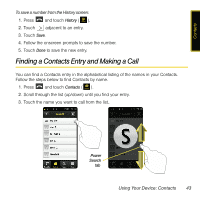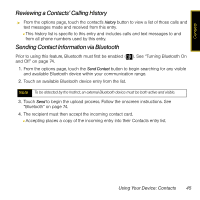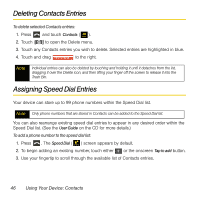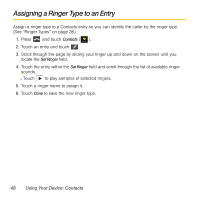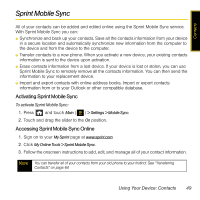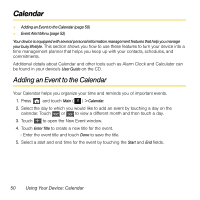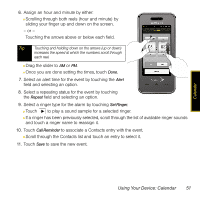Samsung SPH-M800 User Manual (user Manual) (ver.f13) (English) - Page 50
Finding Speed Dial Numbers, Speed Dial list.
 |
UPC - 635753475593
View all Samsung SPH-M800 manuals
Add to My Manuals
Save this manual to your list of manuals |
Page 50 highlights
Contacts 4. Touch the name of a Contacts entry. Ⅲ The Assign a Speed Dial page then displays a list of available Contacts entries from which you can then select a desired phone number. Available Number Choices 5. Touch to select a phone number and assign it to an available location on the Speed Dial list. Ⅲ The icons to the left of the phone number correspond to their previously selected label. Ⅲ Although the same name will appear in the Speed Dial list, the icon adjacent to the entry's name indicates which phone number was assigned. Finding Speed Dial Numbers 1. Press . The Speed Dial ( ) screen appears by default. See "Assigning Speed Dial Entries" on page 46. 2. Scroll down through speed dial entries by sliding your fingertip up or down. Ⅲ Speed dial numbers are displayed in the order in which they were added but can be reorganized to appear in any order. 3. Touch the entry to dial the entry's default phone number. Using Your Device: Contacts 47