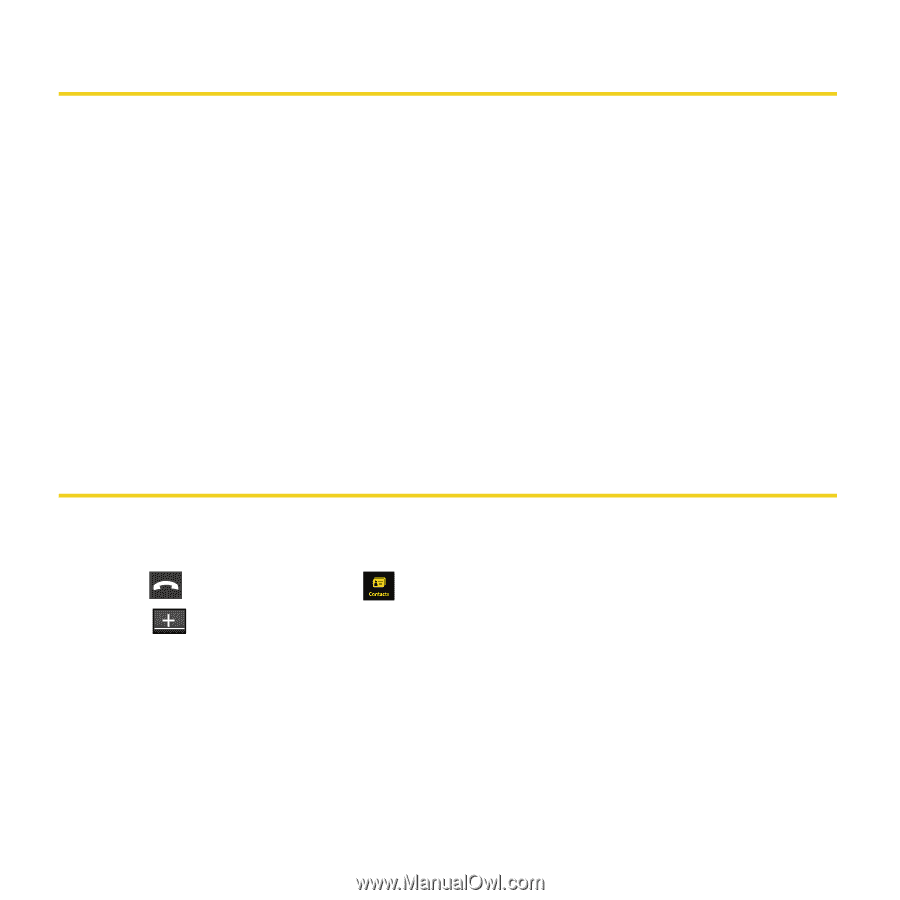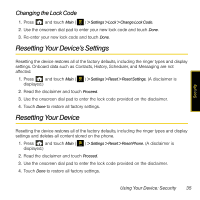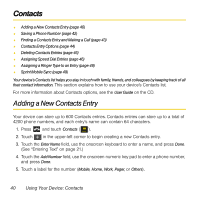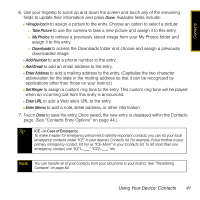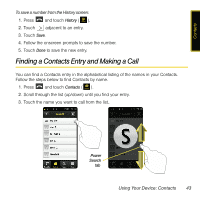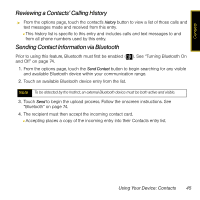Samsung SPH-M800 User Manual (user Manual) (ver.f13) (English) - Page 43
Contacts, Adding a New Contacts Entry, Using Your Device: Contacts
 |
UPC - 635753475593
View all Samsung SPH-M800 manuals
Add to My Manuals
Save this manual to your list of manuals |
Page 43 highlights
Contacts ࡗ Adding a New Contacts Entry (page 40) ࡗ Saving a Phone Number (page 42) ࡗ Finding a Contacts Entry and Making a Call (page 43) ࡗ Contacts Entry Options (page 44) ࡗ Deleting Contacts Entries (page 46) ࡗ Assigning Speed Dial Entries (page 46) ࡗ Assigning a Ringer Type to an Entry (page 48) ࡗ Sprint Mobile Sync (page 49) Your device's Contacts list helps you stay in touch with family, friends, and colleagues by keeping track of all their contact information. This section explains how to use your device's Contacts list. For more information about Contacts options, see the User Guide on the CD. Adding a New Contacts Entry Your device can store up to 600 Contacts entries. Contacts entries can store up to a total of 4200 phone numbers, and each entry's name can contain 64 characters. 1. Press and touch Contacts ( ). 2. Touch in the upper-left corner to begin creating a new Contacts entry. 3. Touch the Enter Name field, use the onscreen keyboard to enter a name, and press Done. (See "Entering Text" on page 21.) 4. Touch the Add Number field, use the onscreen numeric key pad to enter a phone number, and press Done. 5. Touch a label for the number (Mobile, Home, Work, Pager, or Others). 40 Using Your Device: Contacts