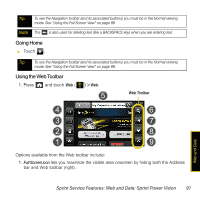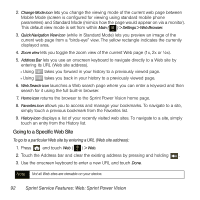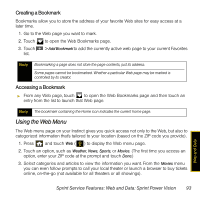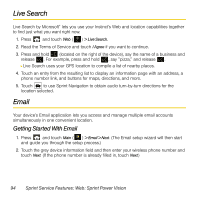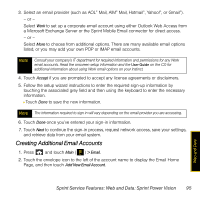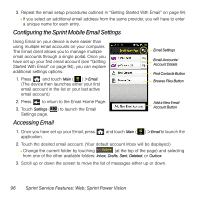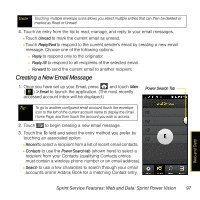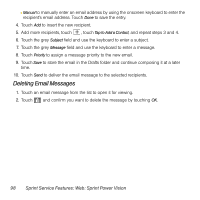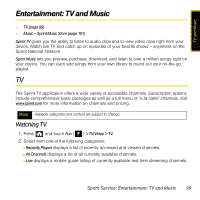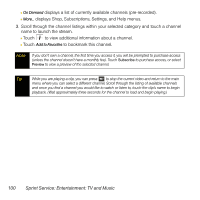Samsung SPH-M800 User Manual (user Manual) (ver.f13) (English) - Page 99
Configuring the Sprint Mobile Email Settings, Accessing Email
 |
UPC - 635753475593
View all Samsung SPH-M800 manuals
Add to My Manuals
Save this manual to your list of manuals |
Page 99 highlights
3. Repeat the email setup procedures outlined in "Getting Started With Email" on page 94. Ⅲ If you select an additional email address from the same provider, you will have to enter a unique name for each entry. Configuring the Sprint Mobile Email Settings Using Email on your device is even easier than using multiple email accounts on your computer. The Email client allows you to manage multiple email accounts through a single portal. Once you have set up your first email account (see "Getting Started With Email" on page 94), you can explore additional settings options. 1. Press and touch Main ( ) > Email. (The device then launches either your first email account in the list or your last active email account.) 2. Press to return to the Email Home Page. 3. Touch Settings ( ) to launch the Email Settings page. Accessing Email Email Settings Email Accounts/ Account Details Find Contacts Button Browse Files Button Add a New Email Account Button 1. Once you have set up your Email, press application. and touch Main ( ) > Email to launch the 2. Touch the desired email account. (Your default account inbox will be displayed.) Ⅲ Change the current folder by touching ---- Folder (at the top of the page) and selecting from one of the other available folders: Inbox, Drafts, Sent, Deleted, or Outbox. 3. Scroll up or down the screen to move the list of messages either up or down. 96 Sprint Service Features: Web: Sprint Power Vision