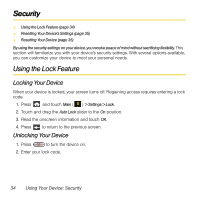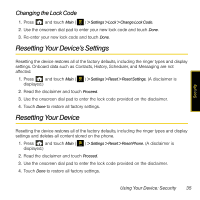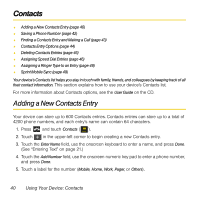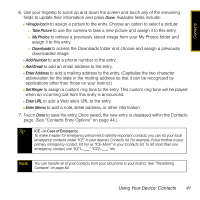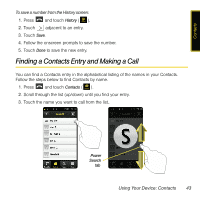Samsung SPH-M800 User Manual (user Manual) (ver.f13) (English) - Page 42
Saving a Phone Number From History
 |
UPC - 635753475593
View all Samsung SPH-M800 manuals
Add to My Manuals
Save this manual to your list of manuals |
Page 42 highlights
Saving a Phone Number From History Saving a New Number from History 1. Press and touch History ( ). 2. Touch . 3. Touch Save. 4. Follow the onscreen prompts to save the new entry. 5. Touch Done to save the new entry. Note You cannot save phone numbers already in your Contacts or from calls identified as No ID or Restricted. Using Your Device: History 39 History
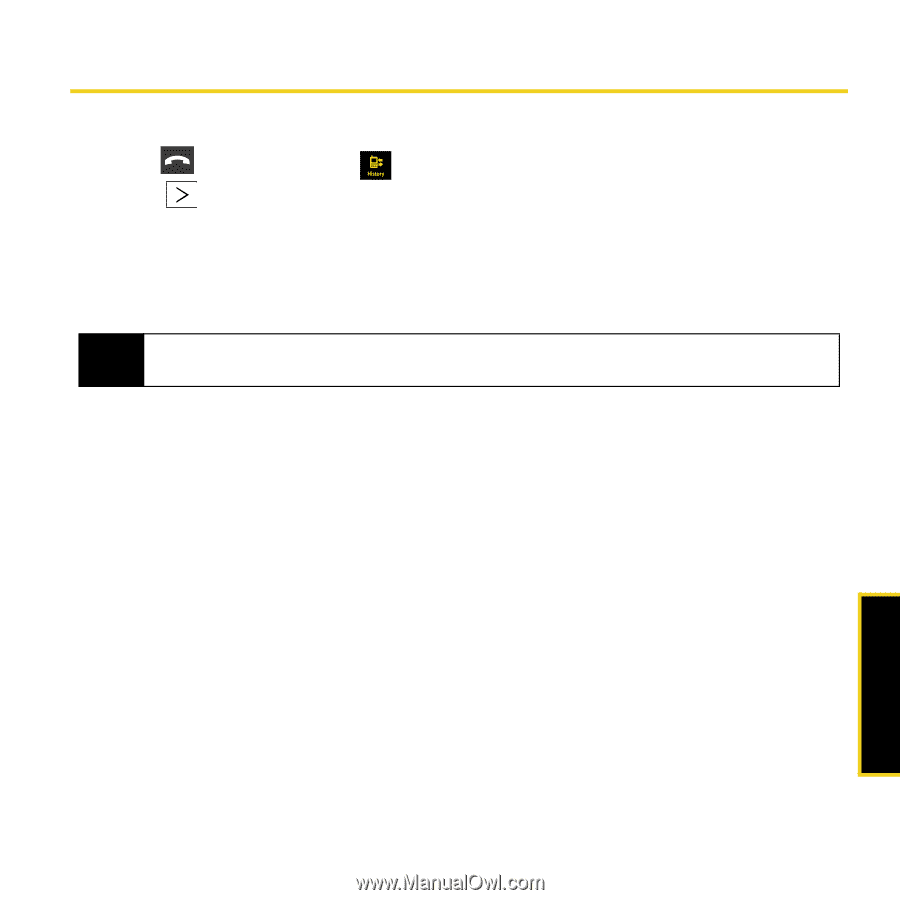
History
Using Your Device: History
39
Saving a Phone Number From History
Saving a New Number from History
1.
Press
and touch
History
(
).
2.
Touch
.
3.
Touch
Save
.
4.
Follow the onscreen prompts to save the new entry.
5.
Touch
Done
to save the new entry.
Note
You cannot save phone numbers already in your Contacts or from calls identified as
No ID
or
Restricted
.