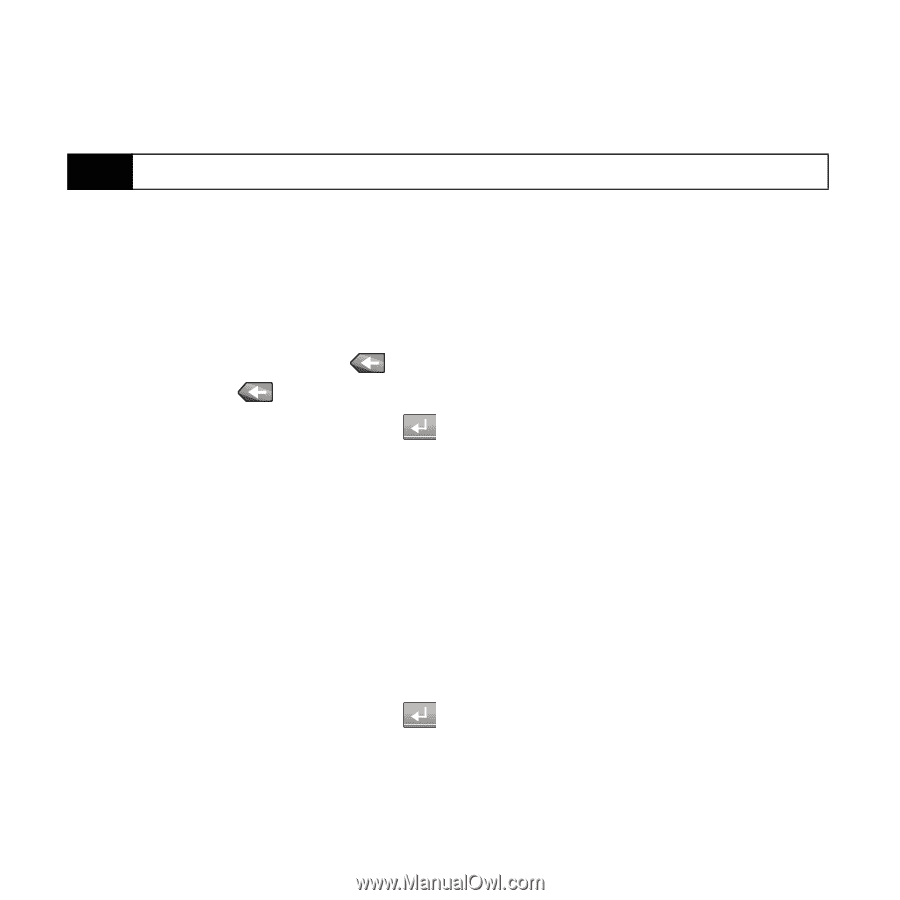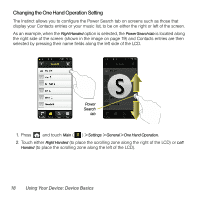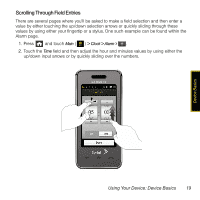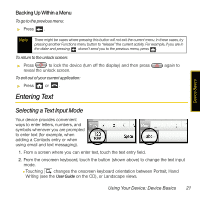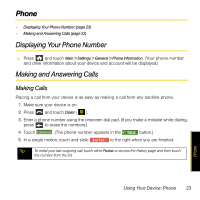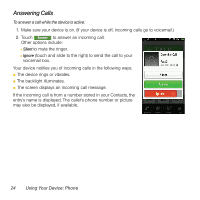Samsung SPH-M800 User Manual (user Manual) (ver.f13) (English) - Page 25
Entering Text Using ABC Mode, Entering Numbers and Symbols, Text Input Mode
 |
UPC - 635753475593
View all Samsung SPH-M800 manuals
Add to My Manuals
Save this manual to your list of manuals |
Page 25 highlights
3. Touch one of the following options: Ⅲ abc to enter alphabetic characters (both uppercase and lowercase) using the keyboard. Ⅲ 123 !@# to enter numbers or symbols with the keyboard. (See page 22.) Tip When entering text, touch Caps to change letter capitalization (ABC or abc). Entering Text Using ABC Mode 1. Touch the abc button at the bottom right of the onscreen keyboard. (See "Selecting a Text Input Mode" on page 21.) 2. Enter the desired text using the corresponding keys. Change the case of the alphabetic characters by touching Caps. (Touch Caps twice for caps lock.) Ⅲ If you make a mistake, press to erase a single character. Ⅲ Press and hold to erase an entire word or line. 3. Insert a new paragraph by touching . 4. When a current letter is capitalized, consecutive letters return to lowercase until the onscreen Caps key is touched again. 5. Touch Done to complete the text entry. Entering Numbers and Symbols 1. Touch 123 !@#. When the keyboard displays both numbers and symbols, touch the appropriate key. (See "Selecting a Text Input Mode" on page 21.) 2. Access additional symbols by touching More. Ⅲ Touch 123 to return to the Numbers keyboard. 3. Insert a new paragraph by touching . 4. Touch abc to return to entering letters. 5. Touch Done to complete the numeric or symbol entry and exit the onscreen keyboard. 22 Using Your Device: Device Basics