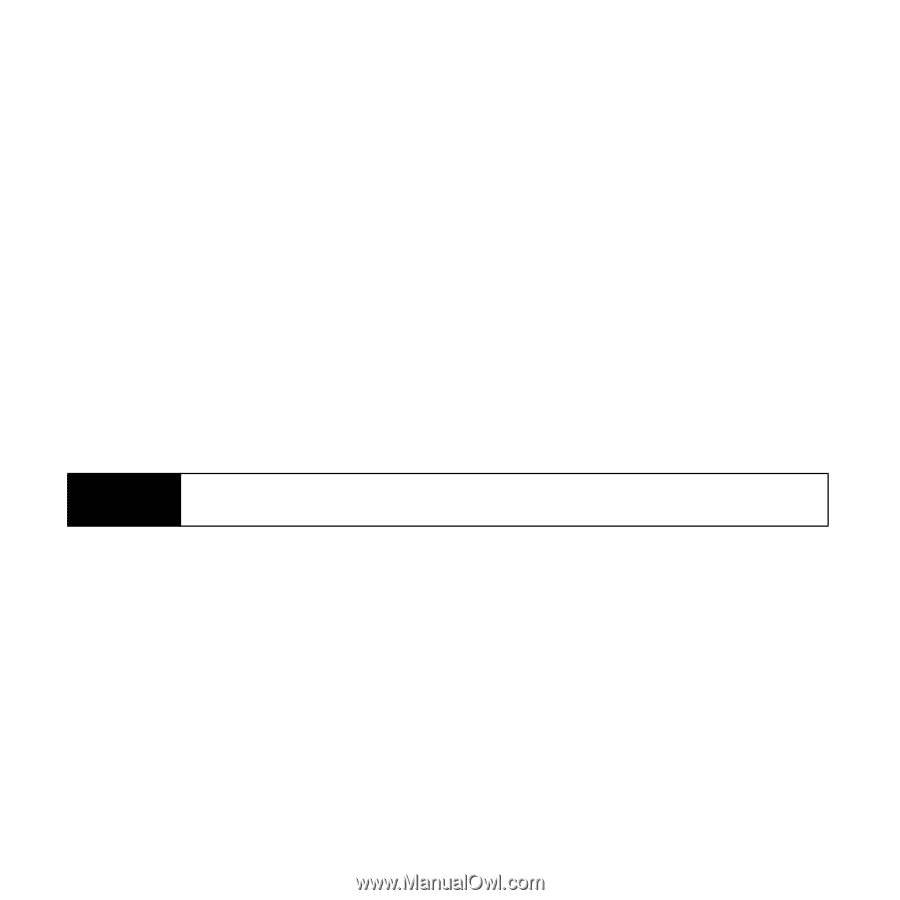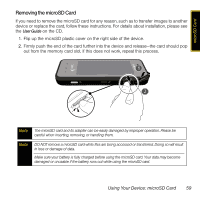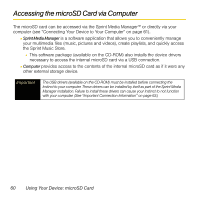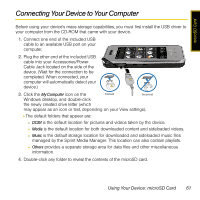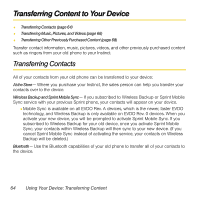Samsung SPH-M800 User Manual (user Manual) (ver.f13) (English) - Page 65
Creating Folders in the microSD Card, Formatting the microSD Card
 |
UPC - 635753475593
View all Samsung SPH-M800 manuals
Add to My Manuals
Save this manual to your list of manuals |
Page 65 highlights
Transferring Data Directly to the microSD The microSD card can be accessed and used just as easily as any other communicating storage device. 1. From your Desktop, double-click My Computer > entry to display the folders and files available on the internal microSD card. 2. Open a folder and begin the transfer process of files from your computer to the microSD card's target folder. To remove the connection: ᮣ When you have finished transferring data, click the USB device icon on your computer's taskbar, and follow the onscreen instructions to safely unplug the USB cable. Creating Folders in the microSD Card 1. From your Desktop, double-click My Computer > . 2. Right-click and select New > Folder. WARNING Do not alter or delete the four default folders. These are used by the Instinct to sort the different file formats and contents. Formatting the microSD Card Formatting a microSD card permanently removes all files stored on the card. 1. From your Desktop, double-click My Computer > . 2. Right-click and select Format. (A warning will be displayed.) 3. If you are sure you wish to remove all the files from your microSD card, follow the onscreen instructions. 62 Using Your Device: microSD Card