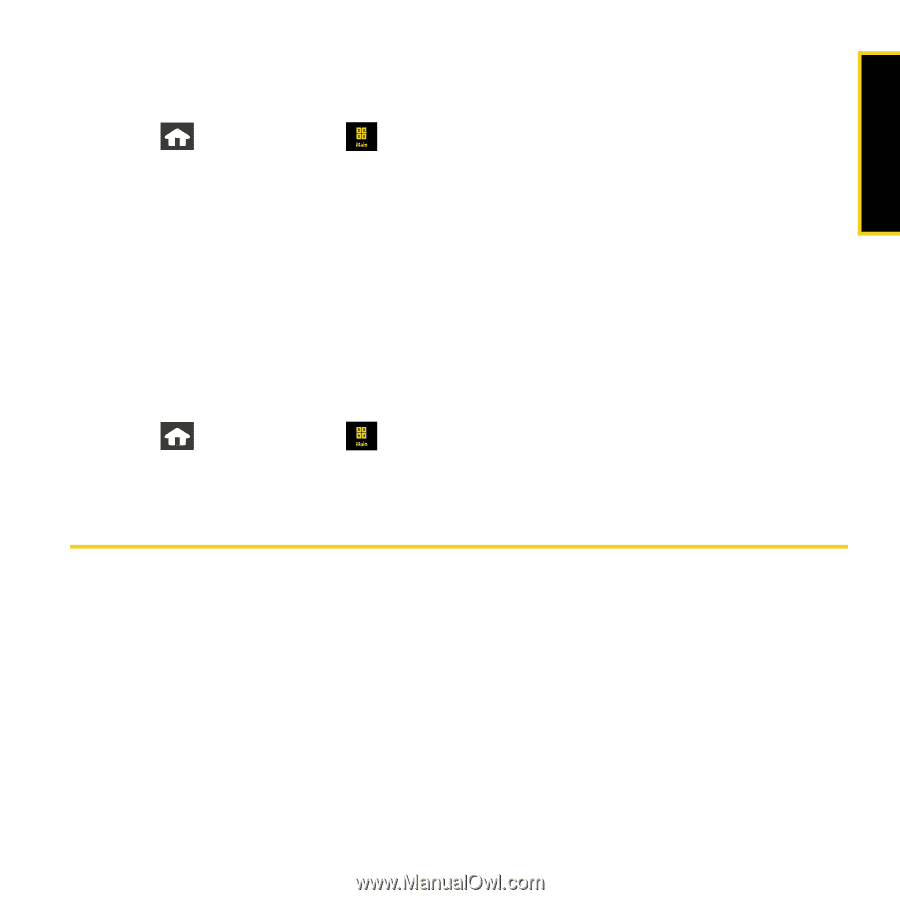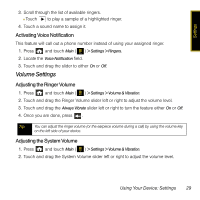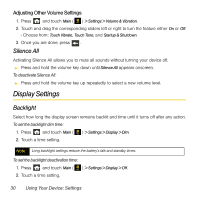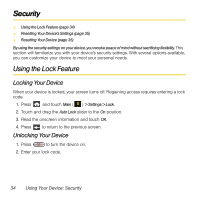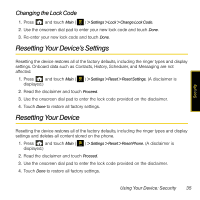Samsung SPH-M800 User Manual (user Manual) (ver.f13) (English) - Page 34
Touch Settings, Background, Brightness, Touch Sensitivity
 |
UPC - 635753475593
View all Samsung SPH-M800 manuals
Add to My Manuals
Save this manual to your list of manuals |
Page 34 highlights
Settings Background Choose what you see on the screen while powering on or off and when in the unlock screen. 1. Press and touch Main ( ) > Settings > Display. 2. Touch the Background field. 3. Choose a source for your new image by touching the corresponding onscreen button. (A list of available images will be displayed.) Ⅲ Choose from: Take Picture, Preset Images, My Photos, or Downloads. 4. Scroll through the images by sliding your fingertip or stylus across the screen. 5. With the selected image onscreen, touch Assign. Brightness Adjust your screen's brightness to suit your surroundings. 1. Press and touch Main ( ) > Settings > Display. 2. Touch and drag the slider left or right to adjust the brightness level. Touch Settings Touch Sensitivity The Instinct's touch screen requires a small amount of pressure to operate. The smaller the size of your contact point on the screen, the less the amount of pressure required. The tip of your finger will work better than the pad of your finger, and a fingernail or stylus will require even less pressure. Initially, your device's sensitivity is set to its highest level. Once you have discovered your preferred method for operating your touch screen, you may find that it is too sensitive for some applications. You can adjust how sensitive the device is to touch actions on the screen. Using Your Device: Settings 31