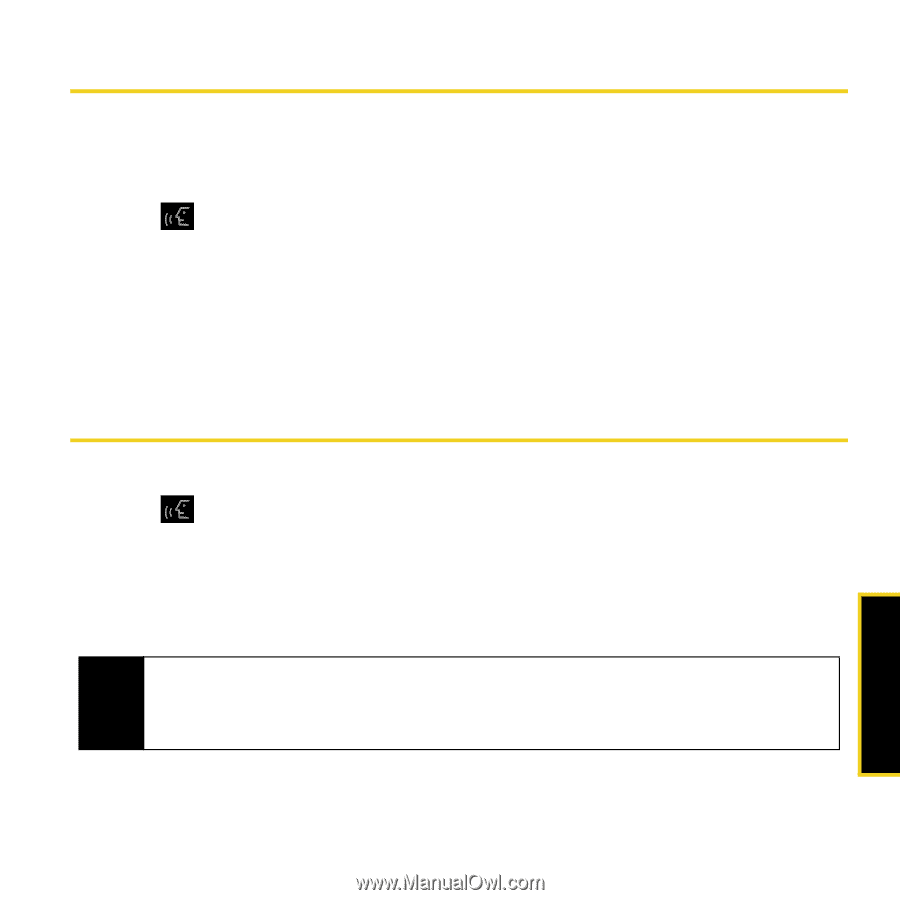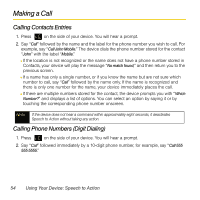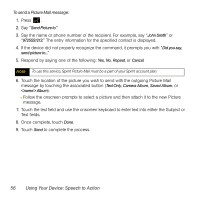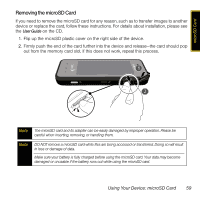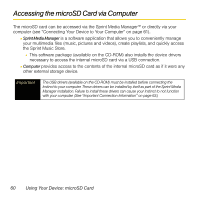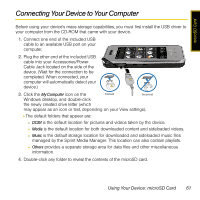Samsung SPH-M800 User Manual (user Manual) (ver.f13) (English) - Page 60
Launching an Application, Speech to Action Settings
 |
UPC - 635753475593
View all Samsung SPH-M800 manuals
Add to My Manuals
Save this manual to your list of manuals |
Page 60 highlights
Launching an Application Open an application or access a menu by saying "Go To" followed by the name of the application or menu. To see a list of possible choices: 1. Press . 2. Say "Go To." A list of valid destinations is displayed and you are prompted with "Which shortcut?" Ⅲ If the list is too long to fit on one screen, you can say the name of a destination. Ⅲ Examples can include: Traffic, Weather, Movie, Sports, News, and Search. 3. Say the name of the application you want the device to activate. Speech to Action Settings To configure the voice settings: 1. Press . 2. From the "Say a Command" page, touch Settings. From the Settings page you can configure the verbal Confirmation, activate the training mode (Adaptation), configure the modes (Expert/Prompt/Readout), or get information about the software. Note The Adaptation option allows you to personalize the service to recognize your voice, especially if you have a heavy accent or other unusual voice characteristics. ONLY use the Adaptation mode if the system is frequently misrecognizing your speech. You can always restore the system to its original factory setting. Speech to Action Using Your Device: Speech to Action 57