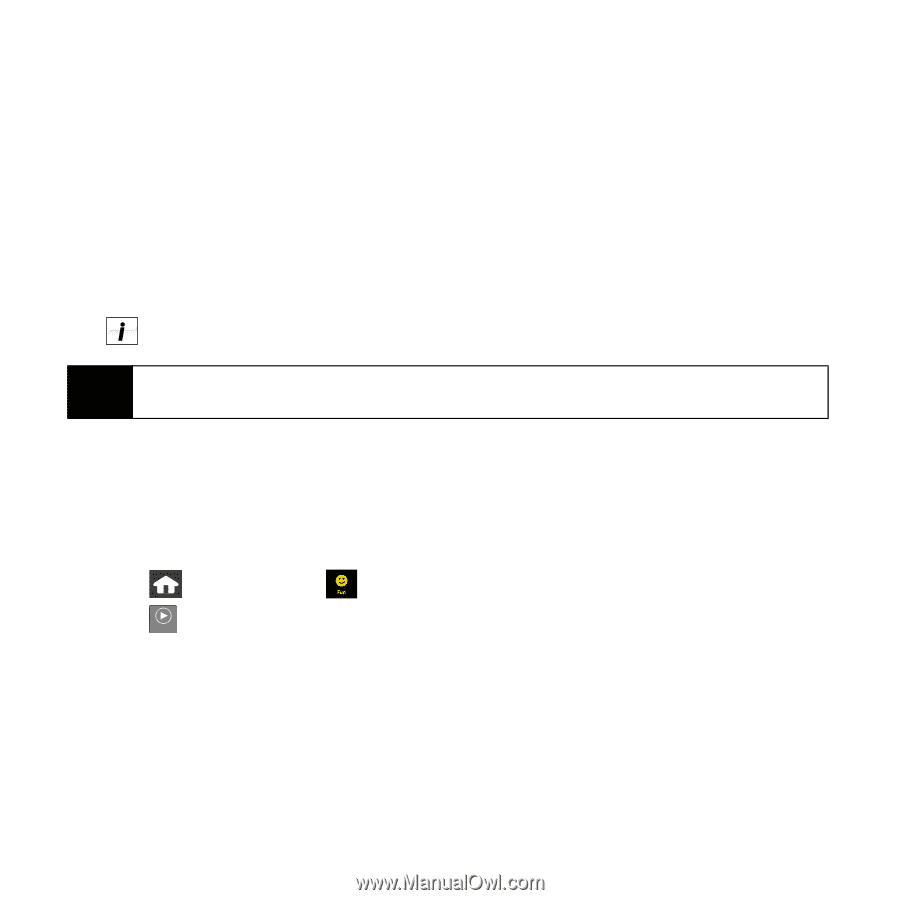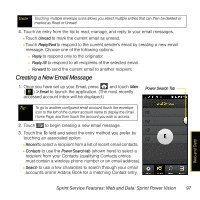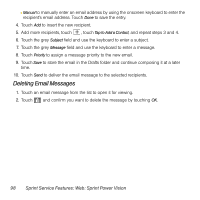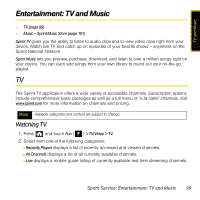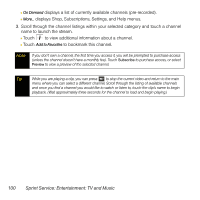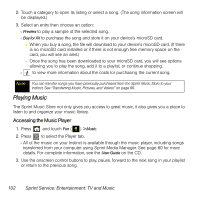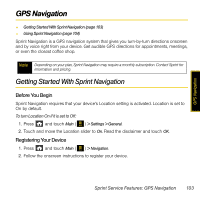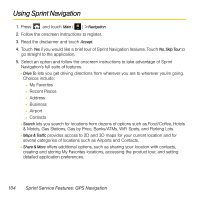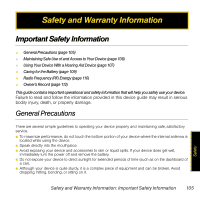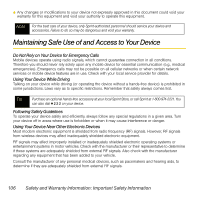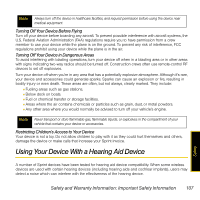Samsung SPH-M800 User Manual (user Manual) (ver.f13) (English) - Page 105
Playing Music, Accessing the Music Player
 |
UPC - 635753475593
View all Samsung SPH-M800 manuals
Add to My Manuals
Save this manual to your list of manuals |
Page 105 highlights
2. Touch a category to open its listing or select a song. (The song information screen will be displayed.) 3. Select an entry then choose an option: Ⅲ Preview to play a sample of the selected song. Ⅲ Buy for XX to purchase the song and store it on your device's microSD card. ● When you buy a song, the file will download to your device's microSD card. (If there is no microSD card installed or if there is not enough free memory space on the card, you will see an alert.) ● Once the song has been downloaded to your microSD card, you will see options allowing you to play the song, add it to a playlist, or continue shopping. Ⅲ to view more information about the costs for purchasing the current song. Note You can transfer songs you have previously purchased from the Sprint Music Store to your Instinct. See "Transferring Music, Pictures, and Videos" on page 66. Playing Music The Sprint Music Store not only gives you access to great music, it also gives you a place to listen to and organize your music library. Accessing the Music Player 1. Press and touch Fun ( ) > Music. 2. Press to select the Player tab. Player Ⅲ All of the music on your Instinct is available through the music player, including songs transferred from your computer using Sprint Media Manager. See page 60 for more details. For complete information, see the User Guide on the CD. 3. Use the onscreen control buttons to play, pause, forward to the next song in your playlist or return to the previous song. 102 Sprint Service: Entertainment: TV and Music