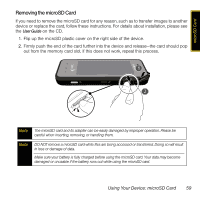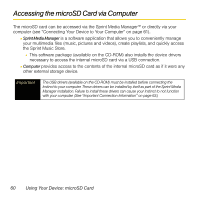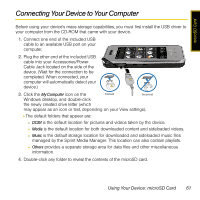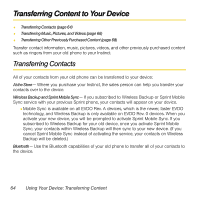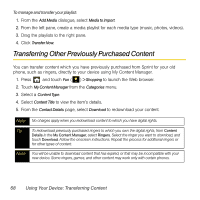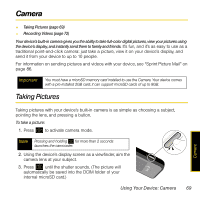Samsung SPH-M800 User Manual (user Manual) (ver.f13) (English) - Page 67
Transferring Content to Your Device, Transferring Contacts
 |
UPC - 635753475593
View all Samsung SPH-M800 manuals
Add to My Manuals
Save this manual to your list of manuals |
Page 67 highlights
Transferring Content to Your Device ࡗ Transferring Contacts (page 64) ࡗ Transferring Music, Pictures, and Videos (page 66) ࡗ Transferring Other Previously Purchased Content (page 68) Transfer contact information, music, pictures, videos, and other previously purchased content such as ringers from your old phone to your Instinct. Transferring Contacts All of your contacts from your old phone can be transferred to your device: At the Store - Where you purchase your Instinct, the sales person can help you transfer your contacts over to the device. Wireless Backup and Sprint Mobile Sync - If you subscribed to Wireless Backup or Sprint Mobile Sync service with your previous Sprint phone, your contacts will appear on your device. Ⅲ Mobile Sync is available on all EVDO Rev. A devices, which is the newer, faster EVDO technology, and Wireless Backup is only available on EVDO Rev. 0 devices. When you activate your new device, you will be prompted to activate Sprint Mobile Sync. If you subscribed to Wireless Backup for your old device, once you activate Sprint Mobile Sync, your contacts within Wireless Backup will then sync to your new device. (If you cancel Sprint Mobile Sync instead of activating the service, your contacts on Wireless Backup will be deleted.) Bluetooth - Use the Bluetooth capabilities of your old phone to transfer all of your contacts to the device. 64 Using Your Device: Transferring Content