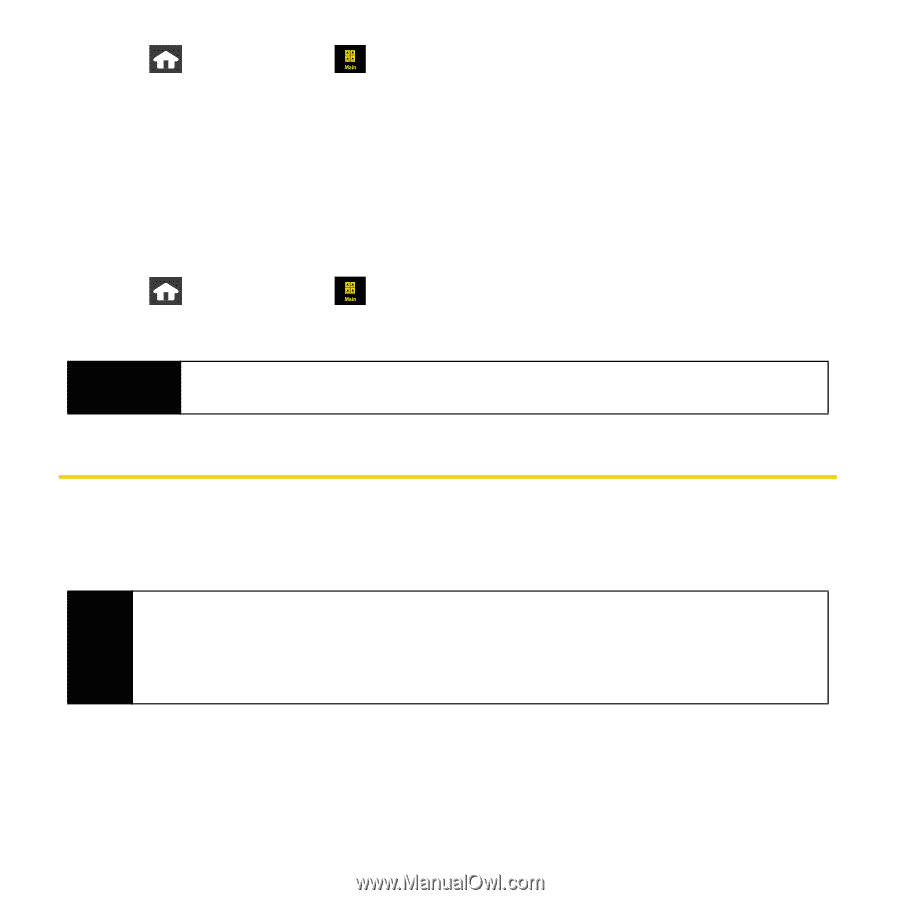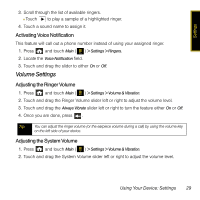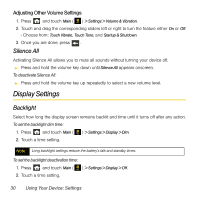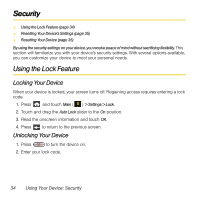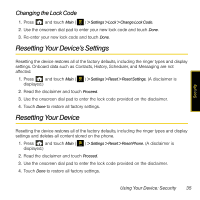Samsung SPH-M800 User Manual (user Manual) (ver.f13) (English) - Page 35
Location Settings, Screen Calibration
 |
UPC - 635753475593
View all Samsung SPH-M800 manuals
Add to My Manuals
Save this manual to your list of manuals |
Page 35 highlights
1. Press and touch Main ( ) > Settings > General > Touch Sensitivity. 2. Touch and drag the slider left or right to adjust the sensitivity level. Ⅲ Touch the onscreen Touch Here button to gauge the response of the new sensitivity level. 3. Once you are done, touch Done. Screen Calibration Use this menu to re-align the screen's touch accuracy. This should only be done if the device does not appear to be responding properly to onscreen touches. 1. Press and touch Main ( ) > Settings > General > Calibration. 2. Touch OK and follow the onscreen instructions. Important For this calibration process to complete successfully, it is recommended that you use the stylus to accurately set the new calibration touch points. Location Settings Your device is equipped with a Location feature for use in conjunction with location-based services. The Location feature allows the network to detect your position. Turning Location off will hide your location from everyone except 911. Note Turning Location on will allow the network to detect your position using GPS technology, making some Sprint applications and services easier to use. Turning Location off will disable the GPS location function for all purposes except 911, but will not hide your general location based on the cell site serving your call. No application or service may use your location without your request or permission. GPS-enhanced 911 is not available in all areas. 32 Using Your Device: Settings