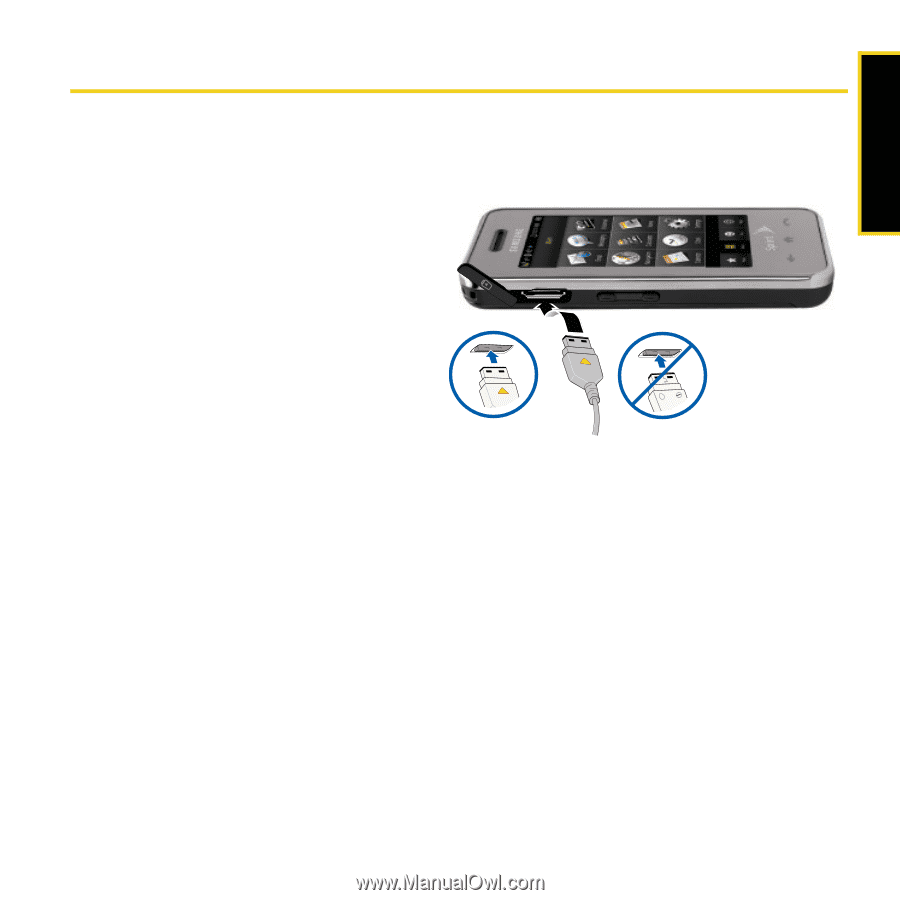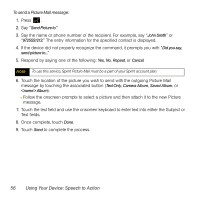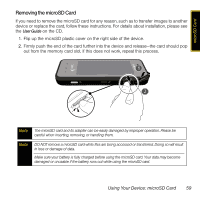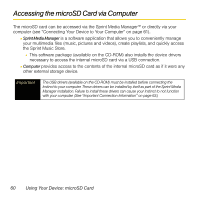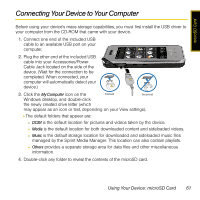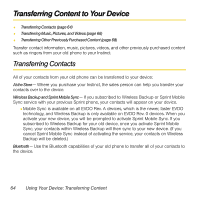Samsung SPH-M800 User Manual (user Manual) (ver.f13) (English) - Page 64
Connecting Your Device to Your Computer - usb driver
 |
UPC - 635753475593
View all Samsung SPH-M800 manuals
Add to My Manuals
Save this manual to your list of manuals |
Page 64 highlights
microSD Card Connecting Your Device to Your Computer Before using your device's mass storage capabilities, you must first install the USB driver to your computer from the CD-ROM that came with your device. 1. Connect one end of the included USB cable to an available USB port on your computer. 2. Plug the other end of the included USB cable into your Accessories/Power Cable Jack located on the side of the device. (Wait for the connection to be completed. When connected, your computer will automatically detect your device.) + 3. Click the My Computer icon on the Correct Incorrect Windows desktop, and double-click the newly created drive letter (which may appear as an icon or text, depending on your View settings). Ⅲ The default folders that appear are: ● DCIM is the default location for pictures and videos taken by the device. ● Media is the default location for both downloaded content and sideloaded videos. ● Music is the default storage location for downloaded and sideloaded music files managed by the Sprint Media Manager. This location can also contain playlists. ● Others provides a separate storage area for data files and other miscellaneous information. 4. Double-click any folder to reveal the contents of the microSD card. Using Your Device: microSD Card 61