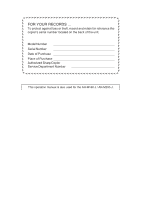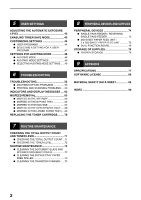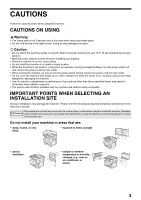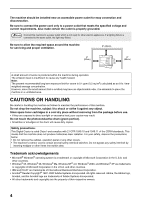Sharp AR-M205 AR-M160 AR-M205 Operation Manual
Sharp AR-M205 Manual
 |
View all Sharp AR-M205 manuals
Add to My Manuals
Save this manual to your list of manuals |
Sharp AR-M205 manual content summary:
- Sharp AR-M205 | AR-M160 | AR-M205 Operation Manual - Page 1
MODEL AR-M160 AR-M205 AR-M160 DIGITAL MULTIFUNCTIONAL SYSTEM OPERATION MANUAL Page • BEFORE USING THE MACHINE 8 • COPY FUNCTIONS 18 • CONVENIENT COPY FUNCTIONS 32 • PRINTER/SCANNER FUNCTIONS 38 • USER SETTINGS 42 • TROUBLESHOOTING 52 • ROUTINE MAINTENANCE 71 • PERIPHERAL DEVICES - Sharp AR-M205 | AR-M160 | AR-M205 Operation Manual - Page 2
against loss or theft, record and retain for reference the copier's serial number located on the back of the unit. Model Number Serial Number Date of Purchase Place of Purchase Authorized Sharp Copier Service Department Number This operation manual is also used for the AR-M160 J / AR-M205 J. - Sharp AR-M205 | AR-M160 | AR-M205 Operation Manual - Page 3
MANUAL...6 ● SPF AND RSPF...6 ● DIFFERENCES BETWEEN MODELS...6 MAIN FEATURES ...7 1 BEFORE USING THE MACHINE PART NAMES PRINTER/SCANNER FUNCTIONS USING THE PRINTER MODE 39 ● BASIC PROCEDURE FOR PRINTING.......... 39 USING THE SCANNER MODE 40 ● SCANNING USING THE KEYS ON THE MACHINE 40 ● SCANNING - Sharp AR-M205 | AR-M160 | AR-M205 Operation Manual - Page 4
SELECTING A SETTING FOR A USER PROGRAM 47 SETTINGS FOR AUDITING MODE 48 ● AUDITING MODE 48 ● AUDITING MODE SETTINGS 48 ● SELECTING AUDITING MODE SETTINGS ......49 6 TROUBLESHOOTING TROUBLESHOOTING 52 ● MACHINE/COPYING PROBLEMS 53 ● PRINTING AND SCANNING PROBLEMS .....56 INDICATORS AND DISPLAY - Sharp AR-M205 | AR-M160 | AR-M205 Operation Manual - Page 5
CAUTIONS Follow the cautions below when using this machine. CAUTIONS ON USING Warning: • The fusing area is hot. Exercise care in this area when removing misfed paper. • Do not look directly at the light source. Doing so may damage your eyes. Caution: • Do not switch the machine rapidly on and off - Sharp AR-M205 | AR-M160 | AR-M205 Operation Manual - Page 6
the machine for servicing and proper ventilation . Store spare toner cartridges in a drum (green portion). • Scratches or smudges on the drum will cause dirty copies. Safety precautions: This Digital Copier Windows® 95, Windows® 98, Windows® Me, Windows NT® 4.0, Windows® 2000, and Windows® XP - Sharp AR-M205 | AR-M160 | AR-M205 Operation Manual - Page 7
for using the machine as a copier. Online Manual (on the accessory CD-ROM) This manual explains the procedures for using the machine as a printer or a scanner. Software Setup Guide (separate manual) This manual contains instructions for installing the software that allows the machine to be - Sharp AR-M205 | AR-M160 | AR-M205 Operation Manual - Page 8
be useful to the user. SPF AND RSPF This operation manual refers to the Single Pass Feeder as the "SPF", and the Reversing Single Pass Feeder as the "RSPF". DIFFERENCES BETWEEN MODELS This manual covers the following models. Model AR-M205 (With RSPF installed) AR-M160 Appearance Copy speed - Sharp AR-M205 | AR-M160 | AR-M205 Operation Manual - Page 9
tear on the scanning mechanism, which provides for a higher reliability. Laser printer function • The accompanying printer driver can be installed to enable use of the machine as a printer. (See the accompanying Software Setup Guide.) Color scanner function • The accompanying scanner driver can be - Sharp AR-M205 | AR-M160 | AR-M205 Operation Manual - Page 10
should be read before using the machine. PART NAMES AND FUNCTIONS 17 1 15 2 glass Place an original that you wish to scan face down here. (p.18) 3 Handles 64, p.73) 10 Side cover handle Pull to open the side cover. (p.64) 11 Bypass tray guides printer and scanner functions. (Software Setup Guide) - Sharp AR-M205 | AR-M160 | AR-M205 Operation Manual - Page 11
USB 2.0 port (when the dual function board is installed) Connect to your computer to use the printer and scanner functions. (Software Setup Guide) 18 Document feeder tray (when the SPF/RSPF is installed) Place the original(s) that you wish to scan face up here. Holds up to 40 originals. 19 Original - Sharp AR-M205 | AR-M160 | AR-M205 Operation Manual - Page 12
PANEL AR-M160 1 11 2 2 3 4 5 6 4 (AR-M205 only) 2 3 56 SCAN ON LINE ORIGINAL TO COPY XYZOOM DUAL PAGE COPY 26 29 1 SCAN MENU key Use to scan by means of the provided Button Manager software. (p.41) 2 SCAN key/indicator Press to switch the machine to scanner mode and scan by - Sharp AR-M205 | AR-M160 | AR-M205 Operation Manual - Page 13
100% 95 77 64 50% PRESET RATIO user program function or setting code, or an error code when an error occurs. When the [SCAN] key is pressed to enter scanner mode, the display shows the port used (U_1 for USB 1.1 or U_2 for USB 2.0). When Button Manager software ( ) Use to manually select a paper tray - Sharp AR-M205 | AR-M160 | AR-M205 Operation Manual - Page 14
is received, or scanning is begun from a computer. Auto power shut-off mode This function automatically mode. Copy ratio: 100%, Exposure: Automatic Copy quantity: 0, All special copier modes: Off Auto paper selection: On, Paper feed station: The tray selected in the "Default tray setting" in the user - Sharp AR-M205 | AR-M160 | AR-M205 Operation Manual - Page 15
tray but cannot be used in other trays (including trays in optional paper feeding unit). *2 The number of sheets of the paper which can be set changes with Before using special paper, contact a SHARP service center. ● Before using other than SHARP recommended paper, make a test copy to see if - Sharp AR-M205 | AR-M160 | AR-M205 Operation Manual - Page 16
BEFORE USING THE MACHINE LOADING PAPER Make sure that the machine is not copying or printing, and then follow these steps to load paper. Loading the paper tray 1 Gently lift and pull out the paper tray until it stops. 5 Gently push the paper tray into the machine. 2 Push the pressure plate - Sharp AR-M205 | AR-M160 | AR-M205 Operation Manual - Page 17
not be selected automatically. 1 2 Set the paper guides to the copy paper width. Important points when inserting the closure flap). • Special papers except SHARP recommended transparency film, labels, and envelopes printer or plain paper fax machine. This may cause smudges or unclean images. - Sharp AR-M205 | AR-M160 | AR-M205 Operation Manual - Page 18
metal tabs, clasps, strings, holes, or windows. • Envelopes with rough fibers, carbon paper, protruding from the seal area. • Envelopes with part of the seal area peeled off. CHANGING A during interrupt copying. • During printing (even in copy mode), the paper size setting cannot be changed. • - Sharp AR-M205 | AR-M160 | AR-M205 Operation Manual - Page 19
, if the tray's paper size setting is 8-1/2" x 11"R, set "Setting Paper Size" to "Letter-R". For more information, see "CONFIGURING THE PRINTER DRIVER" (p.11) in the "Software Setup Guide". • If the dual function board is not installed, printing will not take place correctly if the tray paper size - Sharp AR-M205 | AR-M160 | AR-M205 Operation Manual - Page 20
copy. If "Auditing mode" has been enabled (p.51), enter your 3-digit account number. Copying and copy from the bypass tray. G The bypass tray must be manually selected. G To copy on paper of a different size than the original, the user programs. (p.44) • Press the [CLEAR] key ( ) to stop - Sharp AR-M205 | AR-M160 | AR-M205 Operation Manual - Page 21
SPF/RSPF. 2 Adjust the original guides to the size of the original(s). automatic two-sided copying is supported.) G Make sure that the bypass tray. G The bypass tray must be manually selected. G To copy on paper of a Auto clear time" can be changed in the user programs. (p.44) • Press the [CLEAR] - Sharp AR-M205 | AR-M160 | AR-M205 Operation Manual - Page 22
document cover. To remove the cover, lift straight up as shown. To replace the cover, do the reverse. The SPF/RSPF cannot be removed. Copying ), originals on thermal transfer paper. Stream feeding mode If "Stream feeding mode" is enabled in the user programs (p.44), the SPF/RSPF indicator will - Sharp AR-M205 | AR-M160 | AR-M205 Operation Manual - Page 23
type. AUTO TEXT PHOTO To adjust the exposure of a text original manually, press until the TEXT indicator lights. To copy a photo, press text or text written in pencil SELECTING THE TRAY Auto paper select mode (p. 20) normally operates (unless it has been disabled), and user programs. (p.44) 21 - Sharp AR-M205 | AR-M160 | AR-M205 Operation Manual - Page 24
EinND the display. A maximum of 999 copies (factory default setting) can be set. ● If you wish to make The maximum number of copies can be changed in the user programs. (p.44) When the maximum number of pages manually with the [PRESET RATIO] selector keys ( , ) and/or the [ZOOM] keys ( , ). "MANUAL - Sharp AR-M205 | AR-M160 | AR-M205 Operation Manual - Page 25
indicator is blinking, the copied image may run off the page. 2 MANUAL RATIO SELECTION Copies can be reduced down to 25% or enlarged up select the desired copy ratio. PRESET RATIO 200% 141 129 121 100% 95 77 64 50% Selecting a preset ratio Press the [PRESET RATIO] selector key ( ) to move - Sharp AR-M205 | AR-M160 | AR-M205 Operation Manual - Page 26
COPY FUNCTIONS SELECTING THE VERTICAL AND HORIZONTAL COPY RATIOS SEPARATELY (XY ZOOM copying) The XY ZOOM feature allows the horizontal and vertical copy ratios to be changed independently. Example: Reduction only in the horizontal direction. Original Copy Note • This feature cannot be used with - Sharp AR-M205 | AR-M160 | AR-M205 Operation Manual - Page 27
ratios will be alternately displayed. • If you need to change the ratios, press the [PRESET RATIO] selector keys ( , ) and the [Zoom] keys ( , ) to reset the ratios, beginning with the vertical ratio. (step 4) • To cancel XY ZOOM copy, press the [XY-ZOOM] key. The XY-ZOOM indicator will go off - Sharp AR-M205 | AR-M160 | AR-M205 Operation Manual - Page 28
TWO-SIDED COPYING USING THE BYPASS TRAY To perform manual two-sided copying, follow these steps. Example: Copying originals A and B onto each side of one sheet of paper 1 Copy original A. 1 1 Copied original A Original A 1 2 Original A Original B 1 - Sharp AR-M205 | AR-M160 | AR-M205 Operation Manual - Page 29
AUTOMATIC TWO-SIDED COPYING (AR-M205 only) On models that support automatic two-sided copying, two originals placed enable the setting as explained in "IMAGE ROTATION IN DUPLEX COPYING" (p.29) or in the user programs (p.44), and then follow the steps below. In particular, when a one-sided "vertical - Sharp AR-M205 | AR-M160 | AR-M205 Operation Manual - Page 30
key ( ). The display blinks, and the original is scanned into memory. Note • If you need to clear the data scanned into memory, press the [CLEAR ALL] key ( ). 2 Press the [ORIGINAL TO COPY] key and select the two-sided copy mode that you wish to use. ORIGINAL TO COPY • Two-sided copies from one - Sharp AR-M205 | AR-M160 | AR-M205 Operation Manual - Page 31
TO COPY] key until the indicator blinks. ORIGINAL TO COPY The currently set setting code blinks in the first digit of the number of copies display. 2 Press a numeric key to enter the setting code. 2 To enable the setting, press [1] key. To disable the setting, press [0] key. The factory - Sharp AR-M205 | AR-M160 | AR-M205 Operation Manual - Page 32
DUAL PAGE COPYING A dual page original can be automatically separated into two pages during copying. This feature is convenient for making copies of books and other dual page originals on individual sheets of paper. Original Copy Note • 8-1/2" x 11" paper is used for dual page copying. • When - Sharp AR-M205 | AR-M160 | AR-M205 Operation Manual - Page 33
. Note Interrupt copying is not possible when the user programs are being configured, or when automatic two-sided "Auditing mode" is enabled: "- - -" will appear in the number of copies display. Enter your 3-digit account number interrupted. 5 Replace the previous original(s) and press the [ - Sharp AR-M205 | AR-M160 | AR-M205 Operation Manual - Page 34
AR-EB7) is installed. ROTATING THE IMAGE 90 DEGREES (Rotation copy) When "Auto paper select mode enabled. It can be disabled in the user programs. (p.45) Note • Rotation copy . (Group copy) Note The dual function board can scan approximately 100 standard originals (8-1/2" x 11"), however, the - Sharp AR-M205 | AR-M160 | AR-M205 Operation Manual - Page 35
tray for easy separation. The offset function setting can be changed in the user programs. (p.45) Using the SPF/RSPF 1 Place the originals. (p.19) 2 Press the [SORT/GROUP] key to select the desired mode. SORT GROUP The modes are selected in the order "SORT", "GROUP", "Off". 3 Set the number of - Sharp AR-M205 | AR-M160 | AR-M205 Operation Manual - Page 36
disabled in the user programs, the mode is selected in the order "2 IN 1", "4 IN 1", "Off". 4 Set the number of copies and other settings, and then press the [START] key ( ). The ORIGINAL DATA indicator blinks, and the original is scanned into memory. 5 When the start indicator lights, replace - Sharp AR-M205 | AR-M160 | AR-M205 Operation Manual - Page 37
• To cancel 2 IN 1 / 4 IN 1 copy mode, press the [2 IN 1 / 4 IN 1] key the memory becomes full while scanning the originals, the ORIGINAL can also be selected in the user programs. (p.44) 1 Use the 1 The setting code of the currently selected pattern will blink in the first digit of the display - Sharp AR-M205 | AR-M160 | AR-M205 Operation Manual - Page 38
(AR-M205 only). Example: Model that supports automatic user programs. (p.45) • The margin width can be changed in the user code for the margin position blinks in the display. 1: Left edge 2: Top edge 2 Press the [1] key or the [2] key, and then press the [START] key ( ). The selected setting code - Sharp AR-M205 | AR-M160 | AR-M205 Operation Manual - Page 39
ERASE) ● The factory default setting for the width of the erasure is approximately 1/2". The width can be changed in the user programs. (p.45) EDGE the [ERASE] key to select the desired erase mode. To select the "EDGE + EDGE ERASE CENTER CENTER ERASE" mode, press the [ERASE] key until both the - Sharp AR-M205 | AR-M160 | AR-M205 Operation Manual - Page 40
for the computer to repeatedly transmit the print data. Note • If a problem occurs in printer or scanner mode, see "TROUBLESHOOTING". (p.52) • Two printer drivers are provided for the machine: a standard printer driver and a printer driver that is used when the dual function board is installed - Sharp AR-M205 | AR-M160 | AR-M205 Operation Manual - Page 41
the File menu. 4 Make sure that the printer driver for the machine is selected, and select print settings in the printer driver. For information on the settings in the printer driver, see the "Online Manual", the Software Setup Guide, or the printer driver help file. 5 Click the "Print" button or - Sharp AR-M205 | AR-M160 | AR-M205 Operation Manual - Page 42
blink. Note • To return to copy mode from scanner mode, press the [SCAN] key, [CLEAR] key ( ) or [CLEAR ALL] key ( ). • For limitations on copying and printing in scanner mode, and scanner mode while copying or printing, see "OPERATION IN COPY, PRINTER, AND SCANNER MODES". (p.41) • If you find it - Sharp AR-M205 | AR-M160 | AR-M205 Operation Manual - Page 43
possible to scan from the "Scan and Camera Wizard" in Windows XP. See the Online Manual for the procedures for TWAIN and WIA scanning. For information on TWAIN and WIA settings, see the help file for the scanner driver or Windows Help. OPERATION IN COPY, PRINTER, AND SCANNER MODES Some operations - Sharp AR-M205 | AR-M160 | AR-M205 Operation Manual - Page 44
explains how to set the automatic exposure level, toner save mode, and the user programs, which are custom settings that control separately for the document glass and the SPF/RSPF. Note The copy, scanner and printer functions cannot be used while the automatic exposure level is being adjusted. 1 - Sharp AR-M205 | AR-M160 | AR-M205 Operation Manual - Page 45
indicators show the current setting. 3 To enable toner save mode, press the [Light] key ( ). To disable toner save mode, press the [Dark] key ( ). When enabling toner 135 save mode, make sure the "1" light blinks. When disabling toner save mode, make sure the "5" light blinks. 5 4 Press the - Sharp AR-M205 | AR-M160 | AR-M205 Operation Manual - Page 46
USER PROGRAMS Program number Program name 1 Auto clear time Setting codes (factory default setting appears in bold) 1: OFF 2: 10 sec. 3: 20 sec. 4: 60 sec. 5: 90 sec. 6: 120 sec. 2 Preheat mode job is received or scanning is begun from a computer. While in auto power shut-off mode, no keys ( - Sharp AR-M205 | AR-M160 | AR-M205 Operation Manual - Page 47
USER SETTINGS Program number 7 8 9 10 to 15 16 17 18 19 20 21 22 23 Program name Setting codes (factory default in the correct orientation. Auto paper select mode 0: 1: OFF ON • This function copy, and print jobs when using the printer function. Image rotation in duplex copying*3 - Sharp AR-M205 | AR-M160 | AR-M205 Operation Manual - Page 48
USER SETTINGS Program number Program name Setting codes (factory default setting appears in bold) Explanation 1: 30% 24 Memory allocated to printer mode 2: 40% 3: 50% 4: 60% 5: 70% • Use this to change the proportion of machine memory used for printer mode. 25 Key auto repeat 0: OFF 1: - Sharp AR-M205 | AR-M160 | AR-M205 Operation Manual - Page 49
] key ( ). START • The selected program number stops blinking and lights steadily. • The currently selected setting code blinks in the 1st digit of the display. Note To select a setting for another user program, press the [CLEAR] key ( ) and then return to step 2. 5 6 Press the [Light] key - Sharp AR-M205 | AR-M160 | AR-M205 Operation Manual - Page 50
number change Account number deletion Number of copies per account Resetting account Setting codes (factory default settings are indicated in bold) Explanation 0: OFF 1: ON Use to enable or disable "Auditing mode". "Auditing mode" is initially disabled. None Use to set up account numbers - Sharp AR-M205 | AR-M160 | AR-M205 Operation Manual - Page 51
USER SETTINGS SELECTING AUDITING MODE SETTINGS 1 Hold down the [Light] key ( ) until the alarm codes, see "AUDITING MODE SETTINGS". (p.48 to p.49) READ-END Note • If you enter the wrong number, press the [CLEAR] key ( ) and return to step 2. • If "E" (error code) blinks in the first digit - Sharp AR-M205 | AR-M160 | AR-M205 Operation Manual - Page 52
USER SETTINGS Auditing mode (program No.10) 1 Press the [1] key to enable "Auditing mode" or the [0] key to disable it, and then press the [START] key ( ). Note After enabling "Auditing mode , the error code "11E" will appear in the display. 1 Use the numeric keys to enter a 3-digit number ( - Sharp AR-M205 | AR-M160 | AR-M205 Operation Manual - Page 53
USER SETTINGS Resetting account (program No.15) The copy count of a single account or all accounts can be reset to 0. If no account numbers have been established, the error code "15E" will appear in the display. [Resetting all accounts] Press the [1] key and then press the [START] key ( ). The copy - Sharp AR-M205 | AR-M160 | AR-M205 Operation Manual - Page 54
, check the following troubleshooting guide before calling for service. Many problems can be easily resolved by the user. If you are unable to solve the problem using the troubleshooting guide, turn off the power switch and unplug the machine, and contact your SHARP service center. MACHINE/COPYING - Sharp AR-M205 | AR-M160 | AR-M205 Operation Manual - Page 55
TROUBLESHOOTING MACHINE/COPYING PROBLEMS The following problems are related to the general operation of the machine and copying. Problem off mode. → In auto power shut-off mode, [Dark] key ( ) to manually select an appropriate exposure. → If size. (part of the Paper damp. → Replace with dry copy - Sharp AR-M205 | AR-M160 | AR-M205 Operation Manual - Page 56
TROUBLESHOOTING Problem use curled or crimped paper. Replace with dry copy paper. guides on the bypass tray do not match the width of the paper. → Adjust the guides -sheet or 2 x 250-sheet paper feed unit. → 5-1/2" x 8-1/2" size paper must be Use a clean original. The scanner glass in the SPF/RSPF is - Sharp AR-M205 | AR-M160 | AR-M205 Operation Manual - Page 57
TROUBLESHOOTING Problem 1 copy. Copy only the originals that have been scanned to that point, or cancel the job and clear the indicators are lit, the machine is in "Preheat mode". Press any key on the operation panel to resume meaning of the alarm indicator and error message in the display, and - Sharp AR-M205 | AR-M160 | AR-M205 Operation Manual - Page 58
tray paper size setting in the printer driver, see the Software Setup Guide. The specified size of paper has been loaded. → Load the specified size of paper in the paper tray. All paper feed location indicators are blinking. → When "Use close paper size (user program)" is disabled, the PAPER SIZE - Sharp AR-M205 | AR-M160 | AR-M205 Operation Manual - Page 59
are set outside of the specified print quality area. → Set the margins in the software application within the specified print quality area. The paper size is not loaded in the tray the same as that specified in the printer driver. → Check if the [Paper Size] options suit the size of the paper loaded - Sharp AR-M205 | AR-M160 | AR-M205 Operation Manual - Page 60
TROUBLESHOOTING Problem Lines in tables are not aligned correctly and gaps appear. Any of the alarm indicator is lit or blinking. Cause and solution The printer driver Advanced" tab of the printer driver setup screen. When "Photo SHARP AR-XXXX" (where XXXX is the model name of your machine) printer - Sharp AR-M205 | AR-M160 | AR-M205 Operation Manual - Page 61
Problem Poor scanning quality. TROUBLESHOOTING machine to hold the scanned data, scanning will take place at a lower resolution and the scanner driver will enhance the data If you are scanning with a TWAIN-compliant application and are using "White", "Red", "Green" or "Blue" mode from "Light Source - Sharp AR-M205 | AR-M160 | AR-M205 Operation Manual - Page 62
TROUBLESHOOTING Problem Unable to scan the image. Scanner transfer speed is slow Cause and solution If scanning is not possible, shut down the 256 MB optional memory (AR-SM5) are required. You do not have Administrator rights. → To use the machine to scan into Windows 2000/XP, you must log on as - Sharp AR-M205 | AR-M160 | AR-M205 Operation Manual - Page 63
2 Click "Add or Remove Programs". On Windows 95/98/Me/NT 4.0/2000, double-click the "Add/Remove Programs" icon. 3 Select the printer/scanner driver for the machine and Button Manager from the list, and remove the software. For more information, refer to your operating manual or to the help files for - Sharp AR-M205 | AR-M160 | AR-M205 Operation Manual - Page 64
Cause and solution Service by an authorized SHARP service technician is required. Developer is required. Contact your SHARP service center as soon as possible. Replacement of toner cartridge will be needed soon. Prepare a new cartridge. Toner cartridge must be replaced. Replace it with a new - Sharp AR-M205 | AR-M160 | AR-M205 Operation Manual - Page 65
of paper from the machine, taking care not to touch the photoconductive drum (the green part). Any scratches or damage to the surface of the drum will cause dirty copies. AR-M205 (p.63) (p.64) AR-M160 (p.63) (p.64) (p.68) (p.69) (p.68) MISFEED IN THE SPF/RSPF 1 Remove the misfed original - Sharp AR-M205 | AR-M160 | AR-M205 Operation Manual - Page 66
TROUBLESHOOTING Section C Remove the misfed original from the exit area. If the misfed original cannot be easily removed from the exit area, open the moveable part and close the side cover. The misfeed indicator ( ) will go out. 64 Note • When closing the side cover, press down on the handle. • - Sharp AR-M205 | AR-M160 | AR-M205 Operation Manual - Page 67
TROUBLESHOOTING MISFEED IN THE MACHINE 1 Open the bypass tray and the side cover. 2 Check the misfeed location. Remove the misfed paper following the instructions for each location in the illustration below. If the misfed paper is visible side here, go to "C. Misfeed in the transport area". If - Sharp AR-M205 | AR-M160 | AR-M205 Operation Manual - Page 68
Warning the fusing unit when removing misfed paper. Doing so may cause a burn or injury. • Do not touch the photoconductive drum Caution (green portion) when removing the misfed paper. Doing so may damage the drum and cause smudges on copies. • Be careful about unfixed toner on the misfed paper - Sharp AR-M205 | AR-M160 | AR-M205 Operation Manual - Page 69
guide by pressing down the projection on either side of the guide and remove the misfed paper. Be careful not to tear the misfed paper during removal. The fusing unit is hot. Do not touch Warning the fusing unit not stop blinking, check for torn pieces of paper in the machine. TROUBLESHOOTING 6 67 - Sharp AR-M205 | AR-M160 | AR-M205 Operation Manual - Page 70
TROUBLESHOOTING MISFEED IN THE UPPER PAPER TRAY Note Make sure that there is no misfed paper in the tray before pulling it out. (p.65) 1 Lift and - Sharp AR-M205 | AR-M160 | AR-M205 Operation Manual - Page 71
TROUBLESHOOTING MISFEED IN THE LOWER PAPER TRAY (AR-M205 only) Note • Make sure that there is no misfed paper in the tray before pulling it out. (p.65) • Use the following procedure to remove misfeeds that occur in the 250-sheet paper feed unit/2 x 250-sheet paper feed unit. 1 Open the lower - Sharp AR-M205 | AR-M160 | AR-M205 Operation Manual - Page 72
by following the procedure below. Note When the toner cartridge replacement indicator ( ) blinks, little toner remains and thus copies may be faint. 1 Push on both ends of the front cover and open it. 4 Insert the toner cartridge along the guides until it locks in place while pushing the lock - Sharp AR-M205 | AR-M160 | AR-M205 Operation Manual - Page 73
scan count, the toner level indicator, and cleaning the machine. CHECKING THE TOTAL OUTPUT COUNT AND TONER copy count, total scan count, and copy count for each account (if enabled) are reset to 0 when The total number of pages printed in printer mode can be calculated by subtracting the total - Sharp AR-M205 | AR-M160 | AR-M205 Operation Manual - Page 74
seconds. ZOOM The approximate quantity of toner remaining will be indicated in the display , or the scanner for originals coming parts clean. Stains or dirt on the document glass/SPF/RSPF will also be copied. Wipe the document glass, document cover portion of the SPF/RSPF and the scanning window - Sharp AR-M205 | AR-M160 | AR-M205 Operation Manual - Page 75
charger and gently slide the cleaner in the direction indicated by the arrow two or three times. If the white sheet metal is smudged with toner, wipe it with a soft, clean cloth. 3 Lift and pull out the upper paper tray. 4 Take the charger cleaner out by holding the tab. Note Slide - Sharp AR-M205 | AR-M160 | AR-M205 Operation Manual - Page 76
improvement, SHARP reserves the right to make design and specification changes for product improvement without prior notice. The performance specification figures indicated are nominal values of production units. There may be some deviations from these values in individual units. AR-M205 Option - Sharp AR-M205 | AR-M160 | AR-M205 Operation Manual - Page 77
contains one 250-sheet paper tray and the AR-D25 contains two 250-sheet paper trays. Part names 250-sheet paper feed unit AR-D24 Side cover 2 x 250-sheet paper feed unit AR-D25 Side cover Tray Trays Specifications Paper size AR-D24 AR-D25 8 8-1/2" x 11" to 11" x 17" Paper capacity Paper - Sharp AR-M205 | AR-M160 | AR-M205 Operation Manual - Page 78
supplies for this product that are to be replace by the user are paper and toner cartridge. For best copying results, be sure to use only SHARP Genuine Supplies which are designed, engineered and tested to maximize the life and performance of SHARP copiers. Look for the Genuine Supplies label on - Sharp AR-M205 | AR-M160 | AR-M205 Operation Manual - Page 79
9 Chapter 9 APPENDIX SPECIFICATIONS Model AR-M160 AR-M205 Type Digital Multifunction System, Desktop Photoconductive type OPC drum Document glass type Fixed Reproduction method Laser electrostatic reproduction Originals Sheets, bound documents Originals size Max. 11" x 17" Copy size - Sharp AR-M205 | AR-M160 | AR-M205 Operation Manual - Page 80
temperature, and other operating conditions. Printer Function Print speed Resolution Memory Emulation Memory expansion Interface port Interface cables AR-M205 Max. 20ppm / AR-M160 Max. 16 ppm (Dual function board must be installed) 600 dpi AR-M160: 16 MB, AR-M205: 32MB SHARP GDI Up to 256 MB can - Sharp AR-M205 | AR-M160 | AR-M205 Operation Manual - Page 81
operating systems Void area Interface cables Windows98/Me Windows 2000 Professional/Windows XP Home Edition/Professional (Detailed information can be found in the Software Setup Guide) Top and bottom edges 7/64" (2.5 mm) due to scanner driver Right and left edges 1/8" (3.0 mm) [USB cable (only - Sharp AR-M205 | AR-M160 | AR-M205 Operation Manual - Page 82
technical data received from SHARP, nor the direct product thereof, except as permitted by the laws and regulations of the United states and the laws and the regulation of the jurisdiction in which you obtained the Software. 5. Government End Users. If you are acquiring the Software on behalf of any - Sharp AR-M205 | AR-M160 | AR-M205 Operation Manual - Page 83
A WARRANTY OR IN ANY WAY INCREASE THE SCOPE OF THIS WARRANTY. SHOULD THE SOFTWARE PROVE DEFECTIVE, YOU (AND NOT SHARP OR A SHARP AUTHORIZED REPRESENTATIVE) ASSUME THE ENTIRE COST OF ALL NECESSARY SERVICING, REPAIR OR CORRECTION, SOME JURISDICTIONS DO NOT ALLOW THE EXCLUSION OF IMPLIED WARRANTIES - Sharp AR-M205 | AR-M160 | AR-M205 Operation Manual - Page 84
: AR-202NT / AR-202T / AR-202ST / AR-202FT / AR-202ST-C/ AR-203ST-C/ AR-016T/AR-016RT (Black Toner) Supplier Identification : Sharp Corporation 22 United Kingdom France Austria Italy Spain Netherlands Sweden Switzerland U.A.E. (Name and Telephone Number) Sharp Electronics Corporation Sharp - Sharp AR-M205 | AR-M160 | AR-M205 Operation Manual - Page 85
effects from exposure based on animal tests performed using toner. When used as intended according to instructions, studies do not indicate any symptoms of fibrosis will occur. Environmental Effects : No data are available. Specific Hazards : Dust explosion (like most finely divided organic - Sharp AR-M205 | AR-M160 | AR-M205 Operation Manual - Page 86
performed in animal models other than rats did not show any association between carbon black and lung tumors. Moreover, a two-year cancer bioassay using a typical toner preparation containing carbon black demonstrated no association between toner exposure and tumor development in rats. 84 - Sharp AR-M205 | AR-M160 | AR-M205 Operation Manual - Page 87
MATERIAL SAFETY DATA SHEET Page: 4/4 Chronic Effect Data Issued: Jun. 1. 2003 MSDS No. F-01211 : In a study in rats of chronic inhalation exposure to a typical toner, a mild to moderate degree of lung fibrosis was observed in 92% of the rats in the high concentration (16mg/m3) exposure group, and - Sharp AR-M205 | AR-M160 | AR-M205 Operation Manual - Page 88
. F-01211 Product Name : AR-202ND / AR-202DV / AR-202SD / AR-202SD-C (Black Developer) Supplier Identification : Sharp Corporation 22-22 Nagaike-cho, United Kingdom France Austria Italy Spain Netherlands Sweden Switzerland U.A.E. (Name and Telephone Number) Sharp Electronics Corporation Sharp - Sharp AR-M205 | AR-M160 | AR-M205 Operation Manual - Page 89
effects from exposure based on animal tests performed using toner. When used as intended according to instructions, studies do not indicate any symptoms of fibrosis will occur. Environmental Effects : No data are available. Specific Hazards : Dust explosion (like most finely divided organic - Sharp AR-M205 | AR-M160 | AR-M205 Operation Manual - Page 90
performed in animal models other than rats did not show any association between carbon black and lung tumors. Moreover, a two-year cancer bioassay using a typical toner preparation containing carbon black demonstrated no association between toner exposure and tumor development in rats. 88 - Sharp AR-M205 | AR-M160 | AR-M205 Operation Manual - Page 91
MATERIAL SAFETY DATA SHEET Page: 4/4 Chronic Effect Data Issued: Jun. 1. 2003 MSDS No. F-31211 : In a study in rats of chronic inhalation exposure to a typical toner, a mild to moderate degree of lung fibrosis was observed in 92% of the rats in the high concentration (16mg/m3) exposure group, and - Sharp AR-M205 | AR-M160 | AR-M205 Operation Manual - Page 92
paper feed unit 75 250-sheet paper feed unit 75 A About the operation manuals 5 - Online Manual 5 - Operation Manual 5 - Software Setup Guide 5 Adjusting manual 6 90 Copy functions 18 Copy ratio display key 11, 24, 72 D Dark indicator 11, 21 Dark key 11, 21, 42, 43 Developer replacement - Sharp AR-M205 | AR-M160 | AR-M205 Operation Manual - Page 93
22, 23, 24, 25 Printer/scanner functions 38 R READ-END key 11, 28, 33, 34, 71 Reduction/enlargement/zoom 22 - Automatic ratio selection 22 - Manual ratio selection 23 - XY ZOOM copying 24 Removing the document cover 20 Removing the software 61 Replacing the toner cartridge 70, 72 Reversing - Sharp AR-M205 | AR-M160 | AR-M205 Operation Manual - Page 94
Troubleshooting 52 - Machine/copying problems 53 - Printing and scanning problems 56 Two-sided copying using the bypass tray 26 U USB 1.1 port 8 USB 2.0 port 9, 38, 46 User programs 44 - Selecting a setting 47 User settings 42 Using the manual 5 Using the printer mode 39 Using the scanner - Sharp AR-M205 | AR-M160 | AR-M205 Operation Manual - Page 95
the hardware, software or firmware embodied in or used in conjunction with this Product. Your sole remedy, in the event that you encounter any difficulties with this Product, is against the authorized dealer from which you purchased the Product. AR-M160 Digital Multifunctional System AR-M205 Digital - Sharp AR-M205 | AR-M160 | AR-M205 Operation Manual - Page 96
AR-M160/AR-M205 SHARP ELECTRONICS CORPORATION Sharp Plaza, Mahwah, New Jersey 07430-2135. www.sharp-usa.com SHARP CORPORATION Printed on 100% post-consumer recycled paper PRINTED IN CHINA 2003E KS➀ TINSE0908QSZZ
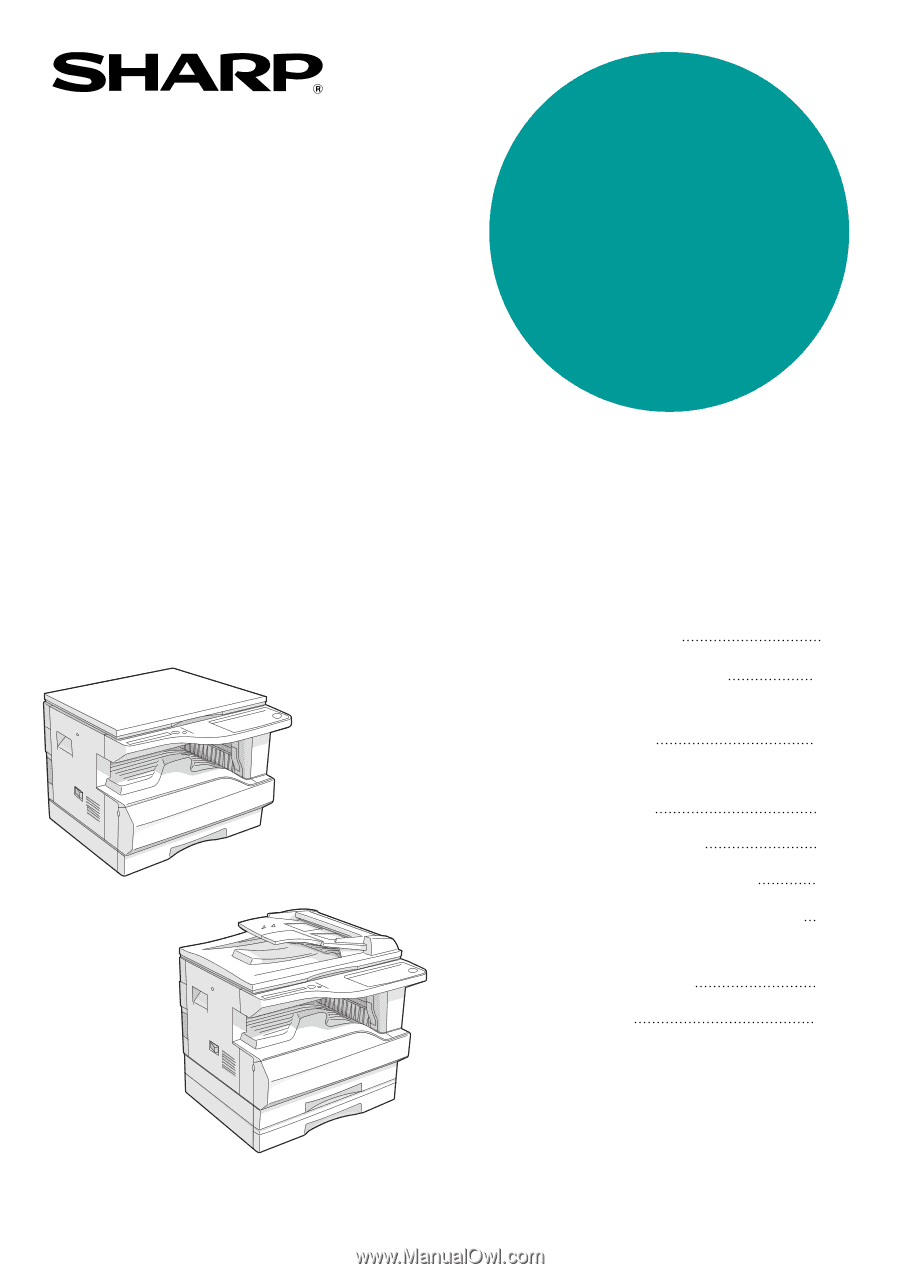
MODEL
AR-M160
AR-M205
DIGITAL MULTIFUNCTIONAL
SYSTEM
OPERATION MANUAL
•
BEFORE USING
THE MACHINE
•
COPY FUNCTIONS
•
CONVENIENT COPY
FUNCTIONS
•
PRINTER/SCANNER
FUNCTIONS
•
USER SETTINGS
•
TROUBLESHOOTING
•
ROUTINE MAINTENANCE
•
PERIPHERAL DEVICES
AND SUPPLIES
•
APPENDIX
8
18
32
38
42
52
71
74
77
Page
AR-M160
AR-M205