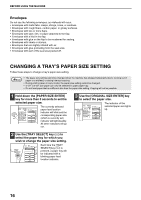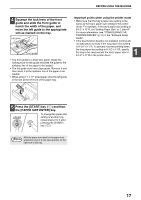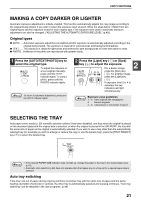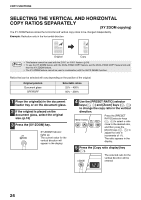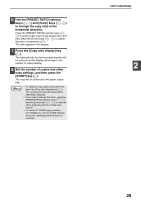Sharp AR-M205 AR-M160 AR-M205 Operation Manual - Page 22
Originals that can be used in the SPF/RSPF
 |
View all Sharp AR-M205 manuals
Add to My Manuals
Save this manual to your list of manuals |
Page 22 highlights
COPY FUNCTIONS Auto paper select mode When the AUTO PAPER SELECT indicator lights up, "Auto paper select mode" is enable. This function automatically selects the paper that is the same size as the original (5-1/2" x 8-1/2", 8-1/2" x 11", 8-1/2" x 11"R, "8-1/2" x 14" and 11" x 17" paper). "Auto paper select mode" can be disabled in the user programs. (p.44) • If a zoom setting is selected after placing the original, the paper size that is appropriate for the zoom setting will be automatically selected. • "Auto paper select mode" is canceled if the auto zoom select function is enabled (p.22) or if a tray is selected with the [TRAY SELECT] key ( ). Auto paper select resumes operation when the [CLEAR ALL] key ( ) is pressed or when "Auto clear time" activates. Removing the document cover To copy large originals like newspapers, remove the document cover. To remove the cover, lift straight up as shown. To replace the cover, do the reverse. The SPF/RSPF cannot be removed. Copying books or originals with folds or creases Press down on the document cover/SPF/RSPF while copying as shown. If the document cover/SPF/RSPF is not completely closed, shadows may appear on the copy or it may be fuzzy. Fan originals with folds or creases well before placing. Originals that can be used in the SPF/RSPF Originals that are 5-1/2" x 8-1/2" to 11" x 17" and 15 lbs. to 24 lbs. (56 g/m2 to 90 g/m2) can be used. A maximum of 40 pages can be placed at once. Note • Make sure that there are no paper clips or staples on the original. • Straighten curled originals before placing them in the document feeder tray. Curled originals may cause misfeeds. • When using the margin shift function, check the position of the margins carefully. (p.36) Originals that cannot be used in the SPF/RSPF The following originals cannot be used. These may cause misfeeds or smudging and unclear images. • Transparencies, tracing paper, other transparent or translucent paper, and photographs. • Carbon paper, thermal paper. • Originals that are creased, folded, or torn. • Glued originals, cut-out originals. • Originals with binder holes. • Originals printed using an ink ribbon (thermal transfer printing), originals on thermal transfer paper. Stream feeding mode If "Stream feeding mode" is enabled in the user programs (p.44), the SPF/RSPF indicator will blink for about 5 seconds after all originals are fed. If a new original is placed in the SPF/RSPF during this time, the original will automatically feed in and copying will begin. 20