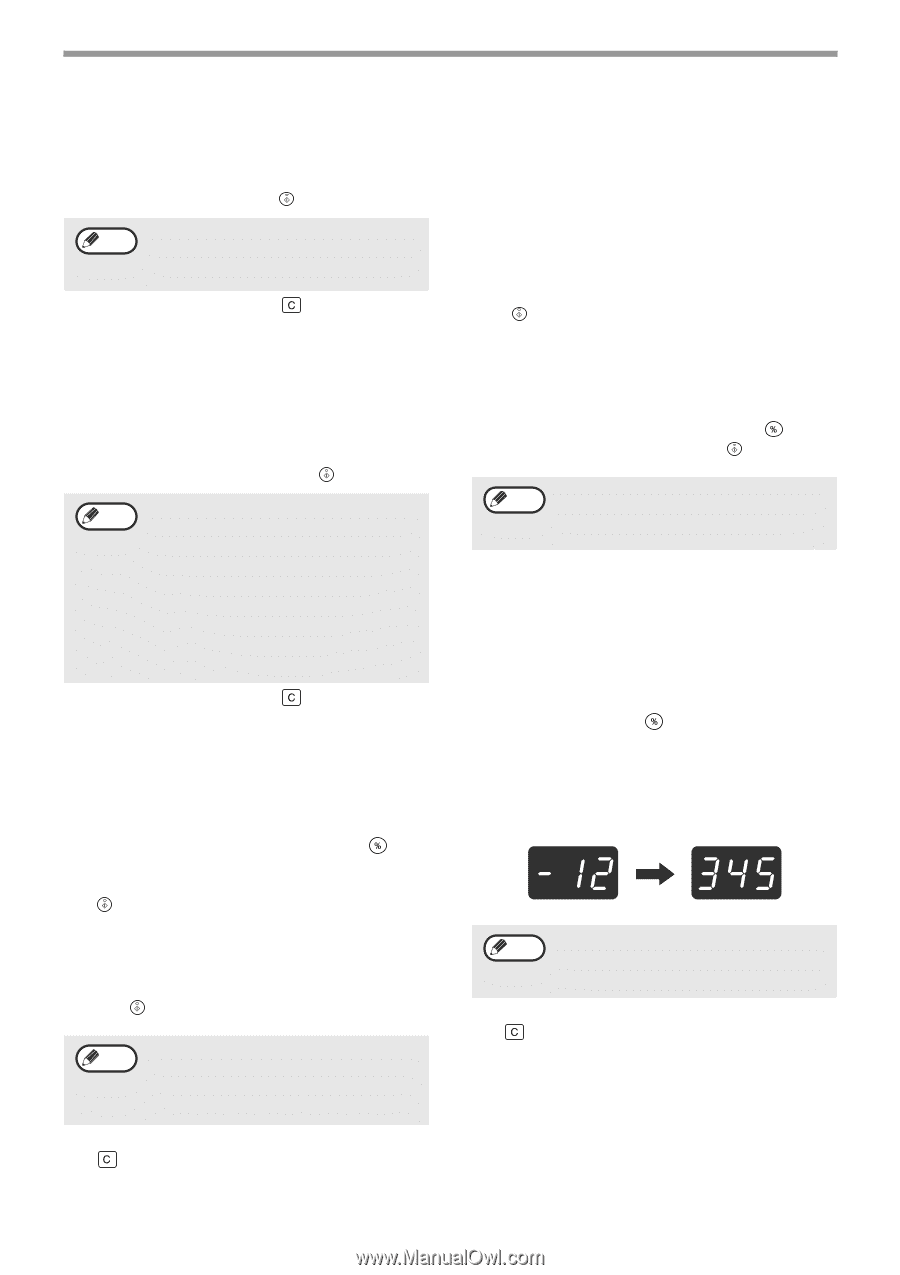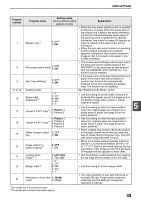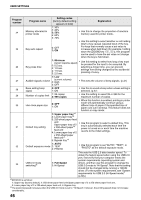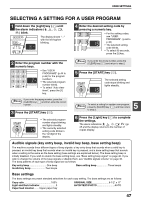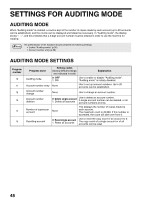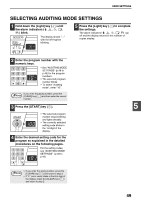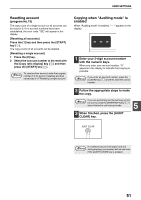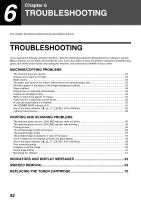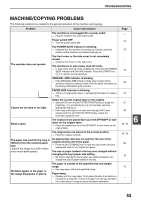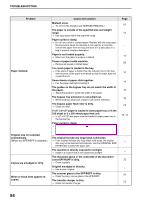Sharp AR-M205 AR-M160 AR-M205 Operation Manual - Page 52
Auditing mode, Account number entry, Account number change, Account number deletion, Number
 |
View all Sharp AR-M205 manuals
Add to My Manuals
Save this manual to your list of manuals |
Page 52 highlights
USER SETTINGS Auditing mode (program No.10) 1 Press the [1] key to enable "Auditing mode" or the [0] key to disable it, and then press the [START] key ( ). Note After enabling "Auditing mode", use "Account number entry" to establish account numbers for each account (up 20 accounts can be established). 2 Press the [CLEAR] key ( ). Account number entry (program No.11) If 20 accounts have already been established, the error code "11E" will appear in the display. 1 Use the numeric keys to enter a 3-digit number (any number except "000") and then press the [START] key ( ). Note • If you enter "000" or a number that has already been stored, the number will blink in the display. Enter a different number. (Up to 20 accounts can be established.) • Repeat the same procedure to enter any other account numbers that you wish to establish. • Keep a record of what group is using each account number (account names cannot be stored, so keep a record to prevent confusion when totaling account counts). 2 Press the [CLEAR] key ( ). Account number change (program No.12) Use this procedure to change an account number. If no account numbers have been established, the error code "12E" will appear in the display. 1 Press the [Copy ratio display] key ( ) to select the account number that you wish to change, and then press the [START] key ( ). The display will show 3 blinking hyphens "- - -". 2 Press the numeric keys to enter a new account number (any 3-digit number except "000"), and then press the [START] key ( ). Note • If you enter "000" or a number that has already been stored, the number will blink in the display. Enter a different number. • To change another account number, repeat steps 1 and 2. 3 When finished, press the [CLEAR] key ( ). Account number deletion (program No.13) Use this procedure to delete account numbers. A single account number can be deleted, or all account numbers at once. If no account numbers have been established, the error code "13E" will appear in the display. [Deleting all accounts at once] Press the [1] key and then press the [START] key ( ). All account numbers will be deleted. [Deleting a single account] 1 Press the [0] key. 2 Select the account number to be deleted with the [Copy ratio display] key ( ) and then press the [START] key ( ). Note To delete another account number, enter the program number (13) for account number deletion and then repeat step 2 of "Deleting a single account". Number of copies per account (program No.14) Use this procedure to display the copy count of each account. If no account numbers have been established, the error code "14E" will appear in the display. 1 Select the account number with the [Copy ratio display] key ( ). 2 Hold down the [0] key. The copy count of the selected account will appear in the display while you hold down the [0] key. The count is displayed sequentially as shown below. Example: 12,345 copies Note • Each 11" x 17" size page is counted as two pages. • To view the copy count of another account, repeat steps 1 and 2. 3 When finished, press the [CLEAR] key ( ). 50