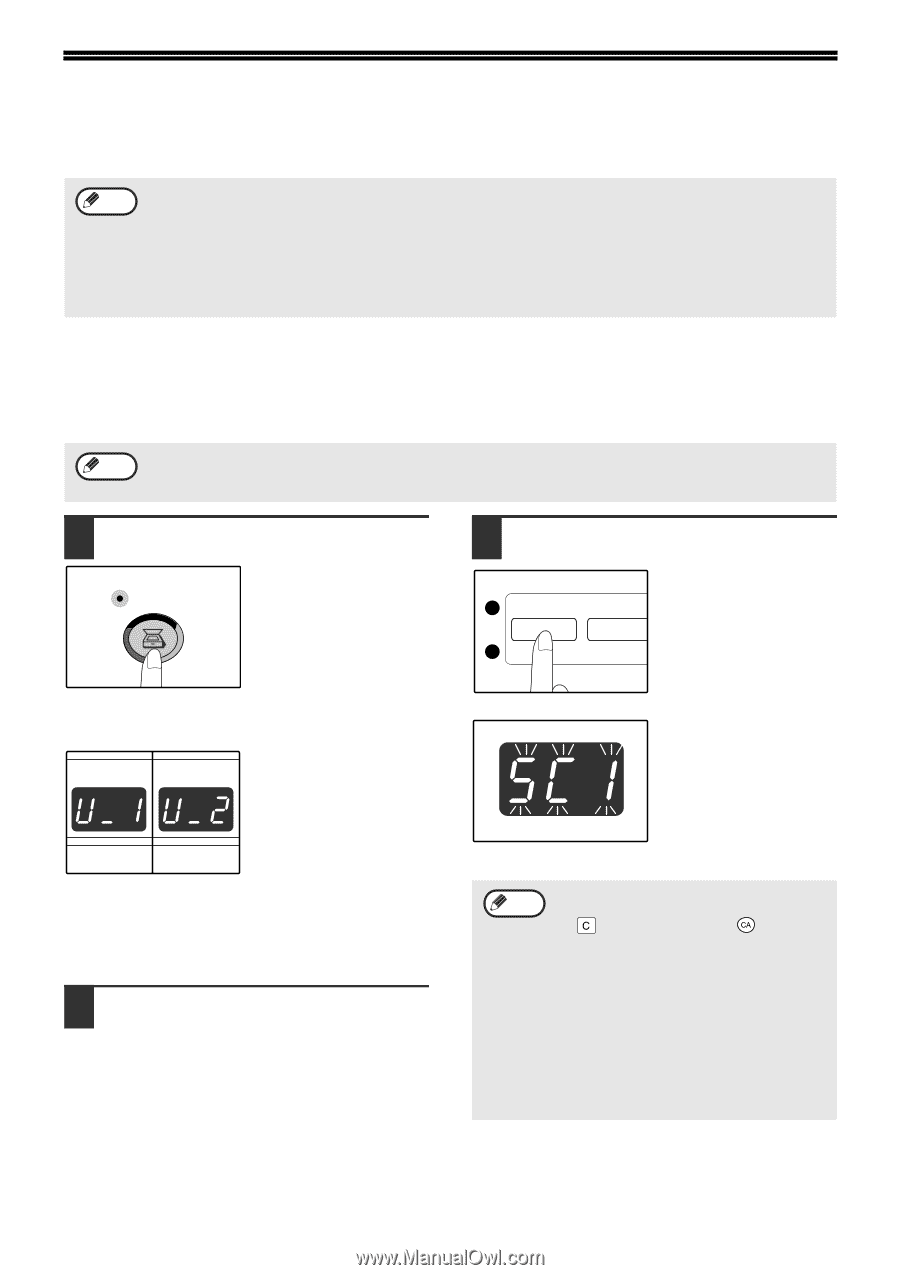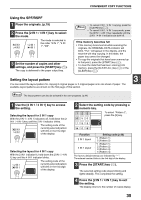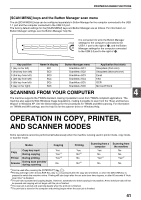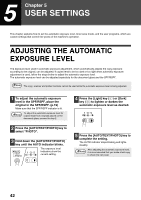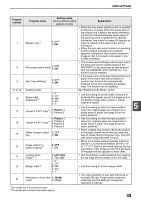Sharp AR-M205 AR-M160 AR-M205 Operation Manual - Page 42
Using The Scanner Mode - toner
 |
View all Sharp AR-M205 manuals
Add to My Manuals
Save this manual to your list of manuals |
Page 42 highlights
USING THE SCANNER MODE The procedure for placing the original is the same as for copying. See "NORMAL COPYING". (p.18) Note Scanner mode cannot be used at the following times: • A misfeed has occurred (paper misfeed or original misfeed in the SPF/RSPF). • The user programs are being used. • The tray paper size is being set. • Automatic exposure adjustment is in progress. • When the toner save mode setting is being changed. • The machine is being used in copy mode. • The front or side cover is open. SCANNING USING THE KEYS ON THE MACHINE The procedure for scanning using the [SCAN] key and [SCAN MENU] keys is explained in the following. When scanning is performed by this method, the application that has been set in Button Manager will automatically start and the scanned image will be pasted into the application. Note If the machine is in copy mode, press the [SCAN] key to switch to scanner mode and clear the previously set copy settings. 1 Press the [SCAN] key. SCAN When the SCAN indicator lights up, the machine enters scanner mode. 3 Press a [SCAN MENU] key to begin scanning. 11 2 2 When the machine enters scan mode, either one of the displays at left appears depending on the port that is used for the connection. If both USB 1.1 and USB 2.0 ports are connected, press the scan key one or more times to select the desired port. The ports are selected in the order "U_2", "U_1", "Scan mode off". 2 Place the original in the document feeder tray or on the document glass. The display will show the number of the [SCAN MENU] key that you pressed, and the number will blink. Note • To return to copy mode from scanner mode, press the [SCAN] key, [CLEAR] key ( ) or [CLEAR ALL] key ( ). • For limitations on copying and printing in scanner mode, and scanner mode while copying or printing, see "OPERATION IN COPY, PRINTER, AND SCANNER MODES". (p.41) • If you find it difficult to remove the original from the document feeder tray, open the feeding roller cover first and then remove the original. If you remove the original without opening the feeding roller cover, the original may become dirty. 40