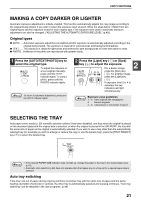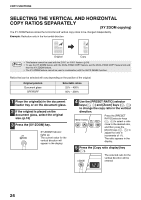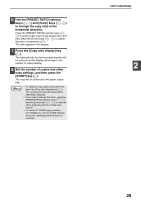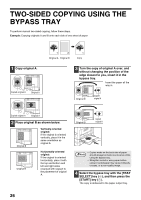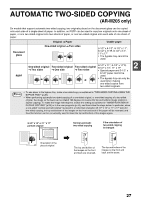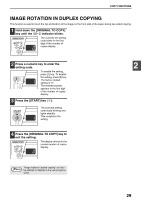Sharp AR-M205 AR-M160 AR-M205 Operation Manual - Page 26
Selecting The Vertical And Horizontal, Copy Ratios Separately
 |
View all Sharp AR-M205 manuals
Add to My Manuals
Save this manual to your list of manuals |
Page 26 highlights
COPY FUNCTIONS SELECTING THE VERTICAL AND HORIZONTAL COPY RATIOS SEPARATELY (XY ZOOM copying) The XY ZOOM feature allows the horizontal and vertical copy ratios to be changed independently. Example: Reduction only in the horizontal direction. Original Copy Note • This feature cannot be used with the 2 IN 1 or 4 IN 1 feature. (p.34) • To use the XY ZOOM feature with the DUAL PAGE COPY feature, set the DUAL PAGE COPY feature first and then the XY ZOOM feature. • The XY ZOOM feature cannot be used in combination with the AUTO IMAGE function. Ratios that can be selected will vary depending on the position of the original. Original position Document glass SPF/RSPF Selectable ratios 25% - 400% 50% - 200% 1 Place the original(s) in the document feeder tray or on the document glass. 2 If the original is placed on the document glass, select the original size. (p.18) 3 Press the [XY-ZOOM] key. XYZOOM XY-ZOOM Indicator lights up. The current value for the vertical direction will appear in the display. 4 Use the [PRESET RATIO] selector keys ( , ) and [Zoom] keys ( , ) to change the copy ratio in the vertical direction. PRESET RATIO 25 400% Press the [PRESET RATIO] selector keys ( , ) to select a ratio close to the desired ratio, and then press the [Zoom] keys ( , ) to adjust the ratio in increments of 1%. The ratio appears in the display. 5 Press the [Copy ratio display] key ( ). ZOOM The selected ratio for the vertical direction will be entered. 24