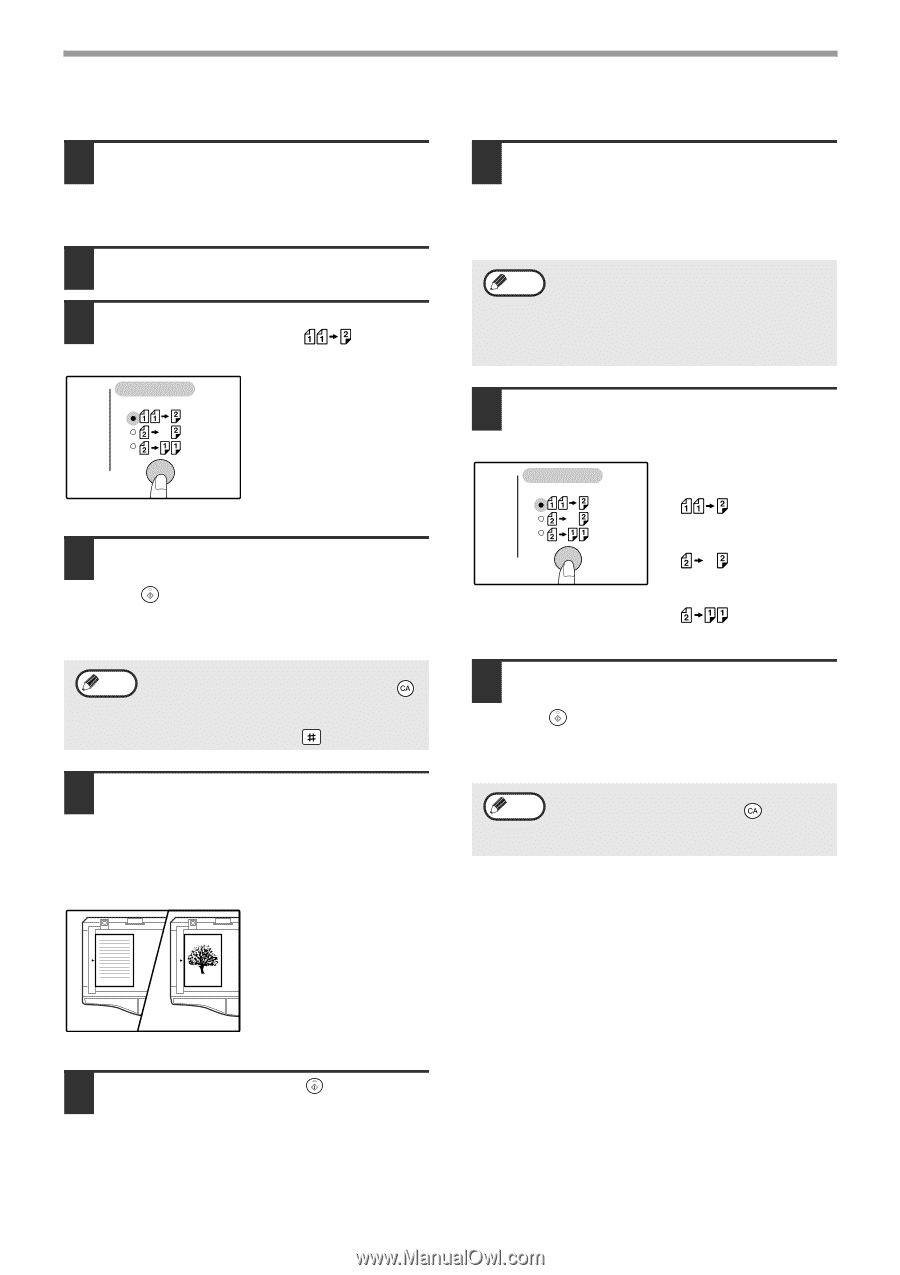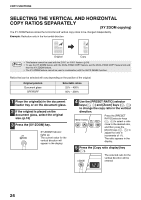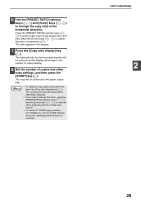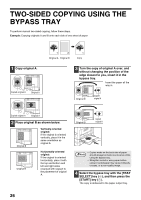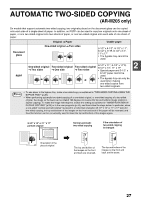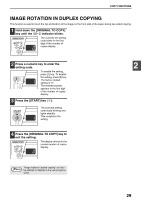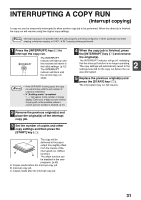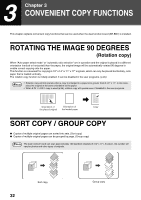Sharp AR-M205 AR-M160 AR-M205 Operation Manual - Page 30
Using the document glass, Using the RSPF
 |
View all Sharp AR-M205 manuals
Add to My Manuals
Save this manual to your list of manuals |
Page 30 highlights
COPY FUNCTIONS Using the document glass 1 Place the original that you wish to copy onto the front side of the paper on the document glass and close the document cover. 2 Select the original size. (p.18) 3 Press the [ORIGINAL TO COPY] key, and make sure that the indicator is lit. ORIGINAL TO COPY 4 Set the number of copies and other settings, and then press the [START] key ( ). The display blinks, and the original is scanned into memory. Note • If you need to clear the data scanned into memory, press the [CLEAR ALL] key ( ). • If you wish to cancel two-sided copying and just make a copy of the first original, press the [READ-END] key ( ). 5 When the start indicator lights, remove the first original and then place the original that you wish to copy onto the back side of the paper on the document glass. Close the document cover. Place the second original in the same orientation as the first original. Using the RSPF 1 Place originals in the RSPF. (p.19) If you place an odd number of originals for one-sided to two-sided copying, the last page will be one-sided. Note When copying 5-1/2" x 8-1/2" originals, two-sided copies cannot be made from one-sided originals, and one-sided copies cannot be made from two-sided originals (this is because a 5-1/2" x 8-1/2" original cannot be reversed). 2 Press the [ORIGINAL TO COPY] key and select the two-sided copy mode that you wish to use. ORIGINAL TO COPY • Two-sided copies from one-sided originals • Two-sided copies from two-sided originals • One-sided copies from two-sided originals 3 Set the number of copies and other copy settings, and press the [START] key ( ). The copy will be delivered to the paper output tray. Note • To cancel automatic two-sided copying, press the [CLEAR ALL] key ( ). • Do not touch the reversing tray while automatic two-sided copying is in progress. 2 1 The first original The second original 6 Press the [START] key ( ). The copy will be delivered to the paper output tray. 28