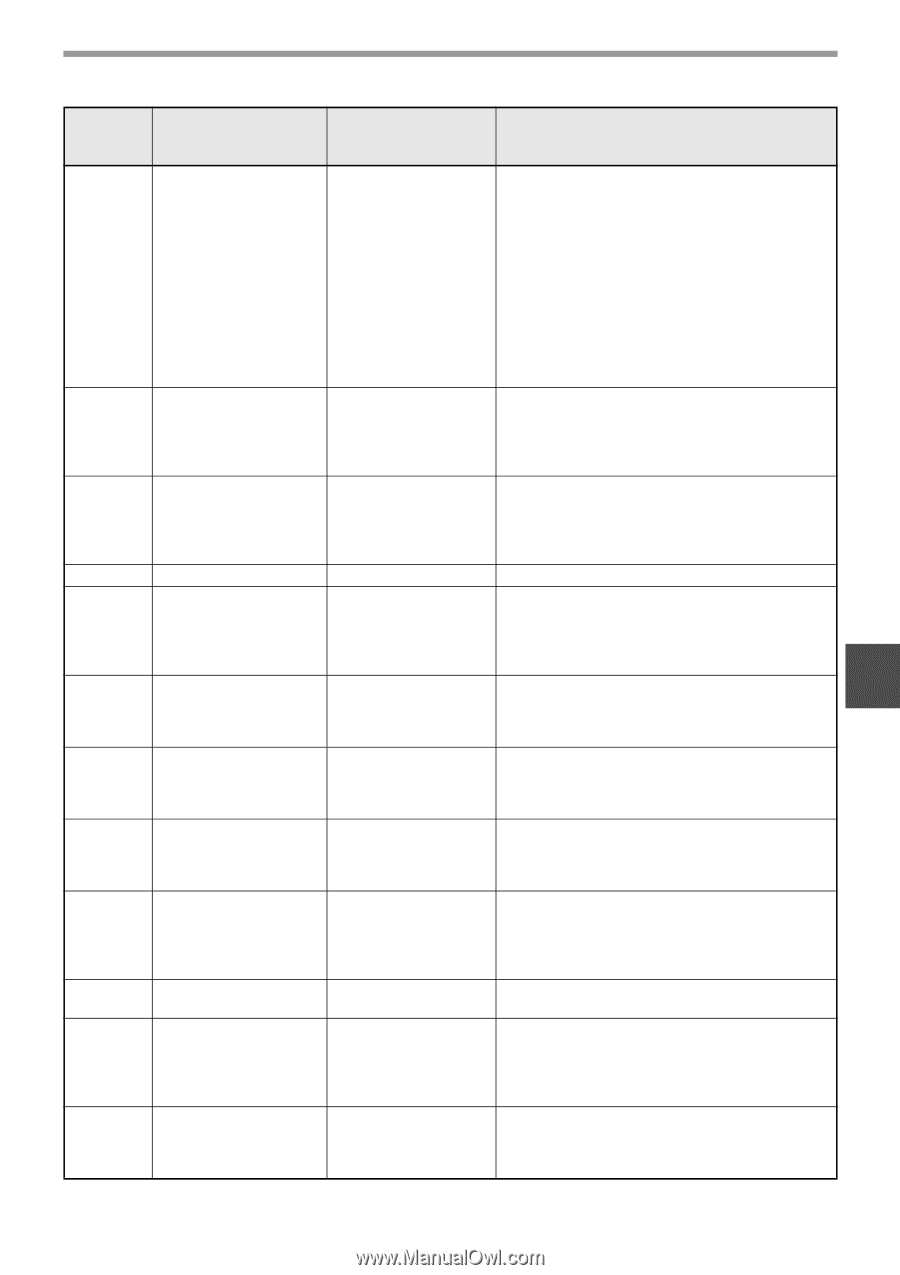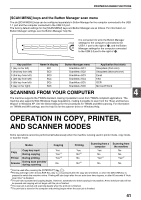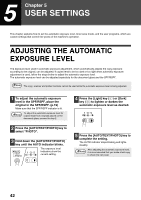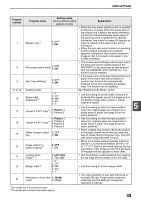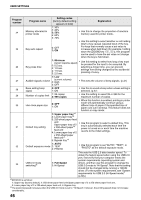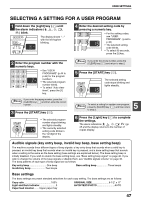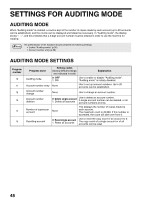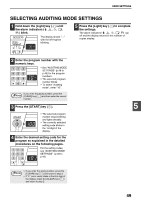Sharp AR-M205 AR-M160 AR-M205 Operation Manual - Page 47
USER SETTINGS, Pattern 1, Left edge, 300dpi, Program, number, Program name, Setting codes,
 |
View all Sharp AR-M205 manuals
Add to My Manuals
Save this manual to your list of manuals |
Page 47 highlights
USER SETTINGS Program number 7 8 9 10 to 15 16 17 18 19 20 21 22 23 Program name Setting codes (factory default setting appears in bold) Explanation Rotation copy*2 0: OFF 1: ON • When the auto paper select function is enabled and there is no paper that is the same size as the original and loaded in the same orientation, this function will automatically select paper of the same size that is loaded in the opposite orientation, and rotate the image 90 degrees so that it is copied on the paper in the correct orientation. • When the auto ratio select function is operating and the original and paper are loaded in opposite orientations, this function rotates the image so that it is copied on the paper in the correct orientation. Auto paper select mode 0: 1: OFF ON • This function automatically selects paper that is the same size as the original placed in the SPF/RSPF, or the same size as that selected with the [ORIGINAL SIZE ENTER] key. The function can be disabled. Auto tray switching 0: OFF 1: ON • If the paper runs out during printing and there is paper of the same size and orientation in another tray, this function automatically switches to that tray (excluding the bypass tray). The function can be disabled. Auditing mode - See "Enabling Audit Mode". (p.50) Erase width adjustment*2 1: 0" 2: 1/4" 3: 1/2" 4: 3/4" 5: 1" • Use this setting to set the width of erasure of shadows that appear around the edges and at the binding margin when a book or similar original is copied. Layout in 2 IN 1 copy*2 1: Pattern 1 2: Pattern 2 • Use this setting to select the layout pattern when two original pages are copied onto a single sheet of paper (see page 34 for the layout patterns). 1: Pattern 1 Layout in 4 IN 1 copy*2 2: Pattern 2 3: Pattern 3 4: Pattern 4 • Use this setting to select the layout pattern when four original pages are copied onto a single sheet of paper (see page 34 for the layout patterns). Offset of paper output 0: OFF tray 1: ON • When enabled, this function offsets the position in the paper output tray of interrupt copy jobs, sets of copies during sort/group copy, and print jobs when using the printer function. Image rotation in duplex copying*3 0: OFF 1: ON • When a one-sided vertical (portrait) original is placed in a horizontal orientation (8-1/2" x 14" or 11" x 17" size) for two-sided copying, the top and bottom of the images on the front and back of the paper will be opposite to each other. Location of the margin*2,*3 1: Left edge 2: Top edge • Use this setting to switch between the margin at the top edge and the margin at the left edge. Margin width*2 1: 0" 2: 1/4" 3: 1/2" 4: 3/4" 5: 1" • Use this setting to set the margin width. Resolution in Auto/Text 1: 300dpi mode 2: 600dpi • The copy resolution in auto and text mode is normally 300 dpi. If high-quality copies are preferred, use this setting to change the resolution to 600 dpi. 5 *2On models with a dual function board. *3On models with automatic two-sided copying. 45