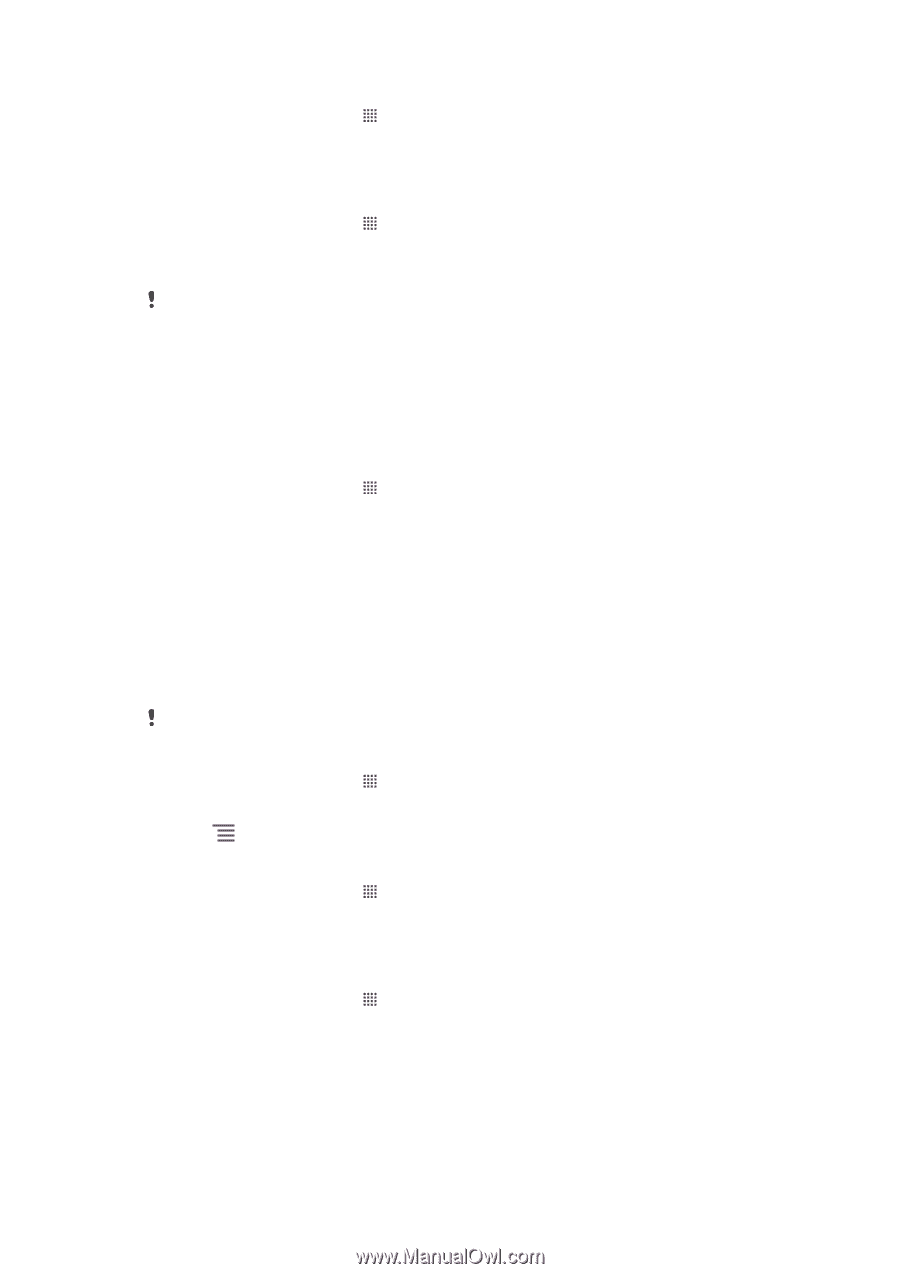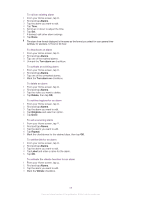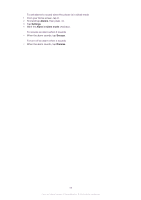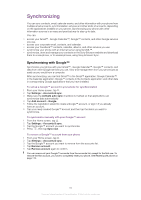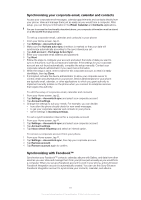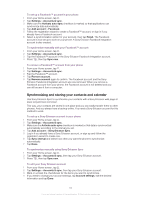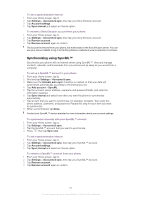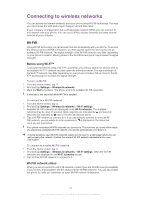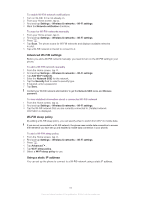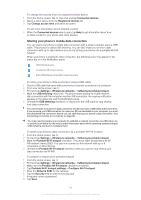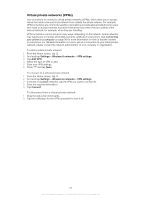Sony Ericsson Xperia neo V User Guide - Page 63
Synchronizing using SyncML™, Settings, Accounts & sync, Account settings, Sync interval
 |
View all Sony Ericsson Xperia neo V manuals
Add to My Manuals
Save this manual to your list of manuals |
Page 63 highlights
To set a synchronization interval 1 From your Home screen, tap . 2 Tap Settings > Accounts & sync, then tap your Sony Ericsson account. 3 Tap Account settings. 4 Tap Sync interval and select an interval option. To remove a Sony Ericsson account from your phone 1 From your Home screen, tap . 2 Tap Settings > Accounts & sync, then tap your Sony Ericsson account. 3 Tap Remove account. 4 Tap Remove account again to confirm. The account is removed from your phone, but it still exists on the Sony Ericsson server. You can use your account details to log in to the Sony Ericsson website at www.sonyericsson.com/user. Synchronizing using SyncML™ Synchronize your phone with an Internet server using SyncML™. View and manage contacts, calendar, and bookmarks from your phone just as easily as you would from a computer. To set up a SyncML™ account in your phone 1 From your Home screen, tap . 2 Find and tap Settings > Accounts & sync. 3 Make sure the Activate auto-sync checkbox is marked so that your data will synchronize automatically according to the interval you set. 4 Tap Add account > SyncML. 5 Tap the account, server address, username and password fields, and enter the information required. 6 Tap Sync interval and select how often you want the phone to synchronize automatically. 7 Tap an item that you want to synchronize, for example, Contacts. Then enter the server address, username, and password. Repeat this step for each item you want to synchronize. 8 When you're finished, tap Done. Contact your SyncML™ service provider for more information about your account settings. To synchronize manually with your SyncML™ account 1 From your Home screen, tap . 2 Tap Settings > Accounts & sync. 3 Tap the SyncML™ account that you want to synchronize. 4 Press , then tap Sync now. To set a synchronization interval 1 From your Home screen, tap . 2 Tap Settings > Accounts & sync, then tap your SyncML™ account. 3 Tap Account settings. 4 Tap Sync interval and select an interval option. To remove a SyncML™ account from your phone 1 From your Home screen, tap . 2 Tap Settings > Accounts & sync, then tap your SyncML™ account. 3 Tap Remove account. 4 Tap Remove account again to confirm. 63 This is an Internet version of this publication. © Print only for private use.