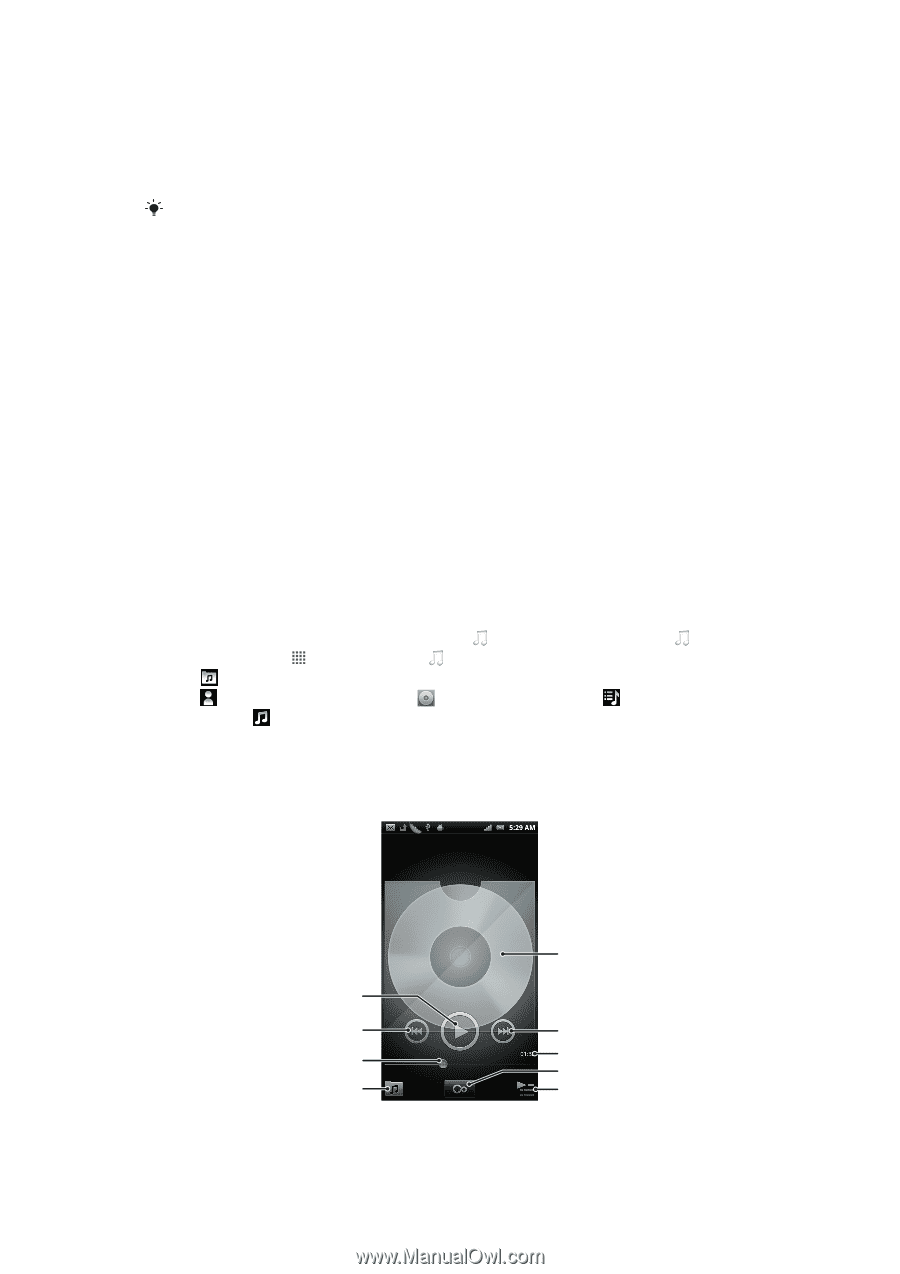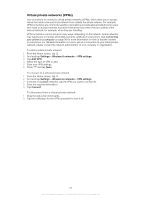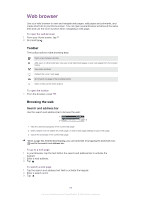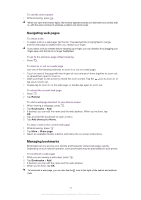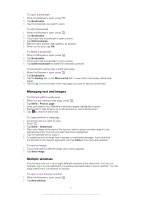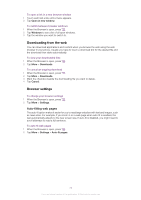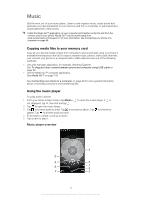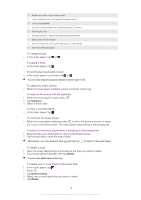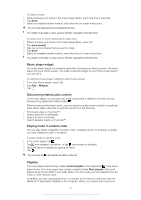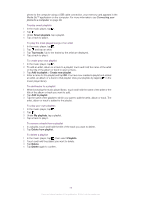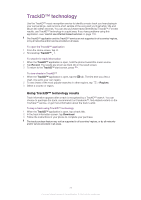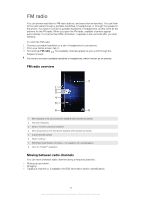Sony Ericsson Xperia neo V User Guide - Page 73
Music, Copying media files to your memory card, Using the music player
 |
View all Sony Ericsson Xperia neo V manuals
Add to My Manuals
Save this manual to your list of manuals |
Page 73 highlights
Music Get the most out of your music player. Listen to and organize music, audio books and podcasts you have transferred to your memory card from a computer, or purchased and downloaded from online stores. Install the Media Go™ application on your computer and transfer content to and from the memory card in your phone. Media Go™ can be downloaded from www.sonyericsson.com/support. For more information, see Connecting your phone to a computer on page 98. Copying media files to your memory card Copy all your favorite media content from computer to phone and start using your phone's entertainment features to the full. It's easy to transfer music, photos, videos and other files. Just connect your phone to a computer with a USB cable and use one of the following methods: • Use a file manager application, for example, Windows Explorer. See To drag and drop content between phone and computer using USB cable on page 98 • Use the Media Go™ computer application. See Media Go™ on page 100 See Connecting your phone to a computer on page 98 for more general information about connecting your phone and transferring files. Using the music player To play audio content 1 From your Home screen screen, tap Media > to open the music player. If is not displayed, tap , then find and tap . 2 Tap to open the music library. 3 Tap to browse audio by artist. Tap to browse by album. Tap to browse by playlist. Tap to browse audio by track. 4 To browse to a track, scroll up or down. 5 Tap a track to play it. Music player overview 3 5 4 8 6 7 2 1 9 73 This is an Internet version of this publication. © Print only for private use.