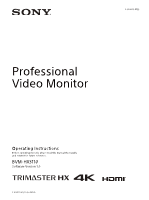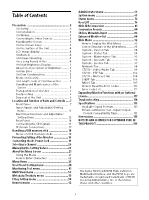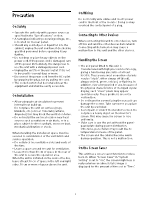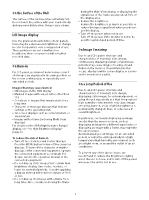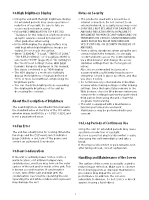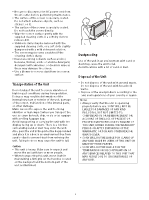Sony BVM-HX3110 Operating Instructions - Page 5
On High Brightness Display, About the Description of Brightness, On Fan Error, On Dew Condensation
 |
View all Sony BVM-HX3110 manuals
Add to My Manuals
Save this manual to your list of manuals |
Page 5 highlights
On High Brightness Display Using the unit with the high brightness display for extended periods may cause eyestrain or reduction of eyesight. Be sure to take an occasional break when using. Follow RECOMMENDATION ITU-R BT.1702 "Guidance for the reduction of photosensitive epileptic seizures caused by television" or other guidelines when using. In the HDR display, the display surface may emit heat when high brightness images are output. Do not touch the surface. When "2.4(HDR)," "S-Log3," "SMPTE ST 2084," "ITU-R BT.2100(HLG)," or "S-Log3(Live HDR)" is selected for "EOTF" (page 25) of "Ch. Setting" in the "User Preset Setting" menu, HDR (High Dynamic Range) is displayed. In this manual, this status is referred to as "HDR display." The HDR display is a method to faithfully display the brightness of signals defined of 100% or more level without compressing the brightness parts. You can check the bright portions exceeding the displayable brightness of the unit by decreasing the contrast. About the Description of Brightness The peak brightness described in this manual is the standard value at the time of the 10% white window image and D65 (x, y = 0.3127, 0.329), and is not a guaranteed value. On Fan Error The unit has a built in fan for cooling. When the fan stops and the (Power) switch indicator (page 9) blinks in red, turn off the power and contact an authorized Sony dealer. On Dew Condensation If the unit is suddenly taken from a cold to a warm location, or if ambient temperature suddenly rises, moisture may form on the outer surface of the unit and/or inside of the unit. This is known as condensation. If condensation occurs, turn off the unit and wait until the condensation clears before operating the unit. Operating the unit while condensation is present may damage the unit. Notes on Security This product is used with a leased line or intranet connection. Do not connect to an external network, as security issues may occur. SONY WILL NOT BE LIABLE FOR DAMAGES OF ANY KIND RESULTING FROM A FAILURE TO IMPLEMENT PROPER SECURITY MEASURES ON TRANSMISSION DEVICES, UNAVOIDABLE DATA LEAKS RESULTING FROM TRANSMISSION SPECIFICATIONS, OR SECURITY PROBLEMS OF ANY KIND. From a safety standpoint, when using the unit connected with the network, it is strongly recommended to access the Control window via a Web browser and change the access limitation settings from the factory preset values. Also, it is recommended that you set a password with a sufficiently long character string that is hard to guess by others, and that you store it safely. Do not browse any other website in the Web browser while making settings or after making settings. Since the login status remains in the Web browser, close the Web browser when you complete the settings to prevent unauthorized third parties from using the unit or harmful programs from running. This unit is equipped with a maintenance function performed via a network. Maintenance may be performed with your consent. On Long Periods of Continuous Use Using this unit for extended periods may cause eyestrain or reduction of eyesight. As soon as you feel physical discomfort or pain, stop using this unit immediately and take a break. If the physical discomfort or pain remains even after taking a break, consult a physician. Handling and Maintenance of the Screen The surface of the screen is specially coated to reduce image reflection. Make sure to observe the following points as improper maintenance procedures may impair the screen's performance. In addition, the screen is vulnerable to damage. Do not scratch or knock against it using a hard object. 5