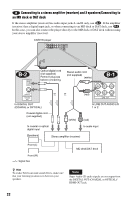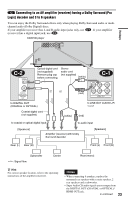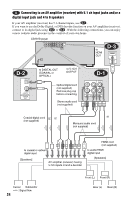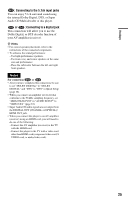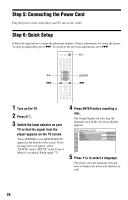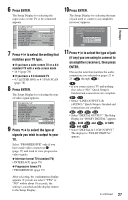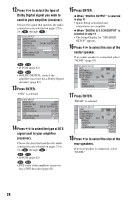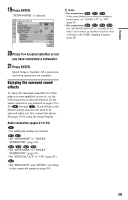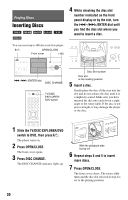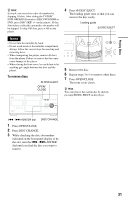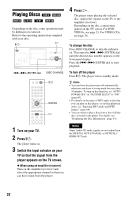Sony DVP-CX995V Operating Instructions - Page 27
Press ENTER., to select the type of jack
 |
UPC - 027242668591
View all Sony DVP-CX995V manuals
Add to My Manuals
Save this manual to your list of manuals |
Page 27 highlights
6 Press ENTER. The Setup Display for selecting the aspect ratio of the TV to be connected appears. SCREEN SETUP TV TYPE: 16:9 HDMI RESOLUTION: 16:9 SCREEN SAVER: 4:3 LETTER BOX BACKGROUND: 4:3 PAN SCAN BLACK LEVEL: ON BLACK LEVEL(COMPONENT OUT): OFF COMPONENT OUT: INTERLACE 4:3 OUTPUT: FULL 7 Press X/x to select the setting that matches your TV type. ◆ If you have a wide-screen TV or a 4:3 standard TV with a wide-screen mode • 16:9 (page 78) ◆ If you have a 4:3 standard TV • 4:3 LETTER BOX or 4:3 PAN SCAN (page 78) 8 Press ENTER. The Setup Display for selecting the type of video signal appears. SCREEN SETUP TV TYPE: 16:9 HDMI RESOLUTION: AUTO SCREEN SAVER: ON BACKGROUND: BLUE BLACK LEVEL: ON BLACK LEVEL(COMPONENT OUT): OFF COMPONENT OUT: INTERLACE 4:3 OUTPUT: INTERLACE PROGRESSIVE 9 Press X/x to select the type of signals you wish to output to your TV. Select "PROGRESSIVE" only if you have made video connection C (page 17) and wish to view progressive video signals. ◆ Interlace format TV (standard TV) • INTERLACE (page 79) ◆ Progressive format TV • PROGRESSIVE (page 79) After selecting, the confirmation display appears. If you do not select "YES" or "NO" within about 10 seconds, the setting is canceled and the display returns to the Setup Display. 10 Press ENTER. The Setup Display for selecting the type of jack used to connect your amplifier (receiver) appears. Is this player connected to an amplifier (receiver) ? Select the type of jack you are using. YES LINE OUTPUT L/R (AUDIO) DIGITAL OUTPUT DIGITAL & 5.1CH OUTPUT NO 11 Press X/x to select the type of jack (if any) you are using to connect to an amplifier (receiver), then press ENTER. Choose the item that matches the audio connection you selected on pages 21 to 25 ( A through D ). A • If you connect just a TV and nothing else, select "NO." Quick Setup is finished and connections are complete. B-1 C-1 • Select "LINE OUTPUT L/R (AUDIO)." Quick Setup is finished and connections are complete. B-2 C-2 D-2 D-3 • Select "DIGITAL OUTPUT." The Setup Display for "DOLBY DIGITAL" appears. D-1 , both D-1 and D-2 , or both D-1 and D-3 • Select "DIGITAL & 5.1CH OUTPUT." The display for "DOLBY DIGITAL" appears. c continued 27 Hookups