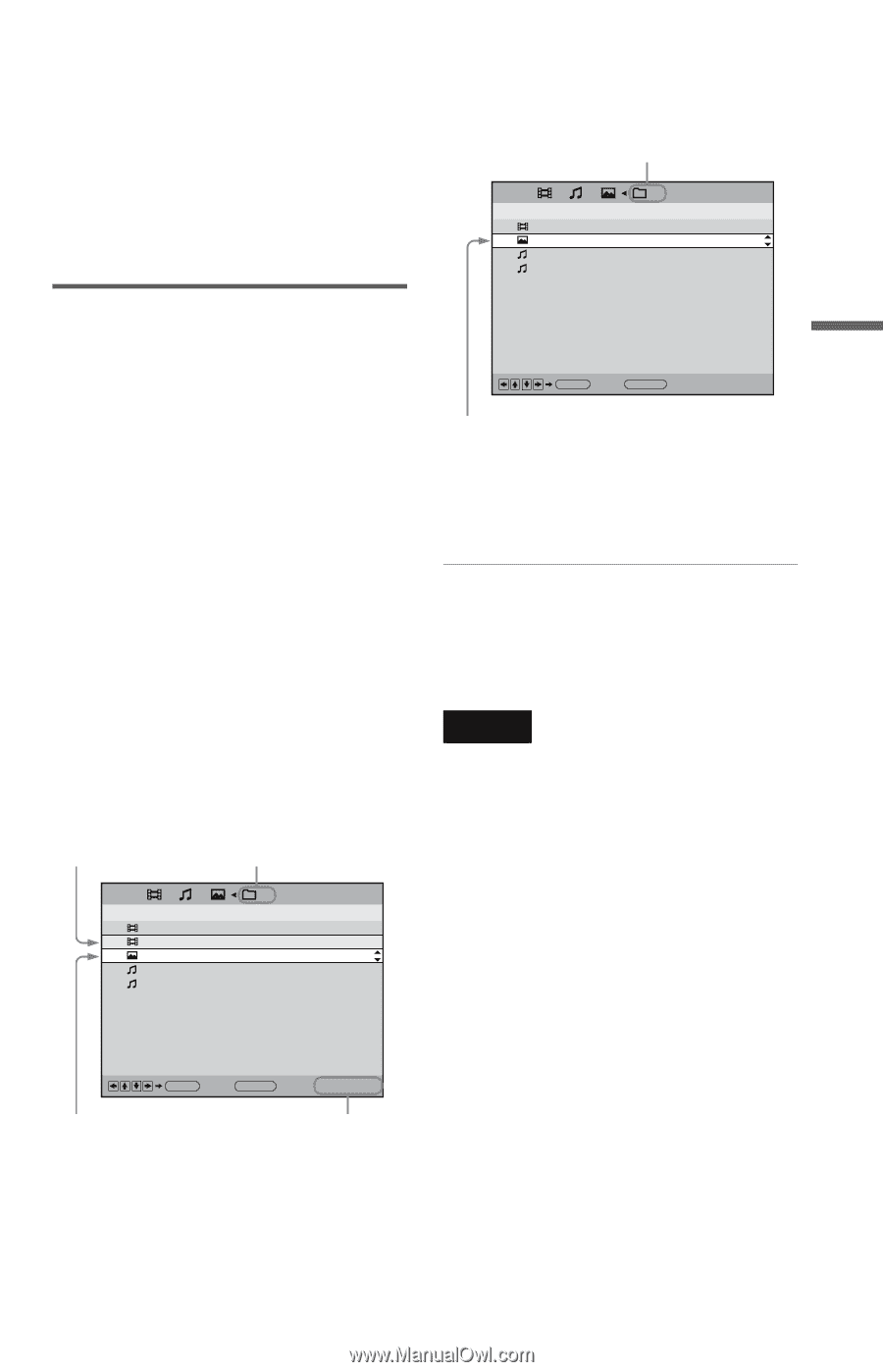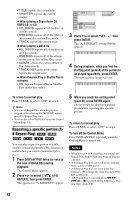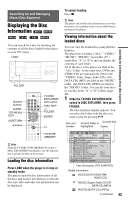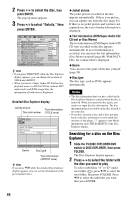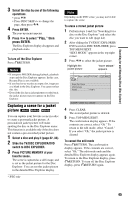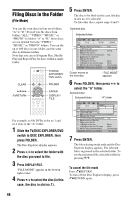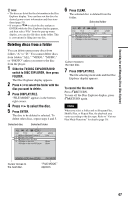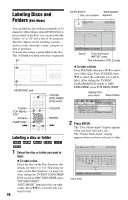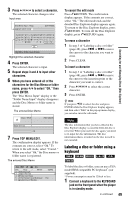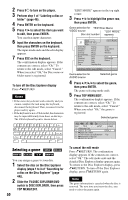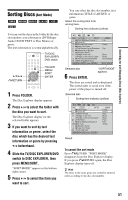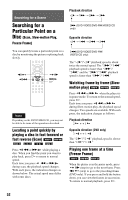Sony DVP-CX995V Operating Instructions - Page 47
Press, to select the disc., Deleting discs from a folder
 |
UPC - 027242668591
View all Sony DVP-CX995V manuals
Add to My Manuals
Save this manual to your list of manuals |
Page 47 highlights
Searching for and Managing Discs (Disc Explorer) z Hint • The discs are listed first by slot number in the Disc Explorer display. You can then sort the discs by desired genre or text information and then store them (page 51). • If you press X/x to select the disc and press ENTER while the Disc Explorer display appears, and then select "File" from the pop-up menu display, you can also file discs in the folder. This is convenient for filing just one disc. Deleting discs from a folder You can delete unnecessary discs from folders "A" to "D." You cannot delete discs from folders "ALL," "VIDEO," "MUSIC," or "PHOTO" unless you remove the disc from the player. 1 Slide the TV/DISC EXPLORER/DVD switch to DISC EXPLORER, then press FOLDER. The Disc Explorer display appears. 2 Press C/c to select the folder with the disc you want to delete. 3 Press DISPLAY/FILE. "FILE MODE" appears in the bottom right corner. 4 Press X/x to select the disc. 5 Press ENTER. The disc to be deleted is selected. To delete other discs, repeat steps 4 and 5. Selected disc Selected folder ALL A: DISC TITLE / ARTIST 1 Music Madness/Thomas.Y 4 Super Car Chase 6 Advantures of Big Eye 8 Bridge on the river Bridge on the river/CD Layer GENRE Folk Blues Blues 6 Press CLEAR. The selected disc is deleted from the folder. Selected folder ALL A: DISC TITLE / ARTIST 1 Music Madness/Thomas.Y 6 Advantures of Big Eye 8 Bridge on the river Bridge on the river/CD Layer GENRE Folk Blues Blues ENTER Back: RETURN FILE MODE Cursor moves to the next disc. 7 Press DISPLAY/FILE. The file selecting mode ends and the Disc Explorer display appears. To cancel the file mode Press ORETURN. To turn off the Disc Explorer display, press ORETURN again. . Note When you select a folder and set Program Play, Shuffle Play, or Repeat Play, the playback area varies according to the disc type. Refer to "Various Play Mode Functions" for details (page 39). ENTER Back: RETURN FILE MODE Cursor moves to the next disc. "FILE MODE" appears. 47