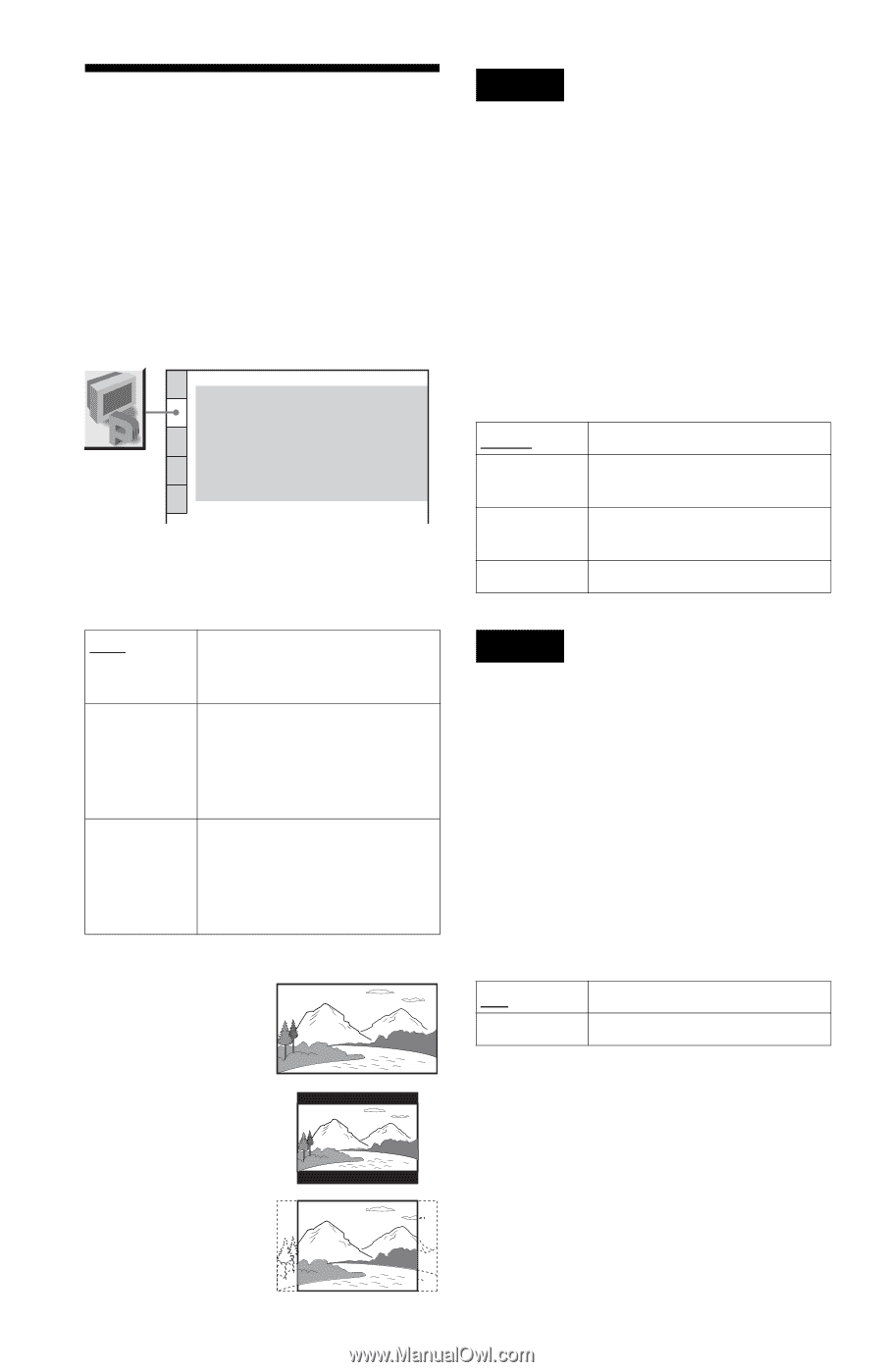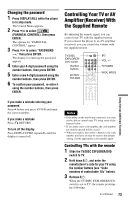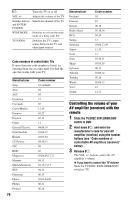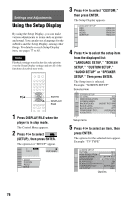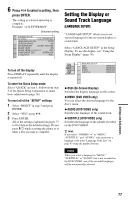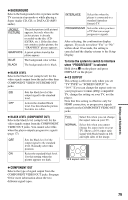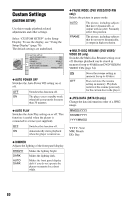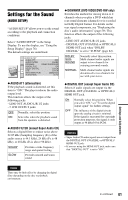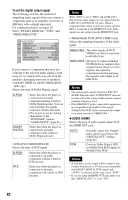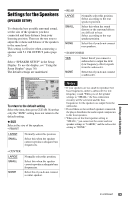Sony DVP-CX995V Operating Instructions - Page 78
Settings for the Display (SCREEN SETUP), TV TYPE, HDMI RESOLUTION, SCREEN SAVER
 |
UPC - 027242668591
View all Sony DVP-CX995V manuals
Add to My Manuals
Save this manual to your list of manuals |
Page 78 highlights
Settings for the Display (SCREEN SETUP) Choose settings according to the TV to be connected. Select "SCREEN SETUP" in the Setup Display. To use the display, see "Using the Setup Display" on page 76. The default settings are underlined. SCREEN SETUP TV TYPE: 16:9 HDMI RESOLUTION: AUTO SCREEN SAVER: ON BACKGROUND: JACKET PICTURE BLACK LEVEL: ON BLACK LEVEL(COMPONENT OUT): OFF COMPONENT OUT: INTERLACE 4:3 OUTPUT: FULL ◆ TV TYPE Selects the aspect ratio of the connected TV (4:3 standard or wide). 16:9 Select this when you connect a wide-screen TV or a TV with a wide mode function. 4:3 LETTER Select this when you connect a BOX 4:3 screen TV. Displays a wide picture with bands on the upper and lower portions of the screen. 4:3 PAN SCAN Select this when you connect a 4:3 screen TV. Automatically displays the wide picture on the entire screen and cuts off the portions that do not fit. 16:9 Note Depending on the DVD, "4:3 LETTER BOX" may be selected automatically instead of "4:3 PAN SCAN" or vice versa. ◆ HDMI RESOLUTION Selects the type of video signals output from the HDMI OUT jack. When you select AUTO (default), the player outputs video signals of the highest resolution acceptable for your TV. If the picture is not clear, natural or to your satisfaction, try another option that suits the disc and your TV/projector, etc. For details, refer also to the instruction manual supplied with the TV/projector, etc. AUTO Normally, select this. 1920×1080i Sends 1920×1080i video signals. 1280×720p Sends 1280×720p video signals. 720×480p Sends 720×480p video signals. Note Even when a setting other than "AUTO" is selected and the connected TV cannot accept the resolution, the player automatically adjusts the video signals that are suitable for the TV. ◆ SCREEN SAVER The screen saver image appears when you leave the player in pause or stop mode for 15 minutes, or when you play a Super Audio CD, CD, or DATA CD (MP3 audio) for more than 15 minutes. The screen saver will help prevent your display device from becoming damaged (ghosting). Press H to turn off the screen saver. ON OFF Turns on the screen saver. Turns off the screen saver. 4:3 LETTER BOX 4:3 PAN SCAN 78