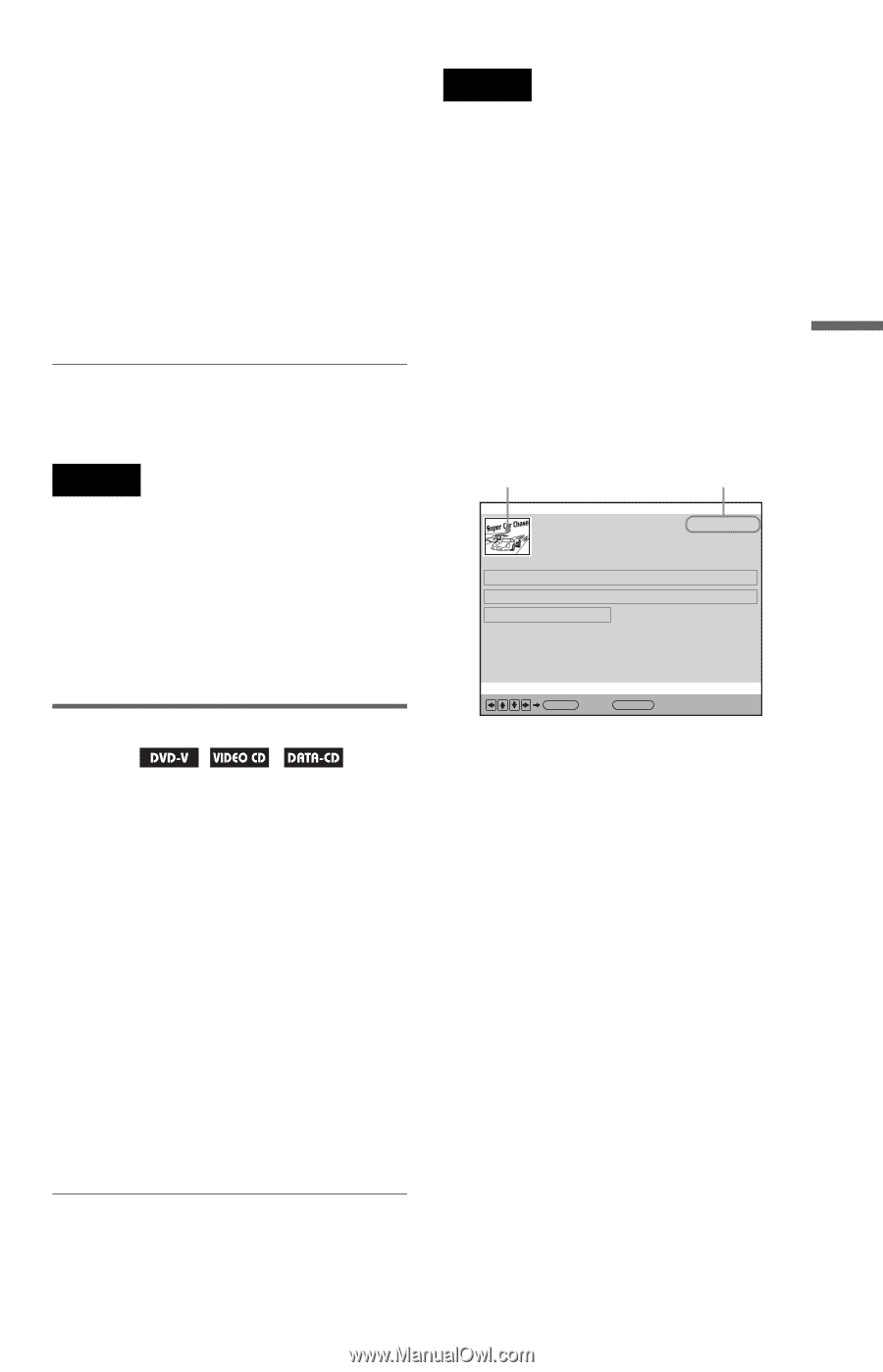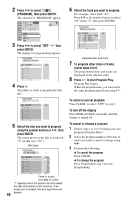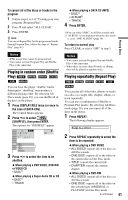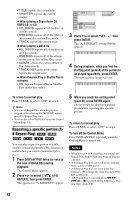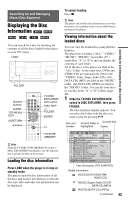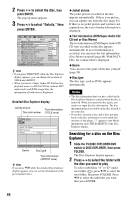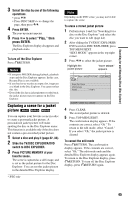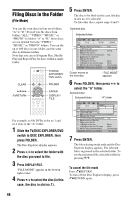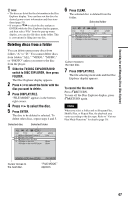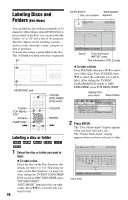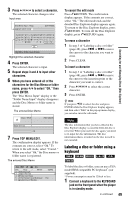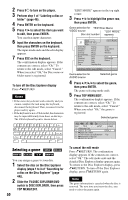Sony DVP-CX995V Operating Instructions - Page 45
Play, then, press ENTER., Capturing a scene for a jacket, picture
 |
UPC - 027242668591
View all Sony DVP-CX995V manuals
Add to My Manuals
Save this manual to your list of manuals |
Page 45 highlights
Searching for and Managing Discs (Disc Explorer) 3 Select the disc by one of the following operations. • press X/x • Press DISC SKIP+/- to change the page, then press X/x. 4 Press ENTER. The pop-up menu appears. 5 Press X/x to select "Play," then press ENTER. The Disc Explorer display disappears and playback starts. To turn off the Disc Explorer Press ORETURN. . Notes • If you press FOLDER during playback, playback stops and the Disc Explorer appears. In this case, Resume Play is not available. • If you load or try to play an empty slot, it appears as a blank in the Disc Explorer. You cannot select this slot. • Even if the disc has a jacket picture recorded on it, the jacket picture may not appear on the Disc Explorer. Capturing a scene for a jacket picture * You can capture your favorite scene in a disc to create a personal jacket picture. A personalized jacket picture will make spotting the disc in the Disc Explorer easier. This function is available only if the disc does not contain a pre-recorded jacket picture. 1 Select a disc and play it (page 32, 33). 2 Slide the TV/DISC EXPLORER/DVD switch to DISC EXPLORER. 3 Press PICTURE MEMORY at your favorite scene. The scene is captured as a still image, and is set as the jacket picture for the Disc Explorer. You can see the jacket picture in the detailed Disc Explorer display. * JPEG only . Note Depending on the DVD scene, you may not be able to capture the scene. To erase a stored jacket picture 1 Perform steps 1 and 2 in "Searching for a disc on the Disc Explorer" and select the disc you want to edit (page 44). 2 After sliding the TV/DISC EXPLORER/ DVD switch to DISC EXPLORER, press TOP MENU/EDIT. "EDIT MODE" appears in the top right corner. 3 Press X/x to select the jacket picture. Highlight the jacket picture "EDIT MODE" appears Disc4 : JACKET PICTURE EDIT MODE Super Car Chase 2004/January Thriller DVD-V ENTER Back: RETURN 4 Press CLEAR. The stored jacket picture is deleted. 5 Press TOP MENU/EDIT. The confirmation display appears. If the contents are correct, select "Ok." To return to the edit mode, select "Cancel." If you select "Ok," the jacket picture is cleared. To cancel the edit mode Press ORETURN. The confirmation display appears. If the contents are correct, select "Ok." The edit mode ends and the detailed Disc Explorer display appears again. To return to the Disc Explorer display, press ORETURN. To turn off the Disc Explorer display, press ORETURN again. 45