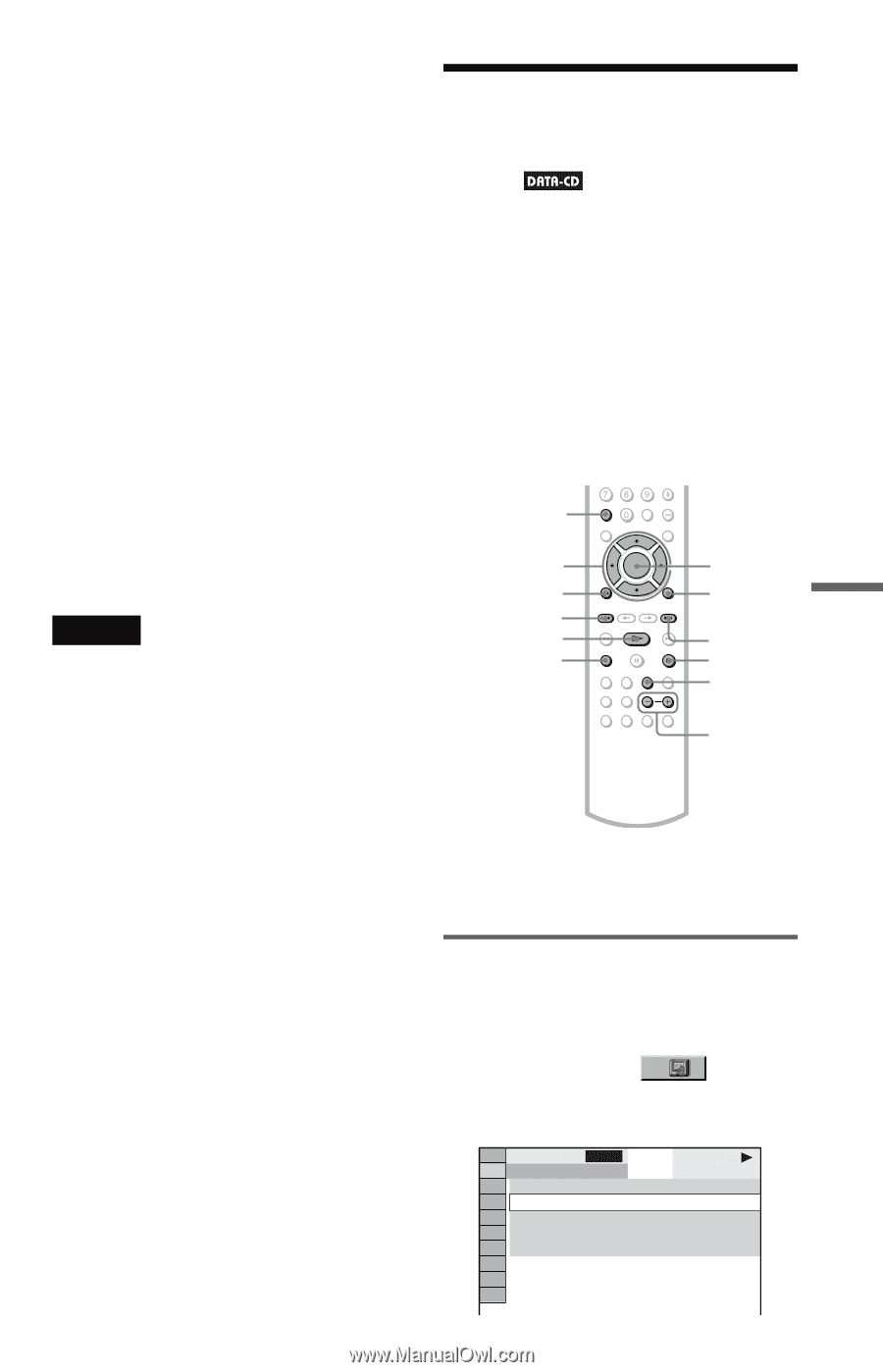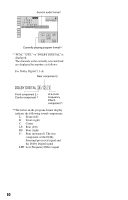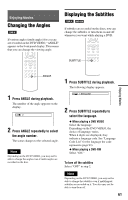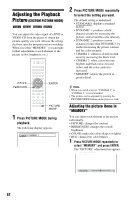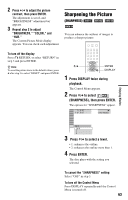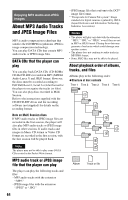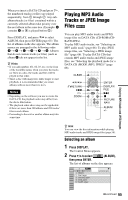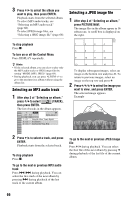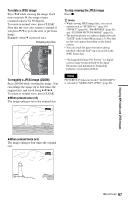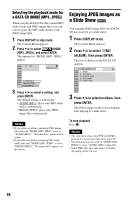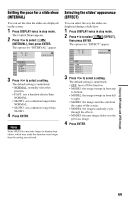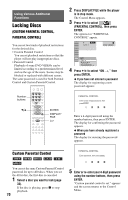Sony DVP-CX995V Operating Instructions - Page 65
Playing MP3 Audio Tracks or JPEG Image Files, Press DISPLAY., Press, to select, ALBUM
 |
UPC - 027242668591
View all Sony DVP-CX995V manuals
Add to My Manuals
Save this manual to your list of manuals |
Page 65 highlights
Enjoying MP3 Audio and JPEG Images When you insert a DATA CD and press H, the numbered tracks (or files) are played sequentially, from 1 through 7. Any subalbums/tracks (or files) contained within a currently selected album take priority over the next album in the same tree. (Example: C contains D so 4 is played before 5.) Press DISPLAY, and press X/x to select ALBUM, then press ENTER (page 65). The list of albums on the disc appears. The album names are arranged in the following order: A t B t C t D t F t G. Albums that do not contain tracks (or files) (such as album E) do not appear in the list. z Hints • If you add numbers (01, 02, 03, etc.) to the front of the track/file names when you store the tracks (or files) in a disc, the tracks and files will be played in that order. • Since a disc with many trees takes longer to start playback, it is recommended that you create albums with no more than two trees. Notes • Depending on the software you use to create the DATA CD, the playback order may differ from the above illustration. • The playback order above may not be applicable if there are more than 500 albums and 999 tracks/ files in each album. • Proceeding to the next or another album may take some time. Playing MP3 Audio Tracks or JPEG Image Files You can play MP3 audio tracks and JPEG image files on DATA CDs (CD-ROMs/CDRs/CD-RWs). To play MP3 audio tracks, see "Selecting an MP3 audio track" (page 66). To play JPEG image files, see "Selecting a JPEG image file" (page 66). To play DATA CDs that contain MP3 audio tracks and JPEG image files, see "Selecting the playback mode for a DATA CD (MODE (MP3, JPEG))" (page 68). CLEAR C/X/x/c ORETURN . H ZOOM ENTER DISPLAY/ FILE > x PICTURE NAVI ALBUM +/- z Hint You can view the disc information while playing MP3 audio tracks and JPEG image files (page 56). Selecting an album 1 Press DISPLAY. The Control Menu appears. 2 Press X/x to select then press ENTER. (ALBUM), The list of albums on the disc appears. 1 ALL 2( 5) 1 : ROOT 2 : first_layer 3 : second_layer 4 : third_layer 5 : fourth_layer DATA CD MP3 ,continued 65