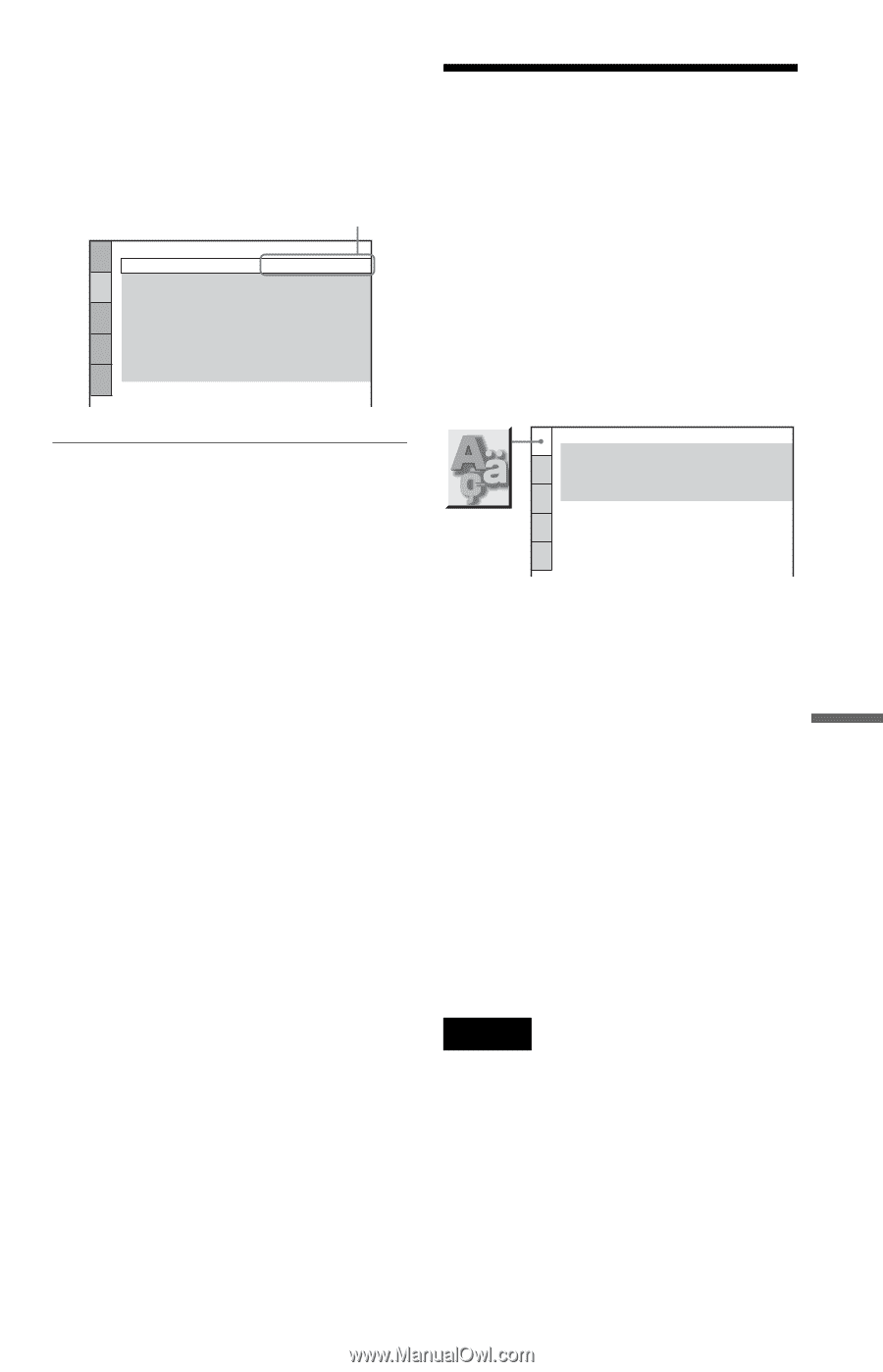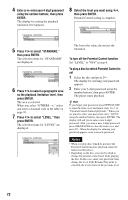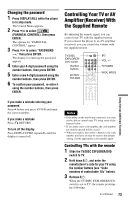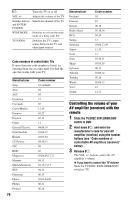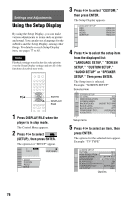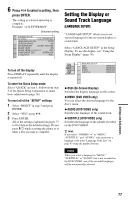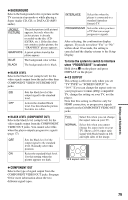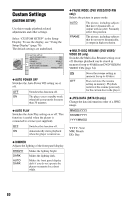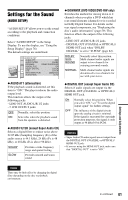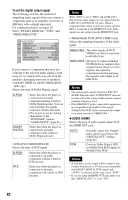Sony DVP-CX995V Operating Instructions - Page 77
Setting the Display or Sound Track Language (LANGUAGE SETUP), Press, to select a setting, then
 |
UPC - 027242668591
View all Sony DVP-CX995V manuals
Add to My Manuals
Save this manual to your list of manuals |
Page 77 highlights
6 Press X/x to select a setting, then press ENTER. The setting is selected and setup is complete. Example: "4:3LETTER BOX" Selected setting SCREEN SETUP TV TYPE: 4:3 LETTER BOX HDMI RESOLUTION: AUTO SCREEN SAVER: ON BACKGROUND: JACKET PICTURE BLACK LEVEL: ON BLACK LEVEL(COMPONENT OUT): OFF COMPONENT OUT: INTERLACE 4:3 OUTPUT: FULL Setting the Display or Sound Track Language (LANGUAGE SETUP) "LANGUAGE SETUP" allows you to set various languages for the on-screen display or sound track. Select "LANGUAGE SETUP" in the Setup Display. To use the display, see "Using the Setup Display" (page 76). To turn off the display Press DISPLAY repeatedly until the display is turned off. To enter the Quick Setup mode Select "QUICK" in step 3. Follow from step 5 of the Quick Setup explanation to make basic adjustments (page 26). To reset all of the "SETUP" settings 1 Select "RESET" in step 3 and press ENTER. 2 Select "YES" using X/x. 3 Press ENTER. All of the settings explained on pages 77 to 85 return to the default settings. Do not press [/1 while resetting the player as it takes a few seconds to complete. LANGUAGE SETUP OSD: MENU: AUDIO: SUBTITLE: ENGLISH ENGLISH ENGLISH ENGLISH ◆ OSD (On-Screen Display) Switches the display language on the screen. ◆ MENU (DVD VIDEO only) You can select the desired language for the disc's menu. ◆ AUDIO (DVD VIDEO only) Switches the language of the sound track. ◆ SUBTITLE (DVD VIDEO only) Switches the language of the subtitle recorded on the DVD VIDEO. z Hint If you select "OTHERS t" in "MENU," "SUBTITLE," and "AUDIO," select and enter a language code from "Language Code List" on page 93 using the number buttons. Note When you select a language in "MENU," "SUBTITLE," or "AUDIO" that is not recorded on the DVD VIDEO, one of the recorded languages will be automatically selected. Settings and Adjustments 77