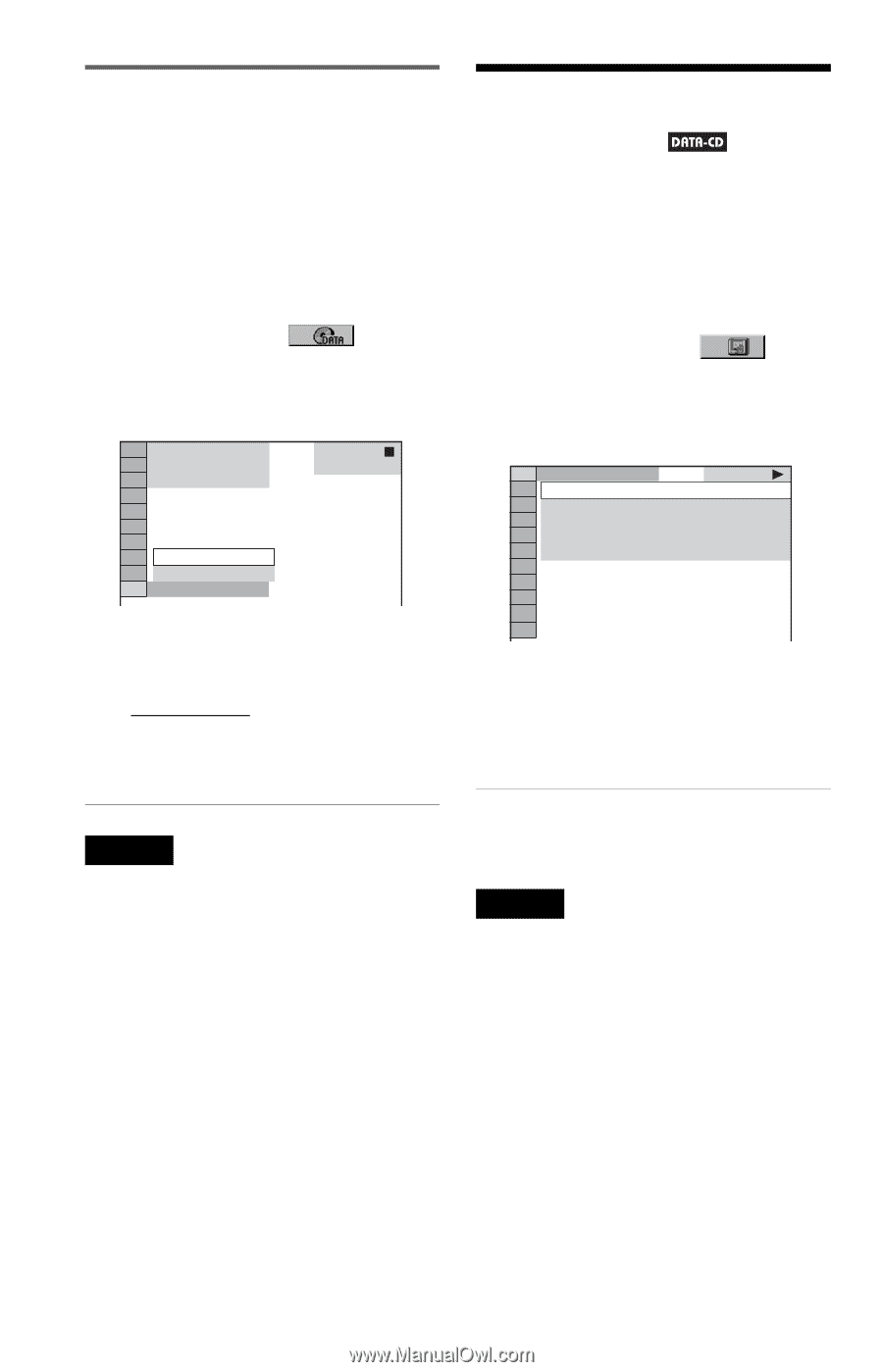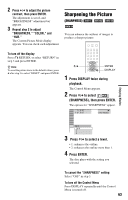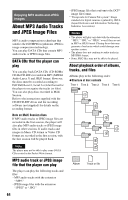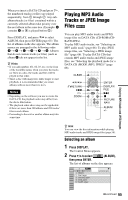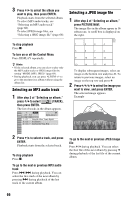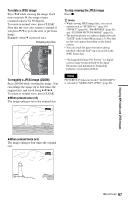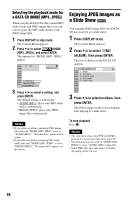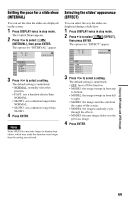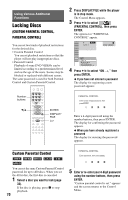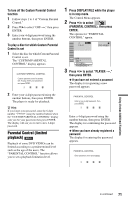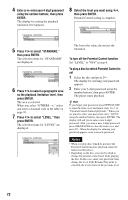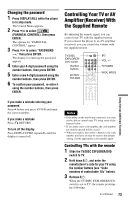Sony DVP-CX995V Operating Instructions - Page 68
Enjoying JPEG Images as a Slide Show, Selecting the playback mode for, a DATA CD MODE MP3, JPEG
 |
UPC - 027242668591
View all Sony DVP-CX995V manuals
Add to My Manuals
Save this manual to your list of manuals |
Page 68 highlights
Selecting the playback mode for a DATA CD (MODE (MP3, JPEG)) When you play DATA CDs that contain MP3 audio tracks and JPEG image files, you can select to play the MP3 audio tracks or the JPEG image files. 1 Press DISPLAY in stop mode. The Control Menu appears. 2 Press X/x to select (MODE (MP3, JPEG)), and press ENTER. The options for "MODE (MP3, JPEG)" appear. 1( 3 ) DATA CD JPEG AUDIO(MP3) IMAGE(JPEG) AUDIO(MP3) 3 Press X/x to select a setting, and press ENTER. The default setting is underlined. • AUDIO (MP3): plays only MP3 audio tracks continuously. • IMAGE (JPEG): plays only JPEG image files continuously. Notes • If you select an album containing JPEG image files only and "MODE (MP3, JPEG)" is set to "AUDIO (MP3)," "No audio data" appears on the screen. • If you select an album containing MP3 audio tracks only and "MODE (MP3, JPEG)" is set to "IMAGE (JPEG)," "No image data" appears on the screen. Enjoying JPEG Images as a Slide Show You can play JPEG image files on a DATA CD successively as a slide show. 1 Press DISPLAY twice. The Control Menu appears. 2 Press X/x to select (ALBUM), then press ENTER. The list of albums on the DATA CD appears. 1( 5) 1 : ROOT 2 : first_layer 3 : second_layer 4 : third_layer 5 : fourth_layer 3 Press X/x to select an album, then press ENTER. The JPEG images in the selected album start playing as a slide show. To stop playback Press x. Notes • The slide show stops when X/x or ZOOM is pressed. To resume the slide show, press H. • This function does not work if "MODE (MP3, JPEG)" is set to "AUDIO (MP3)" (page 68). • Some JPEG files may take longer to display depending on the file size. 68