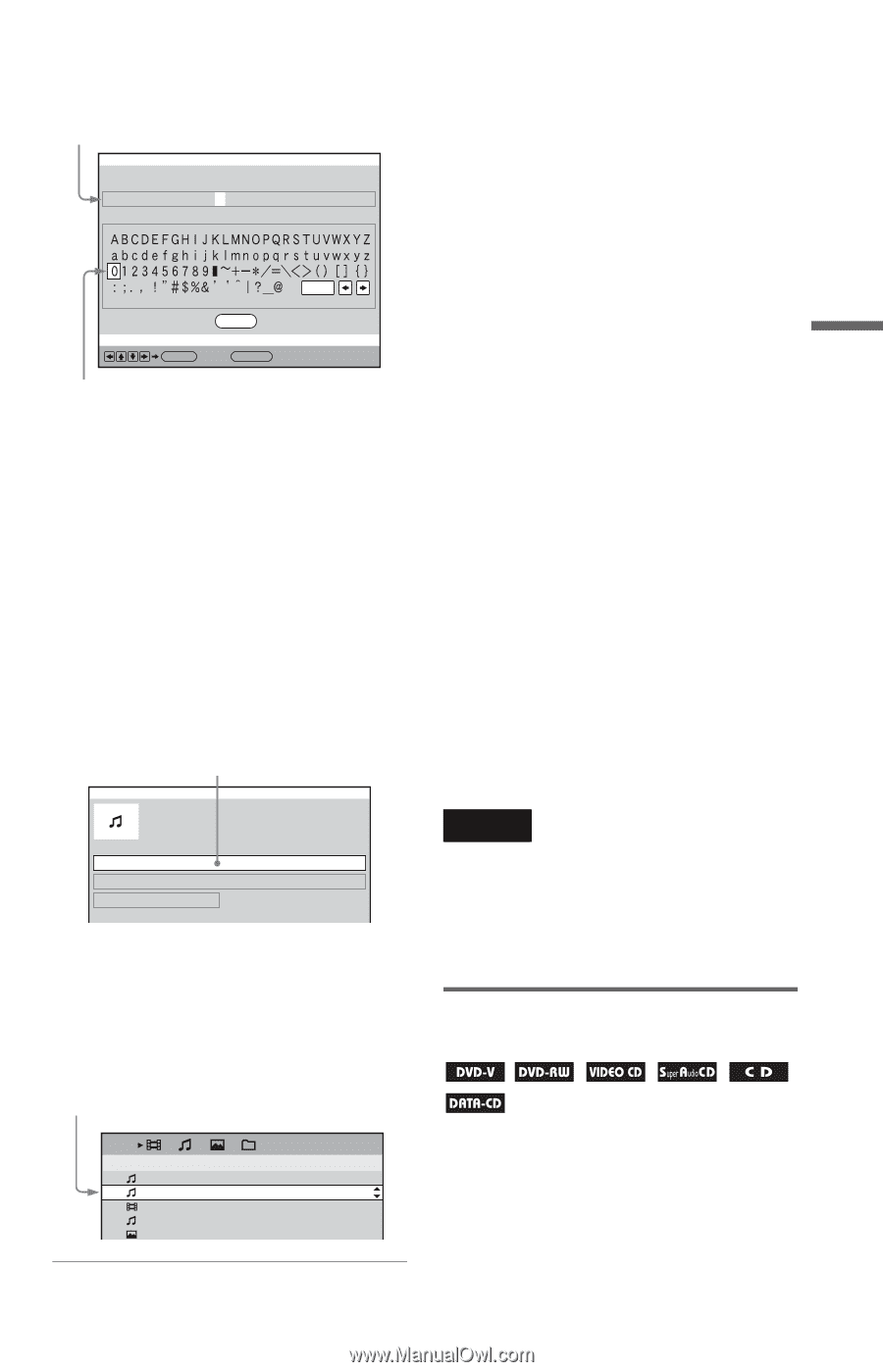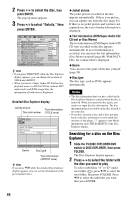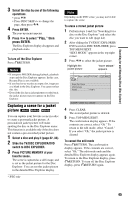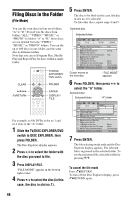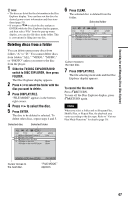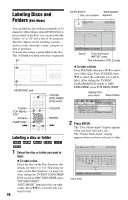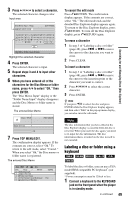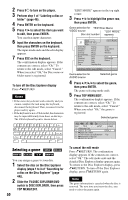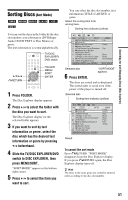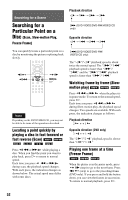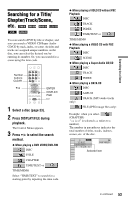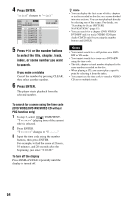Sony DVP-CX995V Operating Instructions - Page 49
Labeling a disc or folder using a, keyboard, Press TOP MENU/EDIT.
 |
UPC - 027242668591
View all Sony DVP-CX995V manuals
Add to My Manuals
Save this manual to your list of manuals |
Page 49 highlights
3 Press C/X/x/c to select a character. The selected character changes color. Input area Disc Memo Input : TITLE BEST HIT 100 EDIT MODE Clear OK ENTER Back: RETURN Highlight the selected character 4 Press ENTER. The selected character is input. 5 Repeat steps 3 and 4 to input other characters. 6 When you have entered all of the characters for the Disc Memo or folder name, press X/x to select "OK," then press ENTER. The "Disc Memo Input" display or the "Folder Name Input" display disappears and the Disc Memo or folder name is stored. The entered Disc Memo Disc3 : TITLE EDIT MODE BEST HIT 100 CD 7 Press TOP MENU/EDIT. The confirmation display appears. If the contents are correct, select "Ok." To return to the edit mode, select "Cancel." When you select "Ok," the Disc memo or folder name is registered. The entered Disc Memo ALL DISC TITLE / ARTIST 2 Morning Cafe 3 BEST HIT 100 4 Super Car Chase 5 The Parcies:Live at Budoukan 6 Advantures of Big Eye GENRE Pop To cancel the edit mode Press ORETURN. The confirmation display appears. If the contents are correct, select "Ok." The edit mode ends and the detailed Disc Explorer display appears again. To return to the Disc Explorer display, press ORETURN. To turn off the Disc Explorer display, press ORETURN again. To erase a character 1 In step 3 of "Labeling a disc or folder" (page 48), press . or > to move the cursor to the character you want to erase. 2 Press CLEAR. To insert a character 1 In step 3 of "Labeling a disc or folder" (page 48), press . or > to move the cursor to the insertion point or the character you want to correct. 2 Press C/X/x/c to select the correct character. 3 Press ENTER. z Hint If you press X/x to select the disc and press ENTER while the Disc Explorer display appears, and then select "Edit" in the pop-up menu display, you can also enter the edit mode. Note The disc information that you have edited in the Disc Explorer display is canceled when the disc is removed. When you insert the disc again, you need to re-input the disc information. The disc information that is recorded on the disc in itself is not canceled. Labeling a disc or folder using a keyboard To label the disc or folder, you can use a USA model IBM compatible PC keyboard* (not supplied). * Power consumption must be 120mA or less. 1 Connect a keyboard to the KEYBOARD jack on the front panel when the player is in standby mode. c continued 49 Searching for and Managing Discs (Disc Explorer)