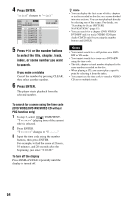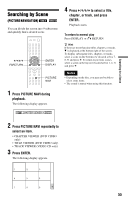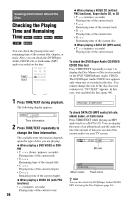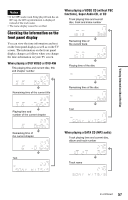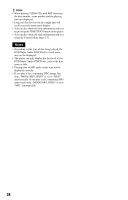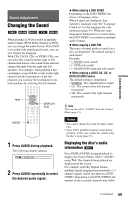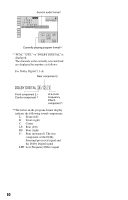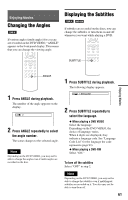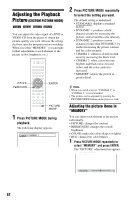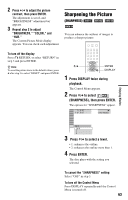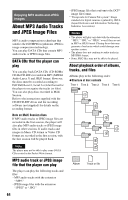Sony DVP-CX995V Operating Instructions - Page 59
Sound Adjustments, Changing the Sound, Press AUDIO during playback., Press AUDIO repeatedly to select
 |
UPC - 027242668591
View all Sony DVP-CX995V manuals
Add to My Manuals
Save this manual to your list of manuals |
Page 59 highlights
Sound Adjustments Sound Adjustments Changing the Sound When playing a DVD recorded in multiple audio formats (PCM, Dolby Digital, or DTS), you can change the audio format. If the DVD is recorded with multilingual tracks, you can also change the language. With CDs, DATA CDs, or VIDEO CDs, you can select the sound from the right or left channel and listen to the sound of the selected channel through both the right and left speakers. For example, when playing a disc containing a song with the vocals on the right channel and the instruments on the left channel, you can hear the instruments from both speakers by selecting the left channel. X/x AUDIO DISPLAY/ FILE 1 Press AUDIO during playback. The following display appears. 1:ENGLISH 2 Press AUDIO repeatedly to select the desired audio signal. ◆ When playing a DVD VIDEO Depending on the DVD VIDEO, the choice of language varies. When 4 digits are displayed, they indicate a language code. See "Language Code List" for the language the code represents (page 93). When the same language is displayed two or more times, the DVD VIDEO is recorded in multiple audio formats. ◆ When playing a DVD-RW The types of sound tracks recorded on a disc are displayed. The default setting is underlined. Example: • 1: MAIN (main sound) • 1: SUB (sub sound) • 1: MAIN+SUB (main and sub sound) ◆ When playing a VIDEO CD, CD, or DATA CD (MP3 audio) The default setting is underlined. • STEREO: The standard stereo sound • 1/L: The sound of the left channel (monaural) • 2/R: The sound of the right channel (monaural) z Hint You can also select "AUDIO" from the Control Menu (page 13). Notes • You cannot change the sound for Super Audio CDs. • Some DVDs prohibit changing sounds during playback. In this case, change the sounds using the disc's menu (page 35). Displaying the disc's audio information Press DISPLAY/FILE during playback to display the Control Menu. Select "AUDIO" using X/x. The channels being played are displayed on the screen. For example, in Dolby Digital format, multiple signals ranging from monaural to 5.1 channel signals can be recorded on a DVD VIDEO. Depending on the DVD VIDEO, the number of the recorded channels may differ. c continued 59