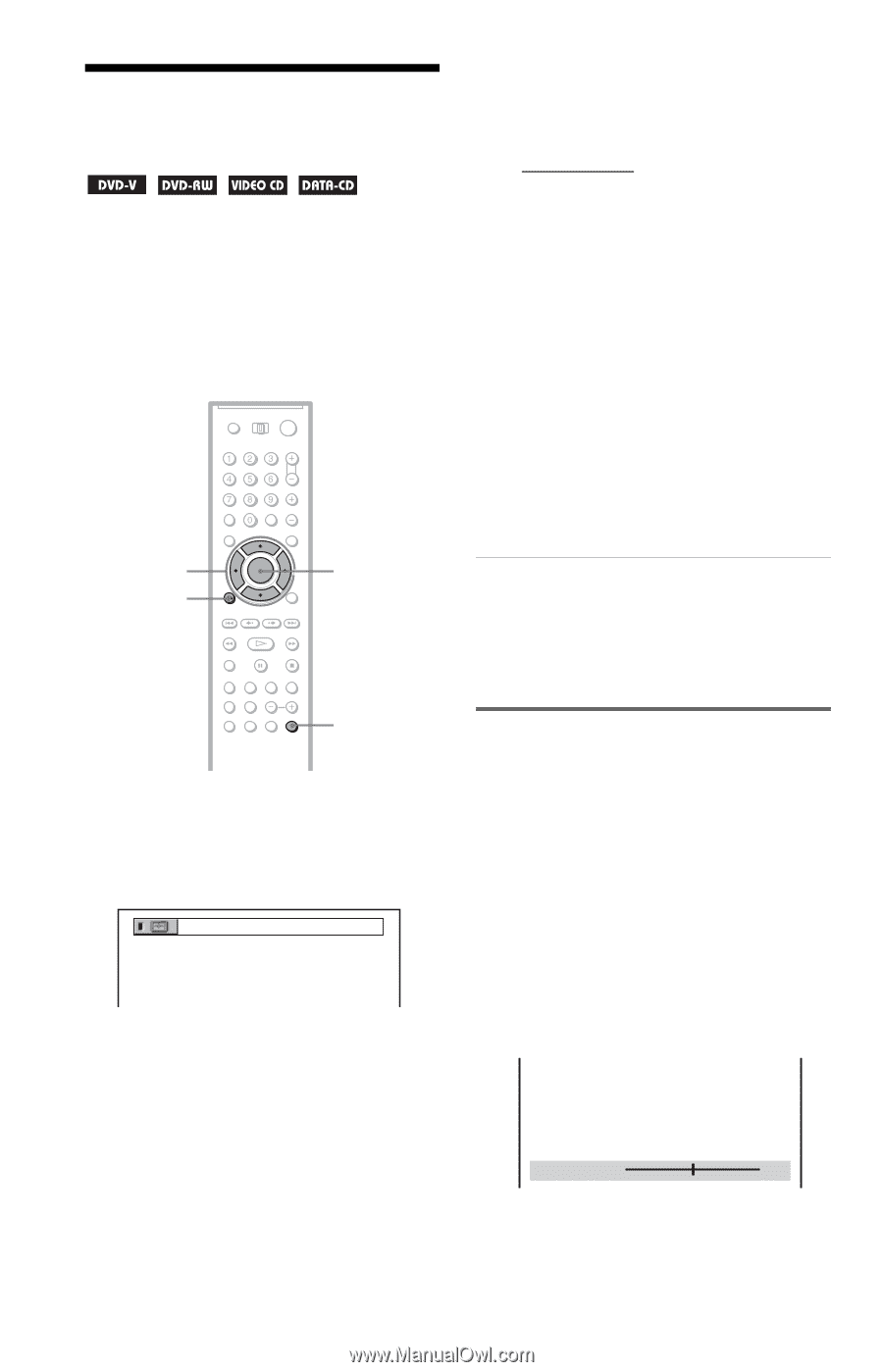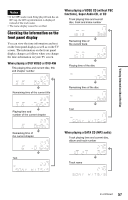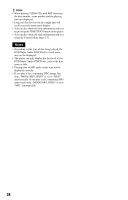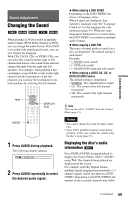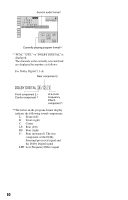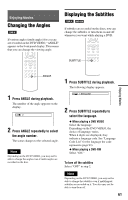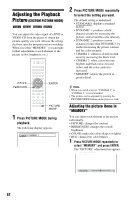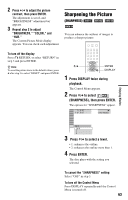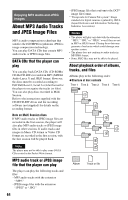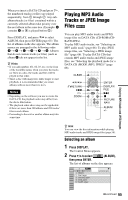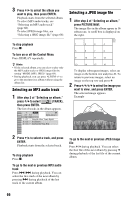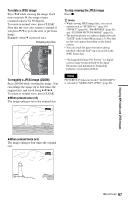Sony DVP-CX995V Operating Instructions - Page 62
Adjusting the Playback Picture (CUSTOM PICTURE MODE), Press PICTURE MODE during, playback.
 |
UPC - 027242668591
View all Sony DVP-CX995V manuals
Add to My Manuals
Save this manual to your list of manuals |
Page 62 highlights
Adjusting the Playback Picture (CUSTOM PICTURE MODE) You can adjust the video signal of a DVD or VIDEO CD from the player to obtain the picture quality you want. Choose the setting that best suits the program you are watching. When you select "MEMORY," you can make further adjustments to each element of the picture (color, brightness, etc.). C/X/x/c ORETURN ENTER PICTURE MODE 1 Press PICTURE MODE during playback. The following display appears. DYNAMIC 1 2 Press PICTURE MODE repeatedly to select the setting you want. The default setting is underlined. • STANDARD: displays a standard picture. • DYNAMIC 1: produces a bold dynamic picture by increasing the picture contrast and the color intensity. • DYNAMIC 2: produces a more dynamic picture than DYNAMIC 1 by further increasing the picture contrast and the color intensity. • CINEMA 1: enhances details in dark areas by increasing the black level. • CINEMA 2: white colors become brighter and black colors become richer, and the color contrast is increased. • MEMORY: adjusts the picture in greater detail. z Hints • When you watch a movie, "CINEMA 1" or "CINEMA 2" is recommended. • The picture can be adjusted by pressing the PICTURE MODE button on the player as well. Adjusting the picture items in "MEMORY" You can adjust each element of the picture individually. • PICTURE: changes the contrast • BRIGHTNESS: changes the overall brightness • COLOR: makes the colors deeper or lighter • HUE: changes the color balance 1 Press PICTURE MODE repeatedly to select "MEMORY" and press ENTER. The "PICTURE" adjustment bar appears. C 01:32:55 PICTURE 0 Select : ENTER Cancel : RETURN 62