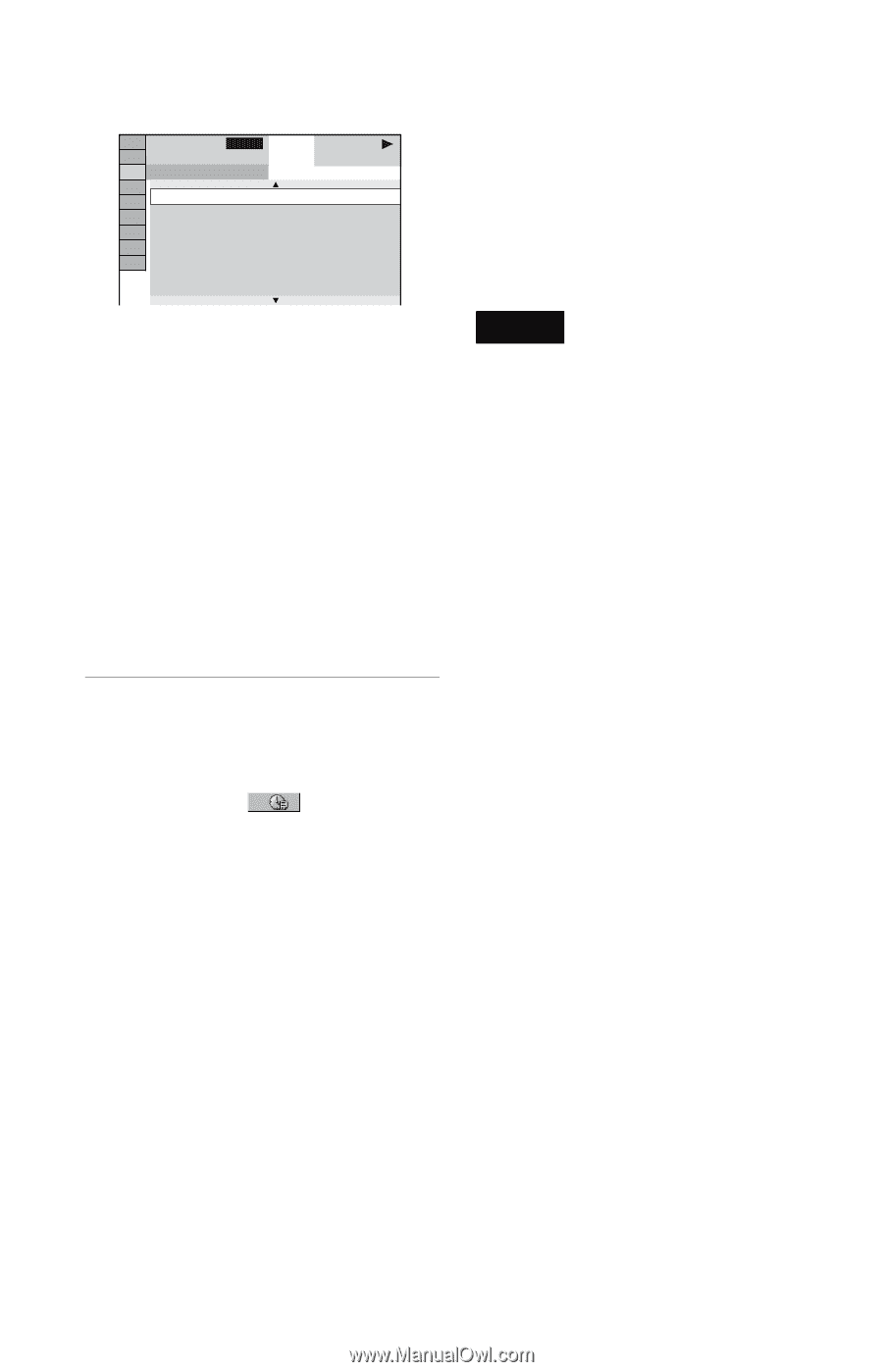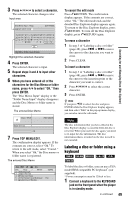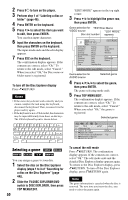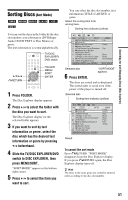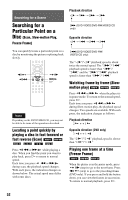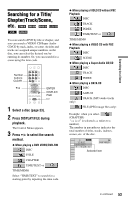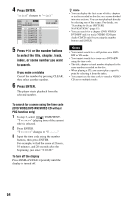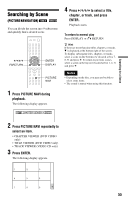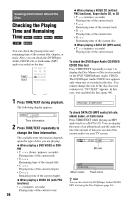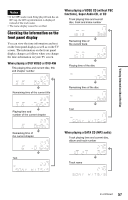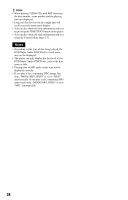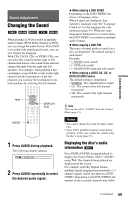Sony DVP-CX995V Operating Instructions - Page 54
Press ENTER., Press, or the number buttons, to select the title, track, index
 |
UPC - 027242668591
View all Sony DVP-CX995V manuals
Add to My Manuals
Save this manual to your list of manuals |
Page 54 highlights
4 Press ENTER. "** (**)" changes to "-- (**)." 4 ALL 1 ( 2 4 ) 1 0 ( 2 8 ) 1 0 : CHAPTER 1 0 1 1 : CHAPTER 1 1 1 2 : CHAPTER 1 2 1 3 : CHAPTER 1 3 1 4 : CHAPTER 1 4 1 5 : CHAPTER 1 5 1 6 : CHAPTER 1 6 DVD VIDEO 5 Press X/x or the number buttons to select the title, chapter, track, index, or scene number you want to search. If you make a mistake Cancel the number by pressing CLEAR, then select another number. 6 Press ENTER. The player starts playback from the selected number. z Hints • You can display the first scene of titles, chapters or tracks recorded on the disc on a screen divided into nine sections. You can start playback directly by selecting one of the scenes. For details, see "Searching by Scene (PICTURE NAVIGATION)" (page 55). • You can search for a chapter (DVD VIDEO/ DVD-RW only) or track (VIDEO CD/Super Audio CD/CD only) by pressing the number buttons and ENTER. Notes • You cannot search for a still picture on a DVDRW in VR mode. • You cannot search for a scene on a DVD+RW using the time code. • The title, chapter or track number displayed is the same number recorded on the disc. • When playing a CD, you cannot play a specific point by selecting it from the index. • You cannot use the time code to search a VIDEO CD across multiple tracks. To search for a scene using the time code (DVD VIDEO/DVD-RW/VIDEO CD without PBC function only) 1 In step 2, select TIME/TEXT. "T **:**:**" (playing time of the current title) is selected. 2 Press ENTER. "T **:**:**" changes to "T --:--:--." 3 Input the time code using the number buttons, then press ENTER. For example, to find the scene at 2 hours, 10 minutes, and 20 seconds after the beginning, just enter "2:10:20." To turn off the display Press DISPLAY/FILE repeatedly until the display is turned off. 54