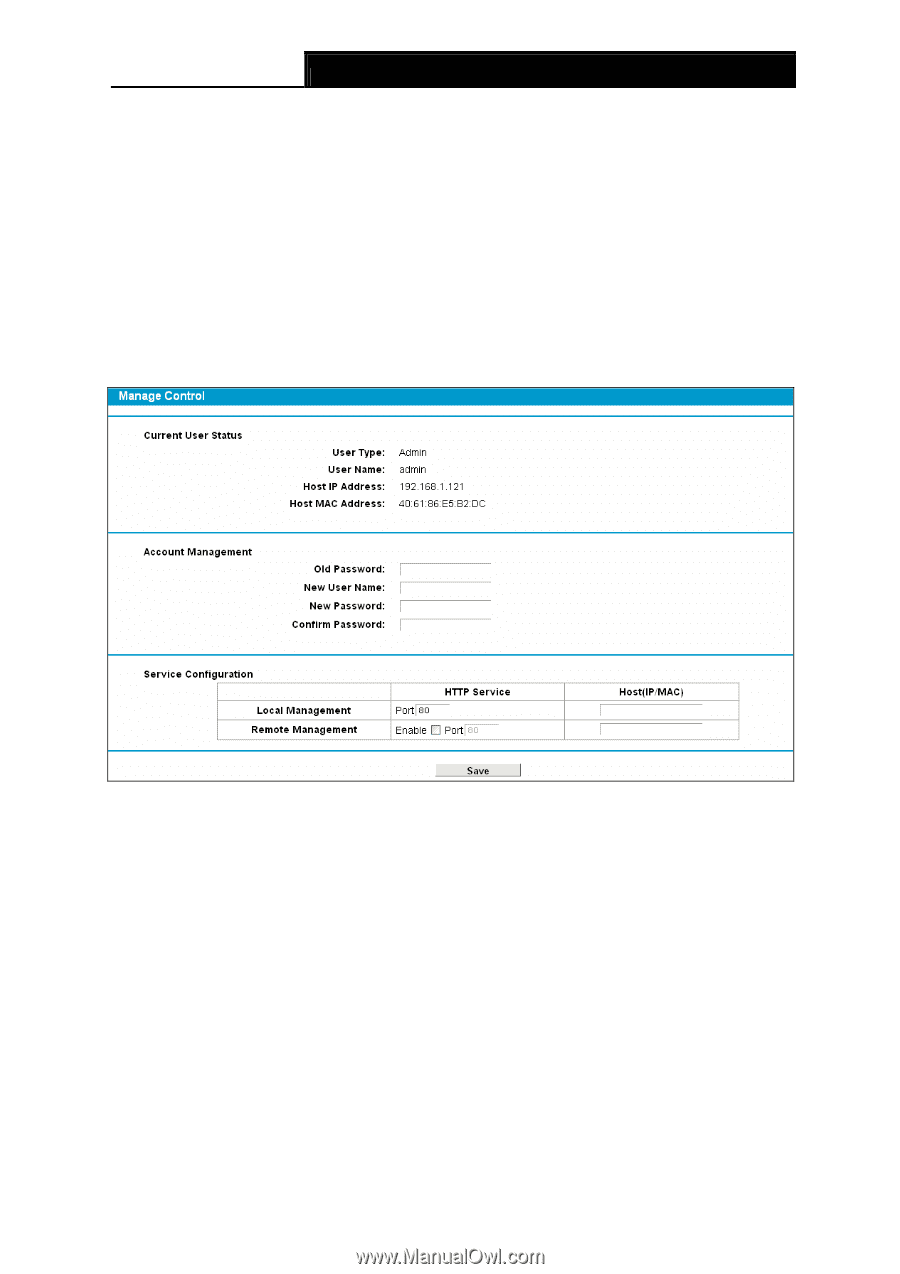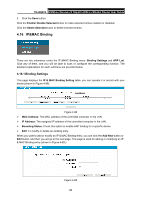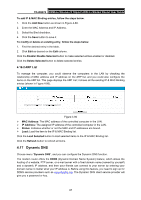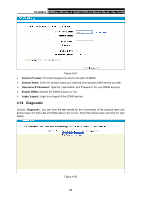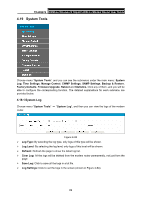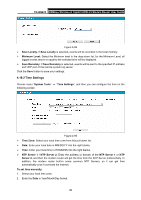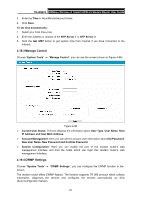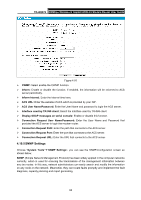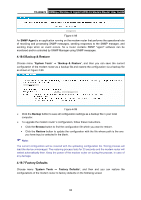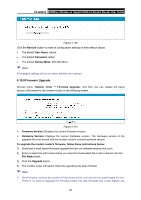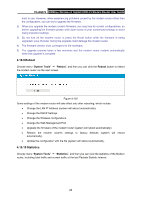TP-Link TD-W8970 TD-W8970 V1 User Guide - Page 100
Manage Control, 4.19.4 CWMP Settings, IP Address and Host MAC Address
 |
View all TP-Link TD-W8970 manuals
Add to My Manuals
Save this manual to your list of manuals |
Page 100 highlights
TD-W8970 300Mbps Wireless N Gigabit ADSL2+ Modem Router User Guide 3. Enter the Time in Hour/Minute/Second format. 4. Click Save. To set time automatically: 1. Select your local time zone. 2. Enter the address or domain of the NTP Server 1 or NTP Server 2. 3. Click the Get GMT button to get system time from Internet if you have connected to the Internet. 4.19.3 Manage Control Choose "System Tools" → "Manage Control", you can see the screen (shown in Figure 4-96) Figure 4-96 ¾ Current User Status: This box displays the information about User Type, User Name, Host IP Address and Host MAC Address. ¾ Account Management: Here you can set the account user information about Old Password, New User Name, New Password and Confirm Password. ¾ Service Configuration: Here you can modify the port of the modem router's web management interface and limit the hosts which can login this modem router's web management interface. 4.19.4 CWMP Settings Choose "System Tools" → "CWMP Settings", you can configure the CWMP function in the screen. The modem router offers CWMP feature. The function supports TR-069 protocol which collects information, diagnoses the devices and configures the devices automatically via ACS (Auto-Configuration Server). 91