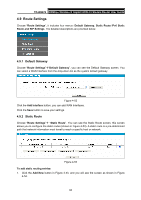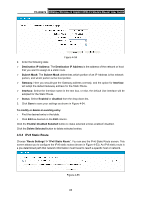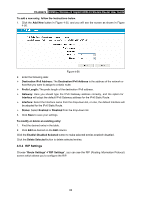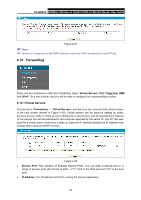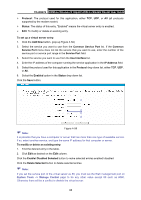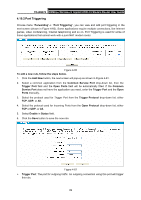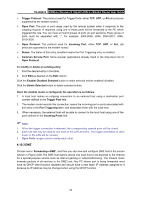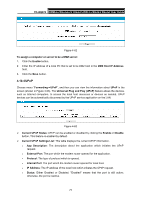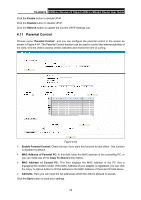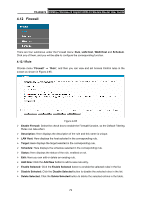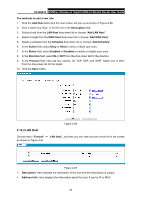TP-Link TD-W8970 TD-W8970 V1 User Guide - Page 78
Port Triggering
 |
View all TP-Link TD-W8970 manuals
Add to My Manuals
Save this manual to your list of manuals |
Page 78 highlights
TD-W8970 300Mbps Wireless N Gigabit ADSL2+ Modem Router User Guide 4.10.2 Port Triggering Choose menu "Forwarding"→ "Port Triggering", you can view and add port triggering in the next screen (shown in Figure 4-60). Some applications require multiple connections, like Internet games, video conferencing, Internet telephoning and so on. Port Triggering is used for some of these applications that cannot work with a pure NAT modem router. Figure 4-60 To add a new rule, follow the steps below. 1. Click the Add New button, the next screen will pop-up as shown in Figure 4-61. 2. Select a common application from the Common Service Port drop-down list, then the Trigger Port field and the Open Ports field will be automatically filled. If the Common Service Port does not have the application you need, enter the Trigger Port and the Open Ports manually. 3. Select the protocol used for Trigger Port from the Trigger Protocol drop-down list, either TCP, UDP, or All. 4. Select the protocol used for Incoming Ports from the Open Protocol drop-down list, either TCP or UDP, or All. 5. Select Enable in Status field. 6. Click the Save button to save the new rule. Figure 4-61 ¾ Trigger Port: The port for outgoing traffic. An outgoing connection using this port will trigger this rule. 69