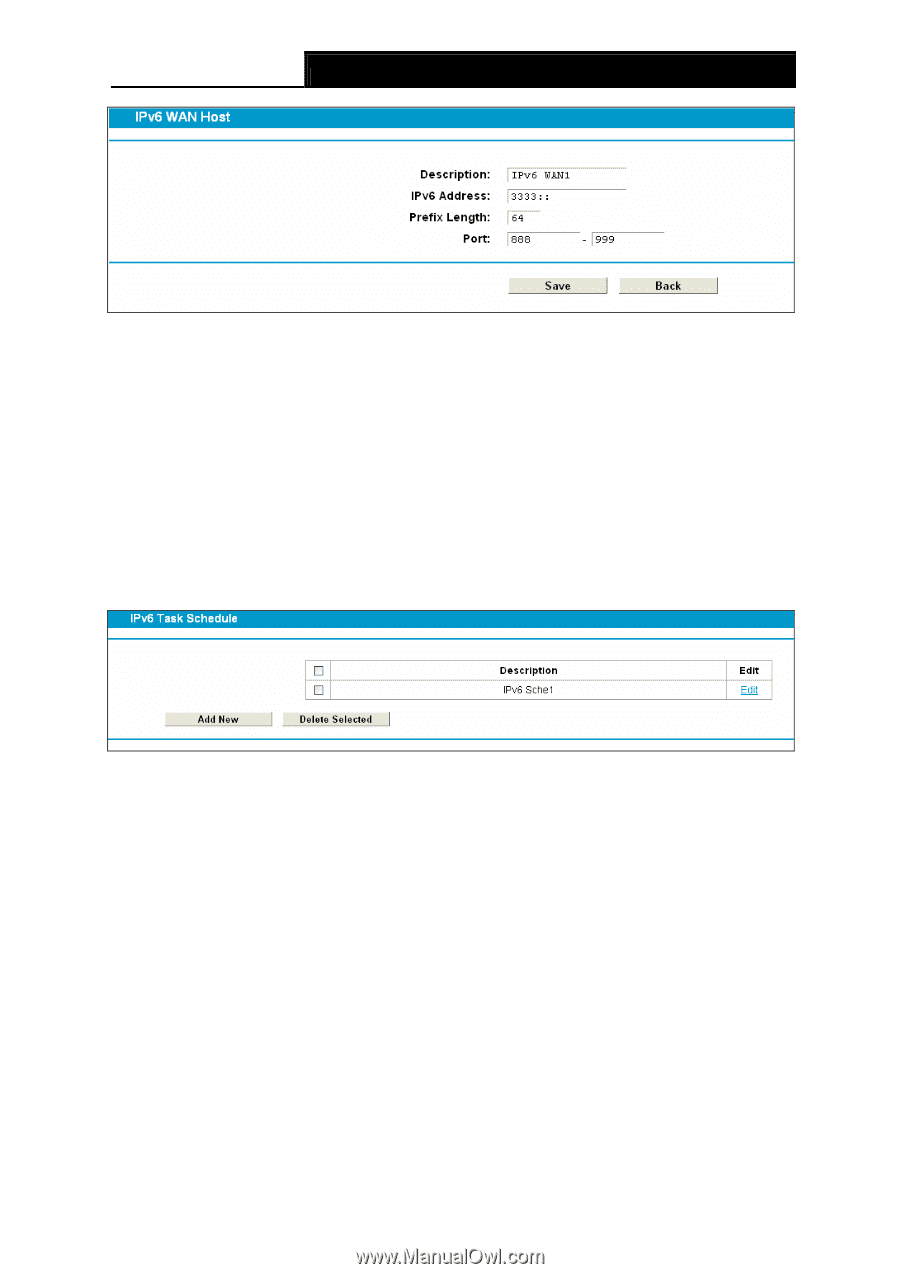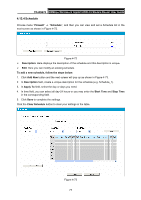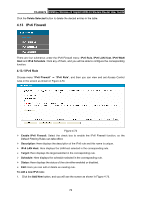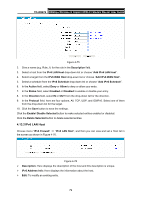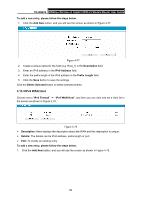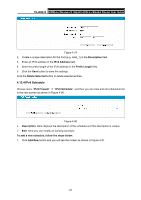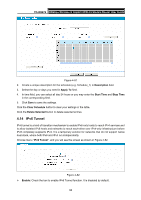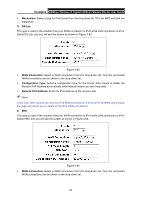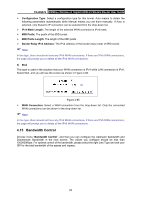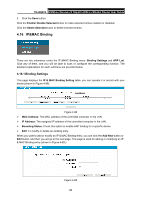TP-Link TD-W8970 TD-W8970 V1 User Guide - Page 90
IPv6 Schedule, TD-W8970, Description, IPv6 Address, Prefix Length, Delete Selected
 |
View all TP-Link TD-W8970 manuals
Add to My Manuals
Save this manual to your list of manuals |
Page 90 highlights
TD-W8970 300Mbps Wireless N Gigabit ADSL2+ Modem Router User Guide Figure 4-79 2. Create a unique description for the host (e.g. Host_1) in the Description field. 3. Enter an IPv6 address in the IPv6 Address field. 4. Enter the prefix length of the IPv6 address in the Prefix Length field. 5. Click the Save button to save the settings. Click the Delete Selected button to delete selected entries. 4.13.4 IPv6 Schedule Choose menu "IPv6 Firewall" → "IPv6 Schedule", and then you can view and set a Schedule list in the next screen as shown in Figure 4-80. Figure 4-80 ¾ Description: Here displays the description of the schedule and this description is unique. ¾ Edit: Here you can modify an existing schedule. To add a new schedule, follow the steps below: 1. Click Add New button and you will see the screen as shown in Figure 4-81. 81