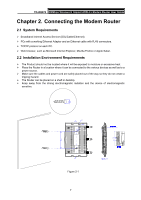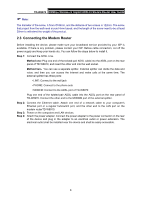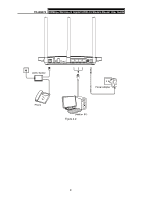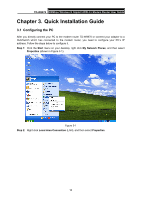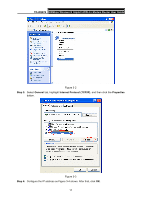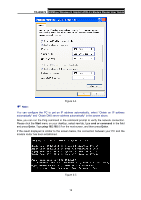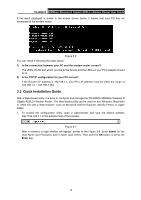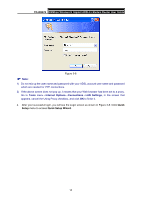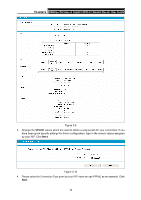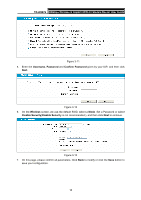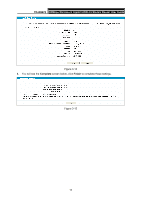TP-Link TD-W8970 TD-W8970 V1 User Guide - Page 21
TD-W8970, Start, cmd or command, Enter, ping 192.168.1.1
 |
View all TP-Link TD-W8970 manuals
Add to My Manuals
Save this manual to your list of manuals |
Page 21 highlights
TD-W8970 300Mbps Wireless N Gigabit ADSL2+ Modem Router User Guide ) Note: Figure 3-4 You can configure the PC to get an IP address automatically, select "Obtain an IP address automatically" and "Obtain DNS server address automatically" in the screen above. Now, you can run the Ping command in the command prompt to verify the network connection. Please click the Start menu on your desktop, select run tab, type cmd or command in the field and press Enter. Type ping 192.168.1.1 on the next screen, and then press Enter. If the result displayed is similar to the screen below, the connection between your PC and the modem router has been established. Figure 3-5 12
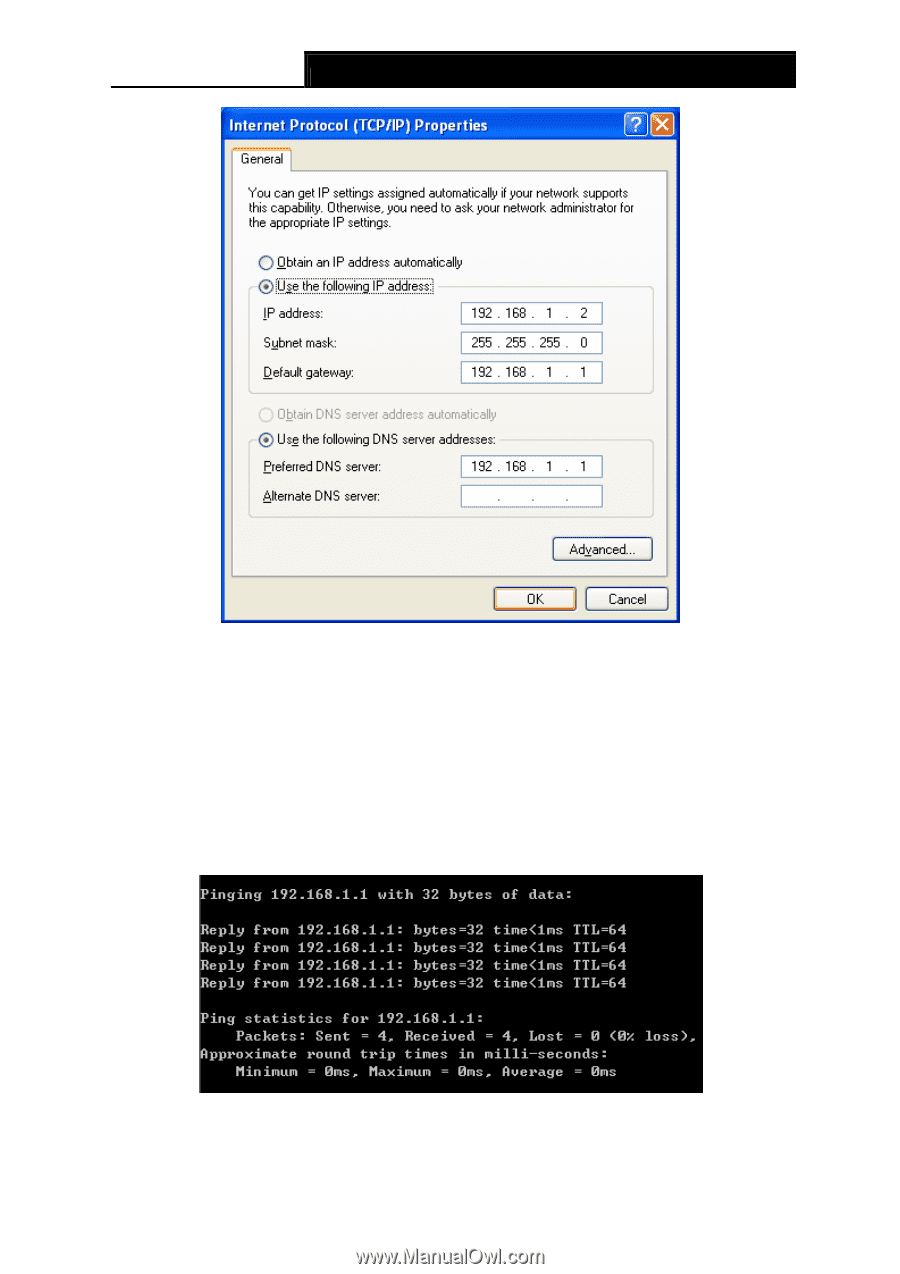
TD-W8970
300Mbps Wireless N Gigabit ADSL2+ Modem Router User Guide
12
Figure 3-4
)
Note:
You can configure the PC to get an IP address automatically, select “Obtain an IP address
automatically” and “Obtain DNS server address automatically” in the screen above.
Now, you can run the Ping command in the command prompt to verify the network connection.
Please click the
Start
menu on your desktop, select
run
tab, type
cmd or command
in the field
and press
Enter
. Type
ping 192.168.1.1
on the next screen, and then press
Enter
.
If the result displayed is similar to the screen below, the connection between your PC and the
modem router has been established.
Figure 3-5