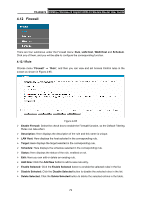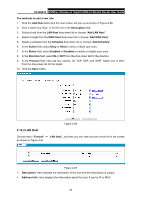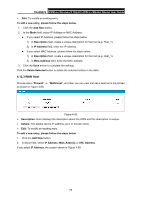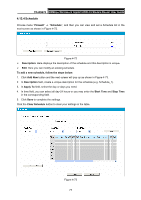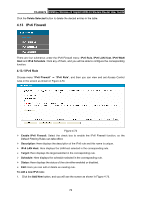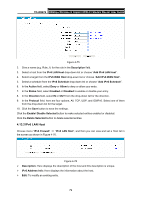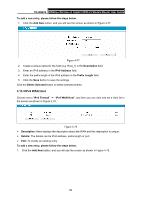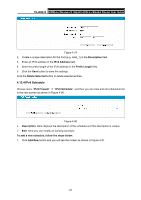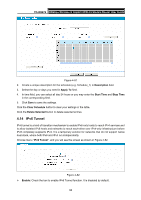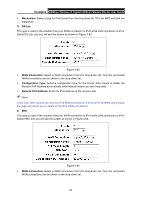TP-Link TD-W8970 TD-W8970 V1 User Guide - Page 87
IPv6 Firewall, 4.13.1 IPv6 Rule
 |
View all TP-Link TD-W8970 manuals
Add to My Manuals
Save this manual to your list of manuals |
Page 87 highlights
TD-W8970 300Mbps Wireless N Gigabit ADSL2+ Modem Router User Guide Click the Delete Selected button to delete the slected entries in the table. 4.13 IPv6 Firewall There are four submenus under the IPv6 Firewall menu: IPv6 Rule, IPv6 LAN Host, IPv6 WAN Host and IPv6 Schedule. Click any of them, and you will be able to configure the corresponding function. 4.13.1 IPv6 Rule Choose menu "IPv6 Firewall" → "IPv6 Rule", and then you can view and set Access Control rules in the screen as shown in Figure 4-74. Figure 4-74 ¾ Enable IPv6 Firewall: Select the check box to enable the IPv6 Firewall function, so the Default Filtering Rules can take effect. ¾ Description: Here displays the description of the IPv6 rule and this name is unique. ¾ IPv6 LAN Host: Here displays the LAN host selected in the corresponding rule. ¾ Target: Here displays the target selected in the corresponding rule. ¾ Schedule: Here displays the schedule selected in the corresponding rule. ¾ Status: Here displays the status of the rule either enabled or disabled. ¾ Edit: Here you can edit or delete an existing rule. To add a new IPv6 rule: 1. Click the Add New button, and you will see the screen as shown in Figure 4-75. 78