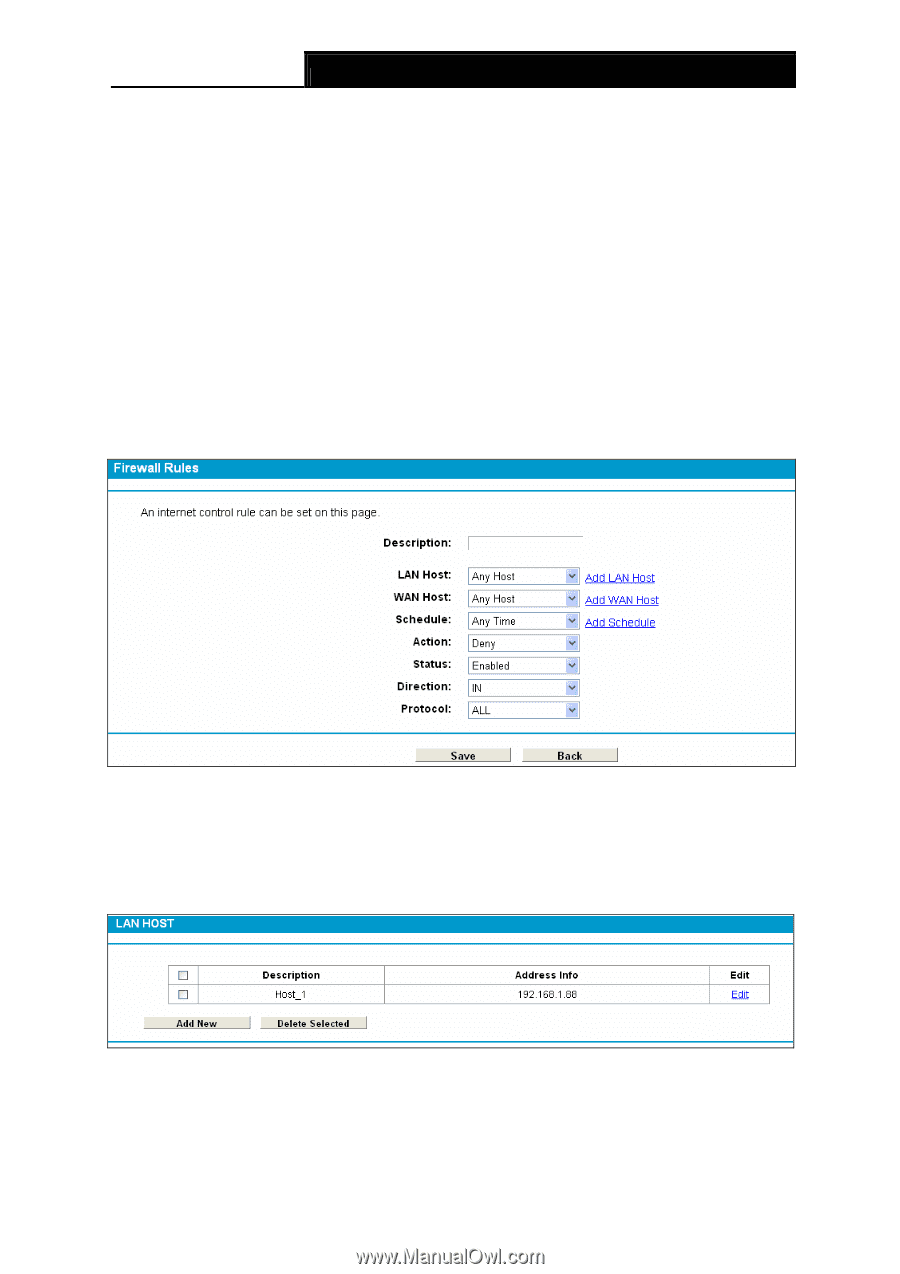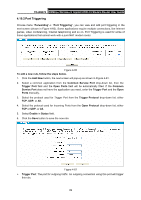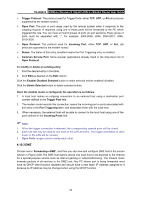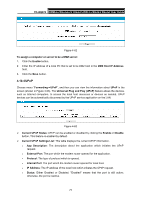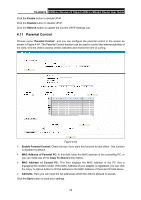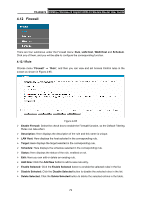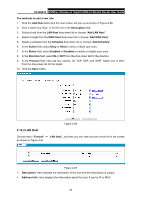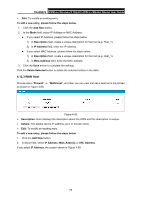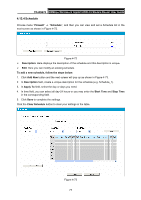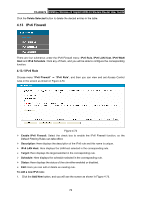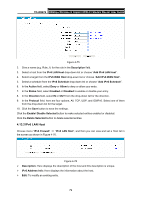TP-Link TD-W8970 TD-W8970 V1 User Guide - Page 83
LAN Host, Add WAN Host
 |
View all TP-Link TD-W8970 manuals
Add to My Manuals
Save this manual to your list of manuals |
Page 83 highlights
TD-W8970 300Mbps Wireless N Gigabit ADSL2+ Modem Router User Guide The methods to add a new rule: 1. Click the Add New button and the next screen will pop up as shown in Figure 4-66. 2. Give a name (e.g. Rule_1) for the rule in the Description field. 3. Select a host from the LAN Host drop-down list or choose "Add LAN Host". 4. Select a target from the WAN Host drop-sown list or choose "Add WAN Host". 5. Select a schedule from the Schedule drop-down list or choose "Add Schedule". 6. In the Action field, select Deny or Allow to deny or allow your entry. 7. In the Status field, select Enabled or Disabled to enable or disable your entry. 8. In the Direction field, select IN or OUT from the drop-down list for the direction. 9. In the Protocol field, here are four options, All, TCP, UDP, and ICMP. Select one of them from the drop-down list for the target. 10. Click the Save button. Figure 4-66 4.12.2 LAN Host Choose menu "Firewall" → "LAN Host", and then you can view and set a Host list in the screen as shown in Figure 4-67. Figure 4-67 ¾ Description: Here displays the description of the host and this description is unique. ¾ Address Info: Here displays the information about the host. It can be IP or MAC. 74