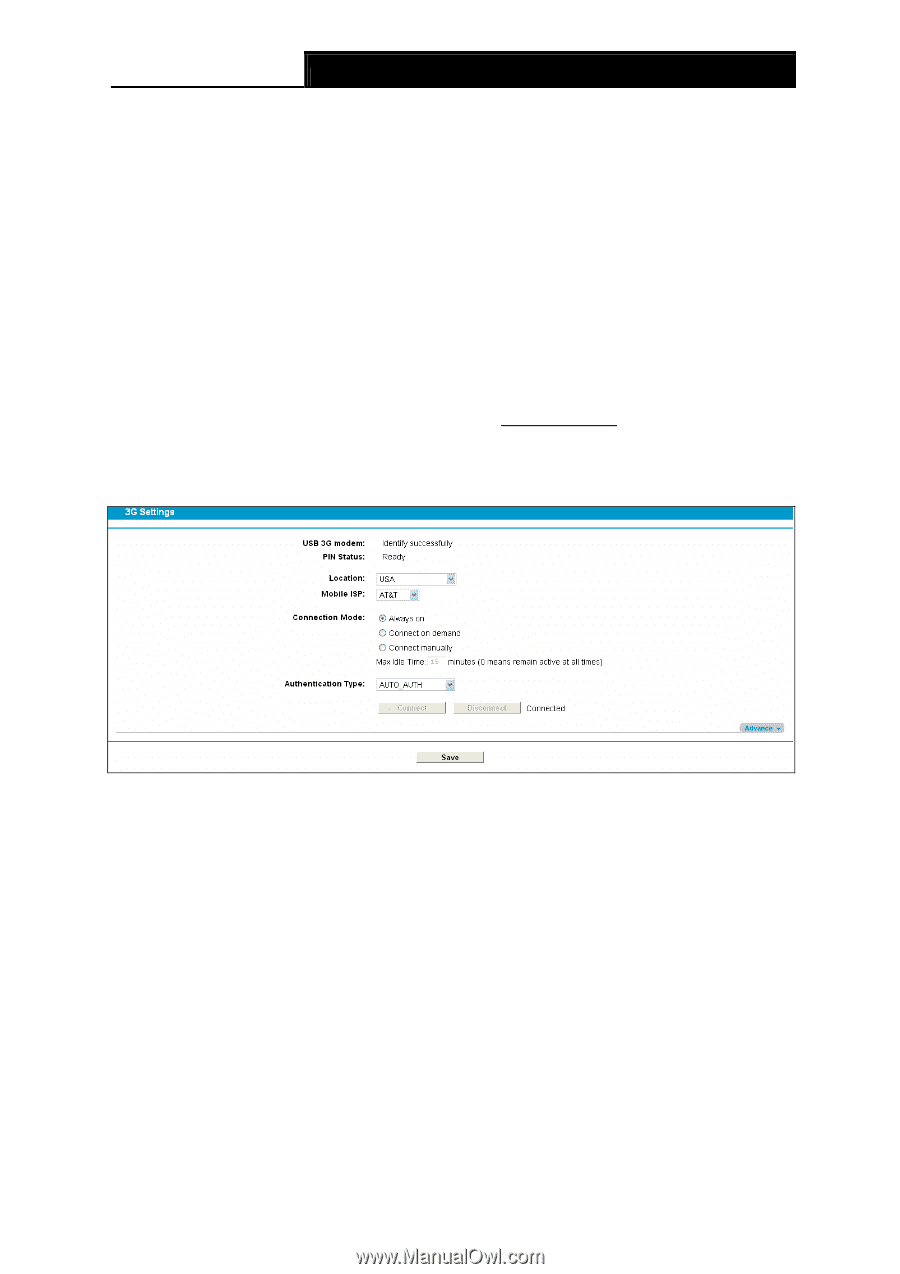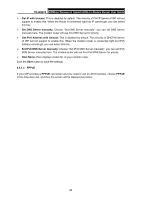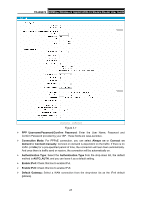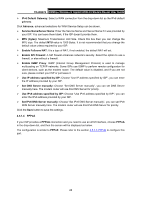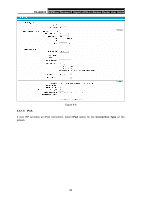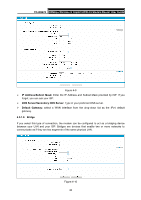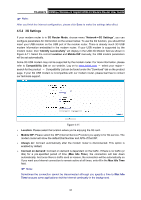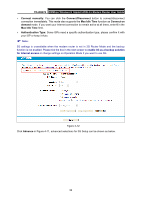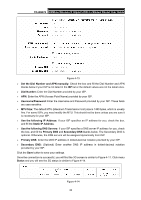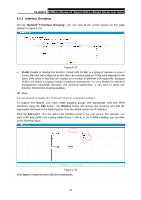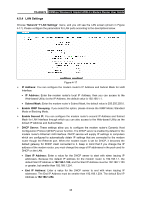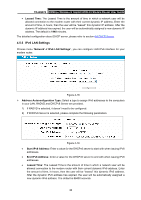TP-Link TD-W8970 TD-W8970 V1 User Guide - Page 40
G Settings, 3G Router Mode
 |
View all TP-Link TD-W8970 manuals
Add to My Manuals
Save this manual to your list of manuals |
Page 40 highlights
TD-W8970 300Mbps Wireless N Gigabit ADSL2+ Modem Router User Guide ) Note: After you finish the Internet configuration, please click Save to make the settings take effect. 4.5.2 3G Settings If your modem router is in 3G Router Mode, choose menu "Network→3G Settings", you can configure parameters for 3G function on the screen below. To use the 3G function, you should first insert your USB modem on the USB port of the modem router. There is already much 3G USB modem information embedded in the modem router. If your USB modem is supported by the modem router, then "Identify successfully" will display in the USB 3G Modem field as shown in Figure 4-11. Select the correct Location and Mobile ISP manually, the USB modem parameters will be set automatically. Some 3G USB modem may not be supported by the modem router. For more information, please refer to Compatibility List on our website. Log on to www.tp-link.com → select your region→ search for the product → Compatibility List can be found under the "Download" tab on the product page. If your 3G USB modem is incompatible with our modem router, please feel free to contact our technical support. Figure 4-11 ¾ Location: Please select the location where you're enjoying the 3G card. ¾ Mobile ISP: Please select the ISP (Internet Service Provider) you apply to for 3G service. The modem router will show the default Dial Number and APN of that ISP. ¾ Always on: Connect automatically after the modem router is disconnected. This option is enabled by default. ¾ Connect on demand: Connect on demand is dependent on the traffic. If there is no traffic (or Idle) for a pre-specified period of time (Max Idle Time), the connection will tear down automatically. And once there is traffic send or receive, the connection will be automatically on. If you want your Internet connection to remain active at all times, enter 0 in the Max Idle Time field. ) Note: Sometimes the connection cannot be disconnected although you specify a time to Max Idle Time because some applications visit the Internet continually in the background. 31