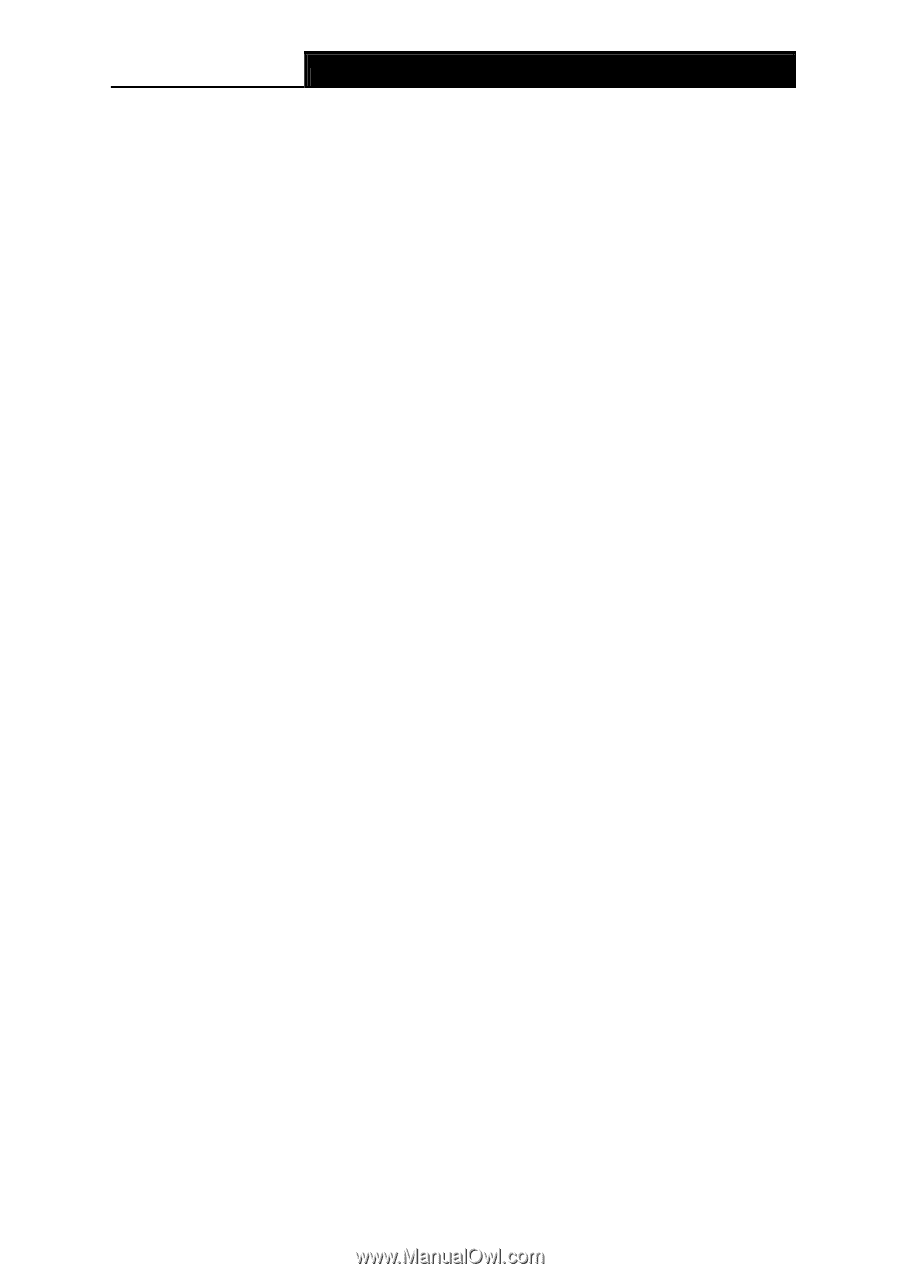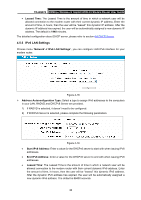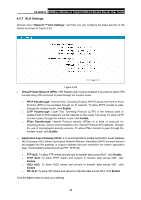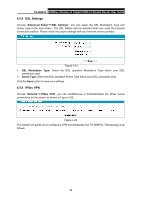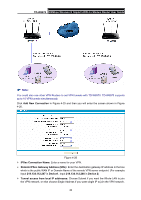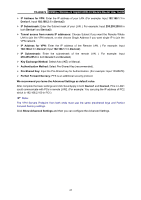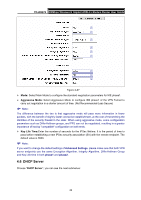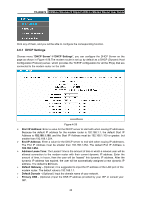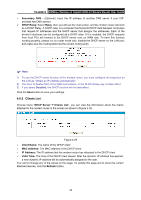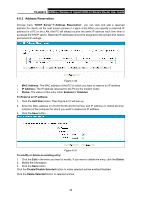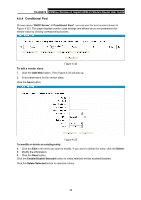TP-Link TD-W8970 TD-W8970 V1 User Guide - Page 50
IP Address for VPN, Perfect Forward Secrecy - vpn server
 |
View all TP-Link TD-W8970 manuals
Add to My Manuals
Save this manual to your list of manuals |
Page 50 highlights
TD-W8970 300Mbps Wireless N Gigabit ADSL2+ Modem Router User Guide ¾ IP Address for VPN: Enter the IP address of your LAN. (For example: Input 192.168.1.1 in Device1, Input 192.168.2.1 in Device2) ¾ IP Subnetmask: Enter the Subnet mask of your LAN. ( For example: Input 255.255.255.0 in both Device1 and Device2) ¾ Tunnel access from remote IP addresses: Choose Subnet if you want the Remote Whole LAN to join the VPN network, or else choose Single Address if you want single IP to join the VPN network. ¾ IP Address for VPN: Enter the IP address of the Remote LAN. ( For example: Input 192.168.2.1 in Device1,Input 192.168.1.1 in Device2) ¾ IP Subnetmask: Enter the subnetmask of the remote LAN. ( For example: Input 255.255.255.0 in both Device1 and Device2) ¾ Key Exchange Method: Select Auto (IKE) or Manual. ¾ Authentication Method: Select Pre-Shared Key (recommended). ¾ Pre-Shared Key: Input the Pre-Shared key for Authentication. (For example: Input 12345678) ¾ Perfect Forward Secrecy: PFS is an additional security protocol. We recommend you leave the Advanced Settings as default value. After complete the basic settings and click Save/Apply in both Device1 and Device2, PCs in LAN1 could communicate with PCs in remote LAN2. (For example: You can ping the IP address of PC2 which is 192.168.2.100 in PC1) ) Note: The VPN Servers Endpoint from both ends must use the same pre-shared keys and Perfect Forward Secrecy settings. Click Show Advanced Settings and then you can configure the Advanced Settings. 41