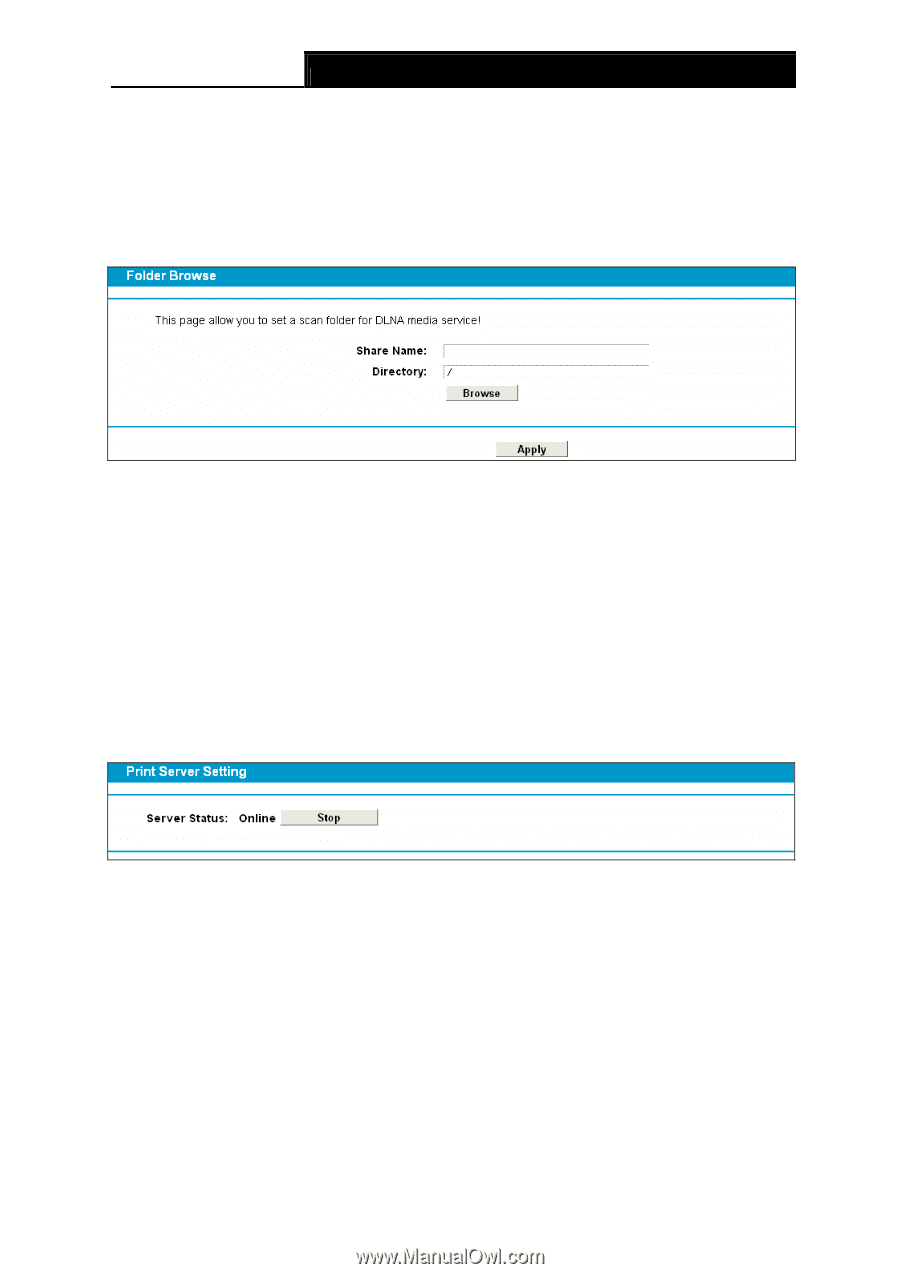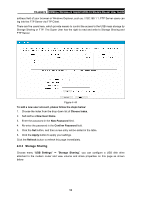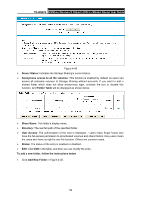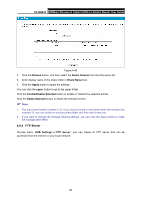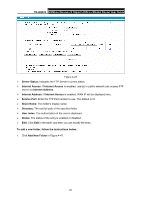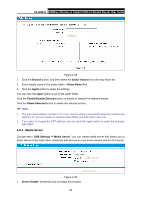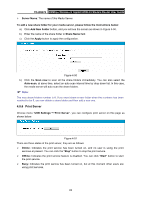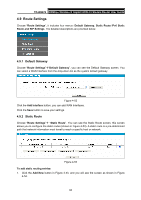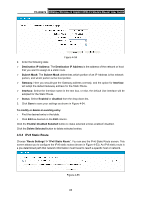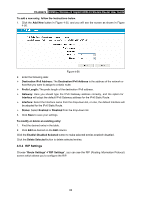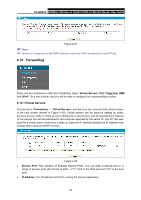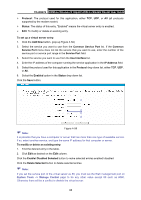TP-Link TD-W8970 TD-W8970 V1 User Guide - Page 72
Print Server
 |
View all TP-Link TD-W8970 manuals
Add to My Manuals
Save this manual to your list of manuals |
Page 72 highlights
TD-W8970 300Mbps Wireless N Gigabit ADSL2+ Modem Router User Guide ¾ Server Name: The name of this Media Server. To add a new share folder for your media server, please follow the instructions below: a) Click Add New Folder button, and you will see the screen as shown in Figure 4-50. b) Enter the name of the share folder in Share Name field. c) Click the Apply button to apply the configuration. Figure 4-50 b) Click the Scan now to scan all the share folders immediately. You can also select the Auto-scan, at same time, select an auto scan interval time by drop-down list. In this case, the media server will auto scan the share folders. ) Note: The max share folders number is 6. If you want share a new folder when the numbers has been reached to be 6, you can delete a share folder and then add a new one. 4.8.6 Print Server Choose menu "USB Settings"→"Print Server", you can configure print server on this page as shown below. Figure 4-51 There are three states of the print server, they are as follows: ¾ Online: Indicates the print service has been turned on, and no user is using the print services at present. You can click the "Stop" button to stop the print service. ¾ Offline: Indicates the print service feature is disabled. You can click "Start" button to start the print service. ¾ Busy: Indicates the print service has been turned on, but at this moment other users are using print services. 63