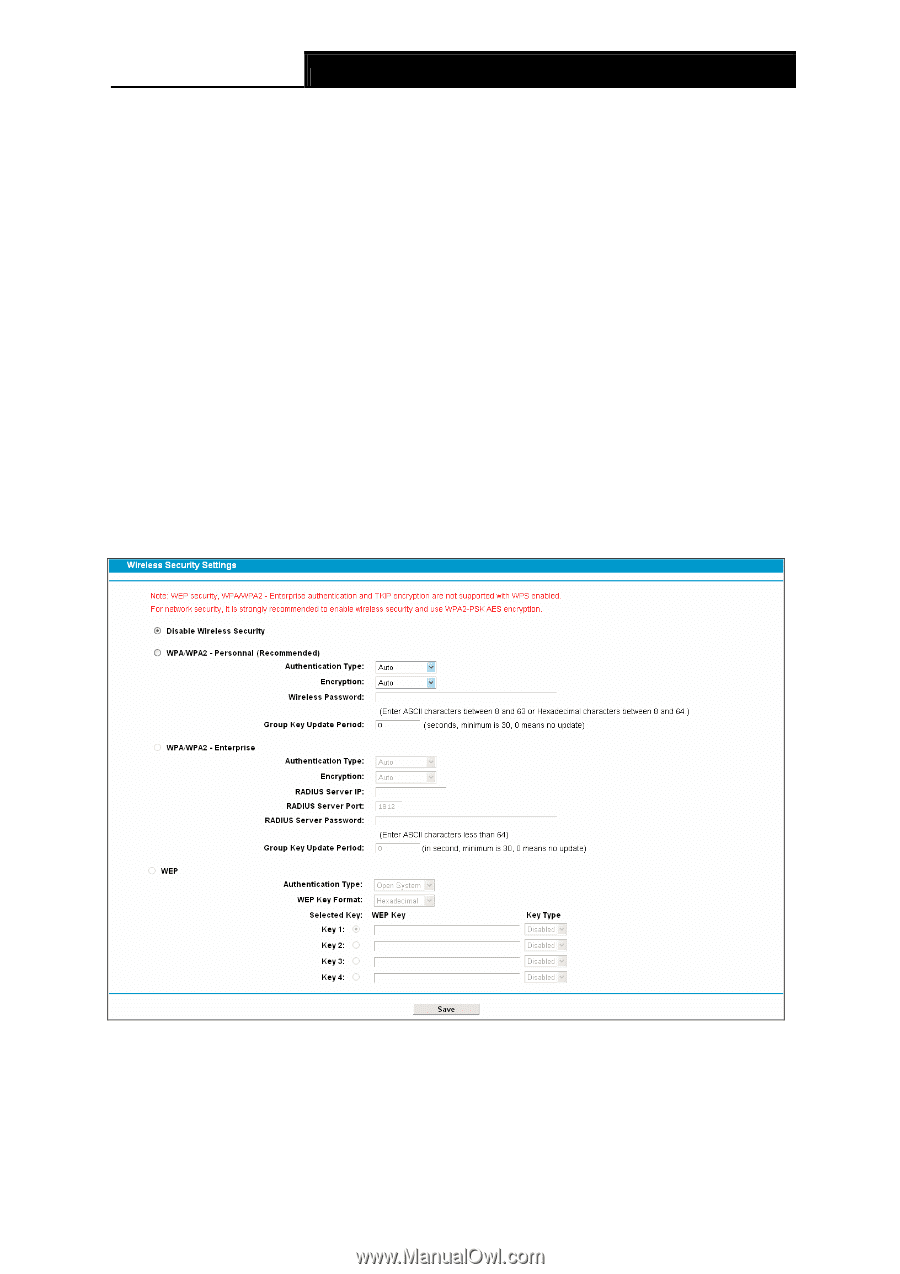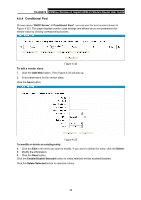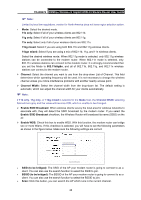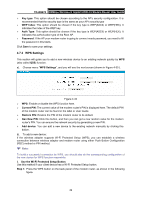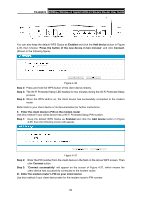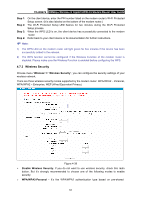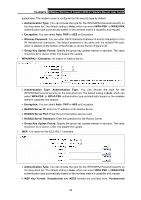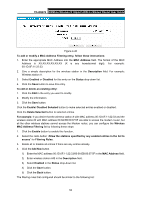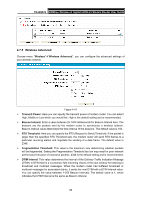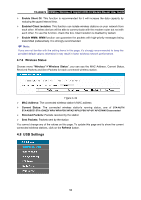TP-Link TD-W8970 TD-W8970 V1 User Guide - Page 60
Wireless Security, TD-W8970, Step 1, Wireless, WPA/WPA2-Personal
 |
View all TP-Link TD-W8970 manuals
Add to My Manuals
Save this manual to your list of manuals |
Page 60 highlights
TD-W8970 300Mbps Wireless N Gigabit ADSL2+ Modem Router User Guide Step 1: Step 2: Step 3: Step 4: On the client device, enter the PIN number listed on the modem router's Wi-Fi Protected Setup screen. (It is also labeled on the bottom of the modem router.) The Wi-Fi Protected Setup LED flashes for two minutes during the Wi-Fi Protected Setup process. When the WPS LED is on, the client device has successfully connected to the modem router. Refer back to your client device or its documentation for further instructions. ) Note: 1) The WPS LED on the modem router will light green for five minutes if the device has been successfully added to the network. 2) The WPS function cannot be configured if the Wireless Function of the modem router is disabled. Please make sure the Wireless Function is enabled before configuring the WPS. 4.7.3 Wireless Security Choose menu "Wireless"Æ" Wireless Security", you can configure the security settings of your wireless network. There are three wireless security modes supported by the modem router: WPA/WPA2 - Personal, WPA/WPA2 - Enterprise, WEP (Wired Equivalent Privacy). Figure 4-38 ¾ Disable Wireless Security: If you do not want to use wireless security, check this radio button. But it's strongly recommended to choose one of the following modes to enable security. ¾ WPA/WPA2-Personal - It's the WPA/WPA2 authentication type based on pre-shared 51