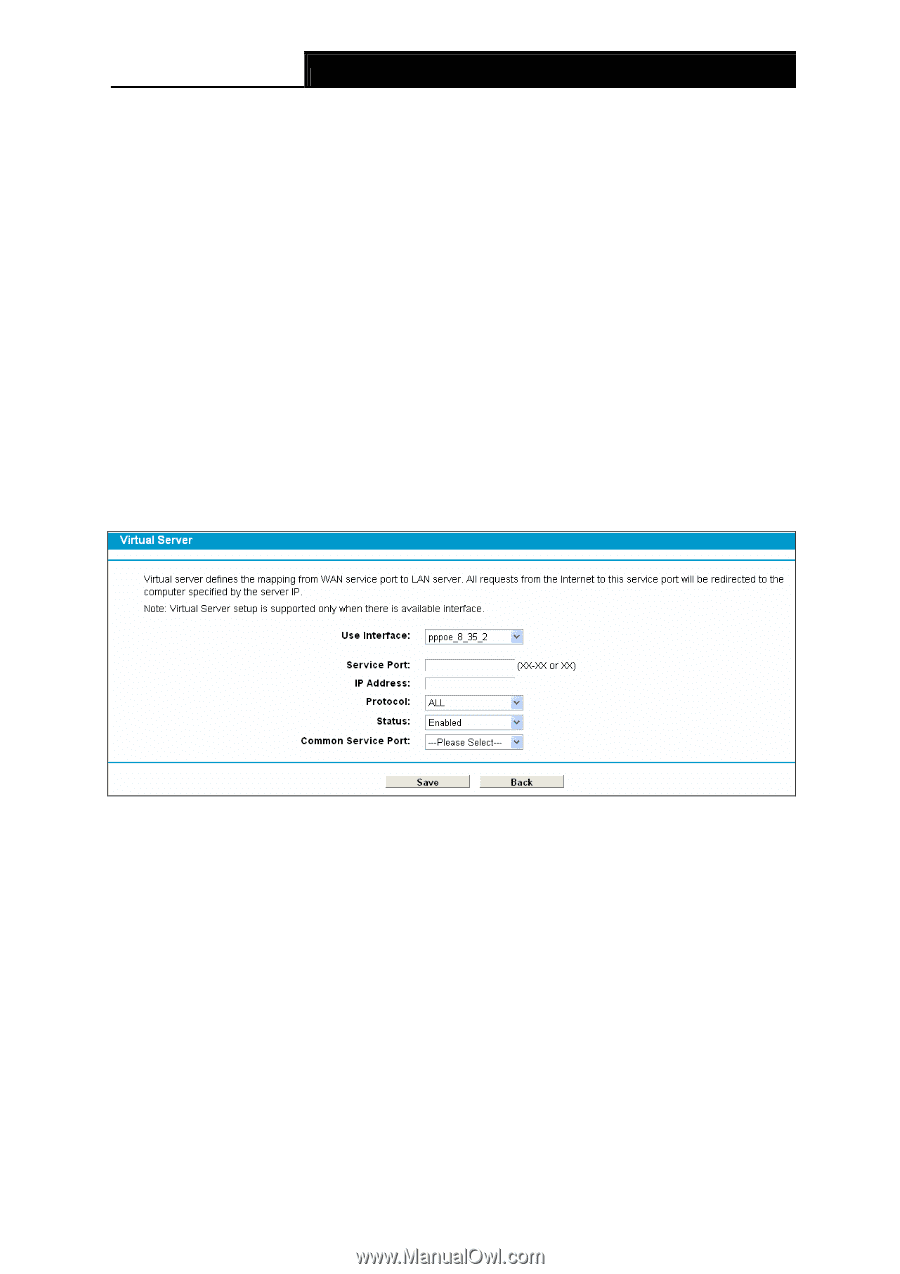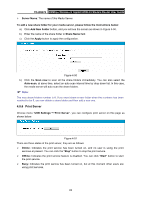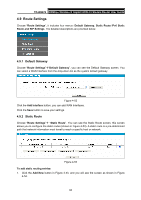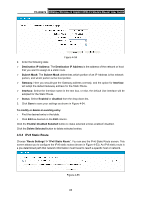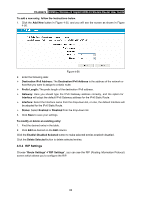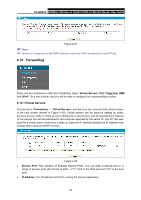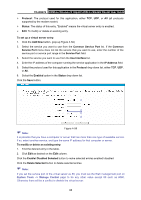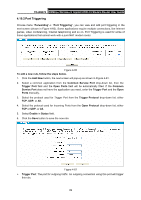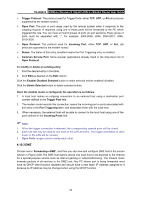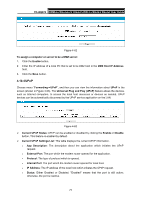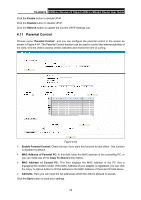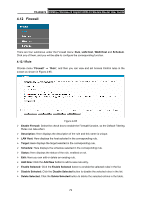TP-Link TD-W8970 TD-W8970 V1 User Guide - Page 77
Common Service Port
 |
View all TP-Link TD-W8970 manuals
Add to My Manuals
Save this manual to your list of manuals |
Page 77 highlights
TD-W8970 300Mbps Wireless N Gigabit ADSL2+ Modem Router User Guide ¾ Protocol: The protocol used for this application, either TCP, UDP, or All (all protocols supported by the modem router). ¾ Status: The status of this entry, "Enabled" means the virtual server entry is enabled. ¾ Edit: To modify or delete an existing entry. To set up a virtual server entry: 1. Click the Add New button. (pop-up Figure 4-59) 2. Select the service you want to use from the Common Service Port list. If the Common Service Port menu does not list the service that you want to use, enter the number of the service port or service port range in the Service Port field. 3. Select the service you want to use from the Use Interface list. 4. Enter the IP address of the computer running the service application in the IP Address field. 5. Select the protocol used for this application in the Protocol drop-down list, either TCP, UDP, or All. 6. Select the Enabled option in the Status drop-down list. Click the Save button. ) Note: Figure 4-59 It is possible that you have a computer or server that has more than one type of available service. If so, select another service, and type the same IP address for that computer or server. To modify or delete an existing entry: 1. Find the desired entry in the table. 2. Click Edit as desired on the Edit column. Click the Enable/ Disabled Selected button to make selected entries enabled/ disabled. Click the Delete Selected button to delete selected entries. ) Note: If you set the service port of the virtual server as 80, you must set the Web management port on System Tools -> Manage Control page to be any other value except 80 such as 8080. Otherwise there will be a conflict to disable the virtual server. 68