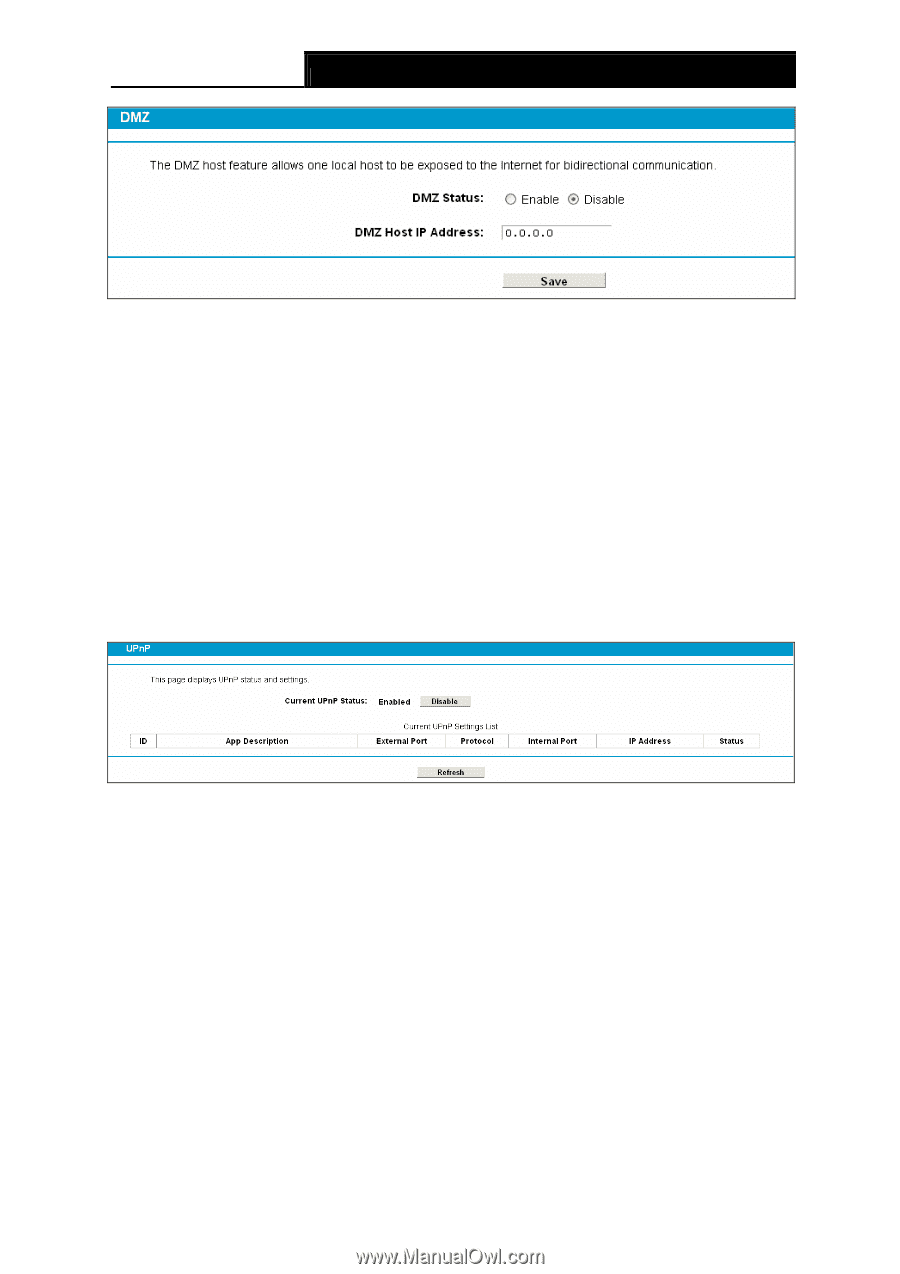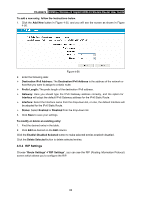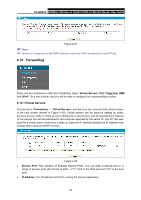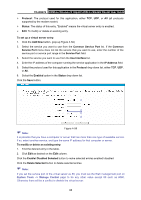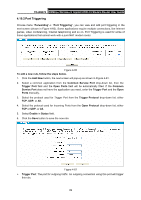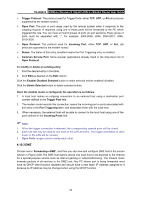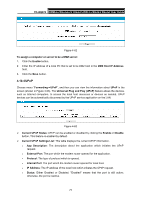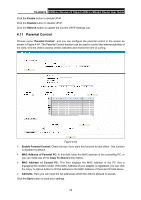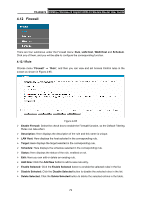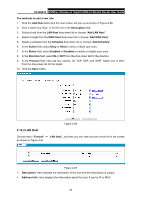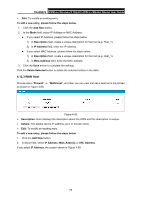TP-Link TD-W8970 TD-W8970 V1 User Guide - Page 80
UPnP, Universal Plug and Play UPnP
 |
View all TP-Link TD-W8970 manuals
Add to My Manuals
Save this manual to your list of manuals |
Page 80 highlights
TD-W8970 300Mbps Wireless N Gigabit ADSL2+ Modem Router User Guide Figure 4-62 To assign a computer or server to be a DMZ server: 1. Click the Enable button. 2. Enter the IP address of a local PC that is set to be DMZ host in the DMZ Host IP Address field. 3. Click the Save button. 4.10.4 UPnP Choose menu "Forwarding→UPnP", and then you can view the information about UPnP in the screen (shown in Figure 4-63). The Universal Plug and Play (UPnP) feature allows the devices, such as Internet computers, to access the local host resources or devices as needed. UPnP devices can be automatically discovered by the UPnP service application on the LAN. Figure 4-63 ¾ Current UPnP Status: UPnP can be enabled or disabled by clicking the Enable or Disable button. This feature is enabled by default. ¾ Current UPnP Settings List: This table displays the current UPnP information. • App Description: The description about the application which initiates the UPnP request. • External Port: The port which the modem router opened for the application. • Protocol: The type of protocol which is opened. • Internal Port: The port which the modem router opened for local host. • IP Address: The IP address of the local host which initiates the UPnP request. • Status: Either Enabled or Disabled. "Enabled" means that the port is still active; otherwise, the port is inactive. 71