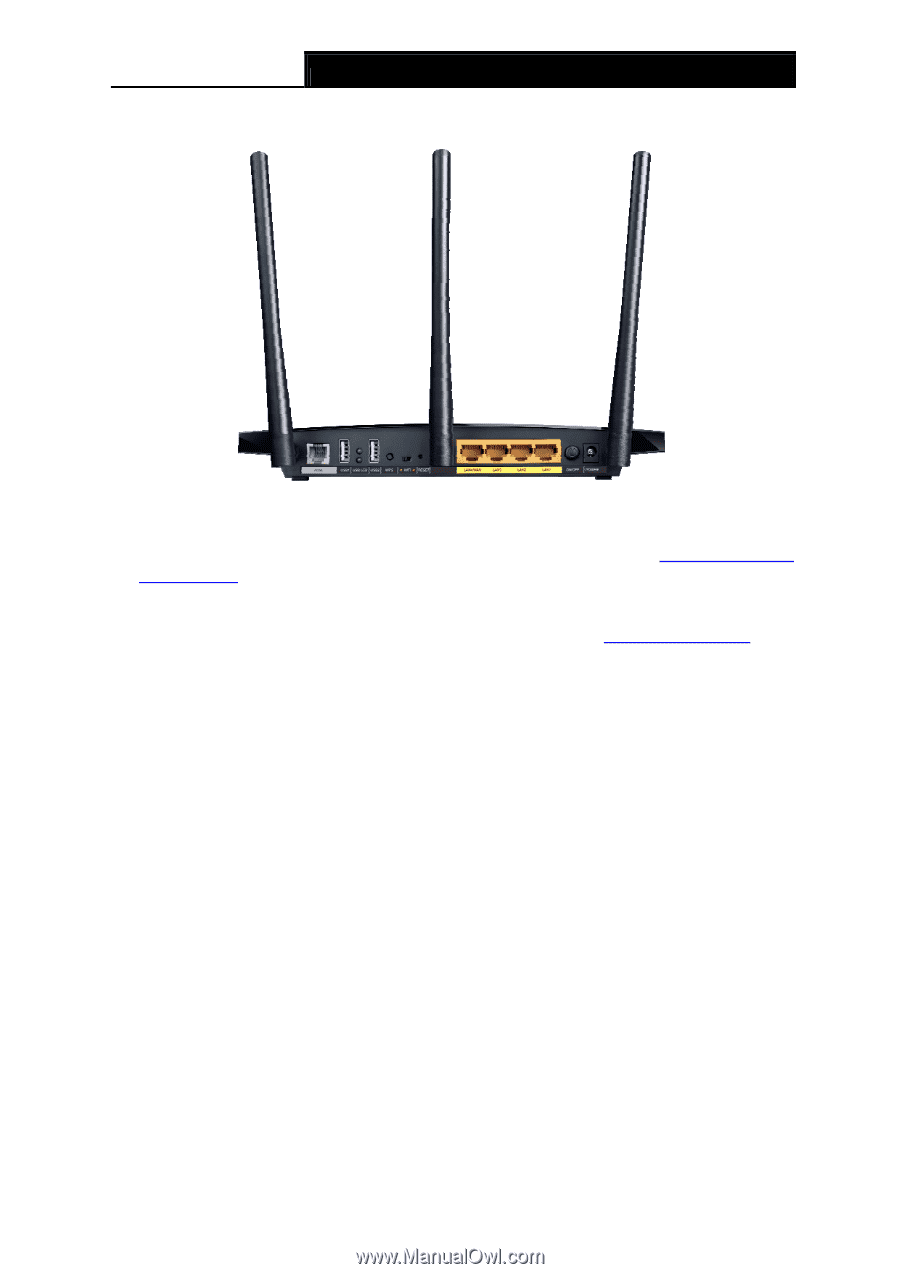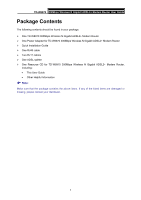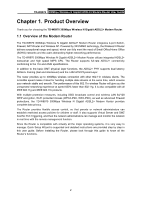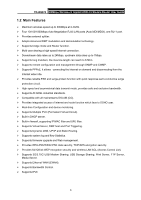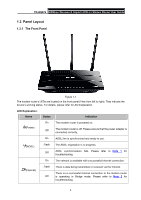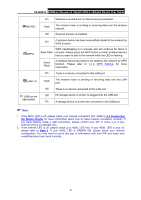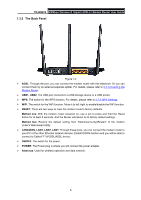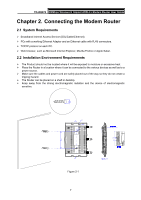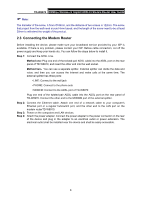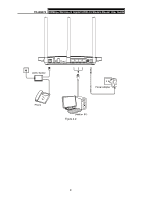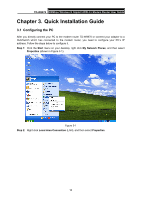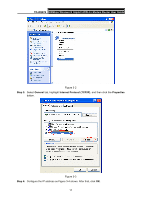TP-Link TD-W8970 TD-W8970 V1 User Guide - Page 15
The Back Panel, TD-W8970, USB1, RESET, Method one, LAN4/WAN, LAN3, ON/OFF, POWER, Antennas - vdsl
 |
View all TP-Link TD-W8970 manuals
Add to My Manuals
Save this manual to your list of manuals |
Page 15 highlights
TD-W8970 300Mbps Wireless N Gigabit ADSL2+ Modem Router User Guide 1.3.2 The Back Panel Figure 1-2 ¾ ADSL: Through the port, you can connect the modem router with the telephone. Or you can connect them by an external separate splitter. For details, please refer to 2.3 Connecting the Modem Router. ¾ USB1, USB2: The USB port connects to a USB storage device or a USB printer. ¾ WPS: The switch for the WPS function. For details, please refer to 4.7.2 WPS Settings. ¾ WiFi: The switch for the WiFi function. Move it to left /right to enable/disable the WiFi function. ¾ RESET: There are two ways to reset the modem router's factory defaults. Method one: With the modem router powered on, use a pin to press and hold the Reset button for at least 5 seconds. And the Router will reboot to its factory default settings. Method two: Restore the default setting from "Maintenance-SysRestart" of the modem router's Web-based Utility. ¾ LAN4/WAN, LAN3, LAN2, LAN1: Through these ports, you can connect the modem router to your PC or the other Ethernet network devices. Enable EWAN function and you will be able to connect to Cable/FTTH/VDSL/ADSL device. ¾ ON/OFF: The switch for the power. ¾ POWER: The Power plug is where you will connect the power adapter. ¾ Antennas: Used for wireless operation and data transmit. 6