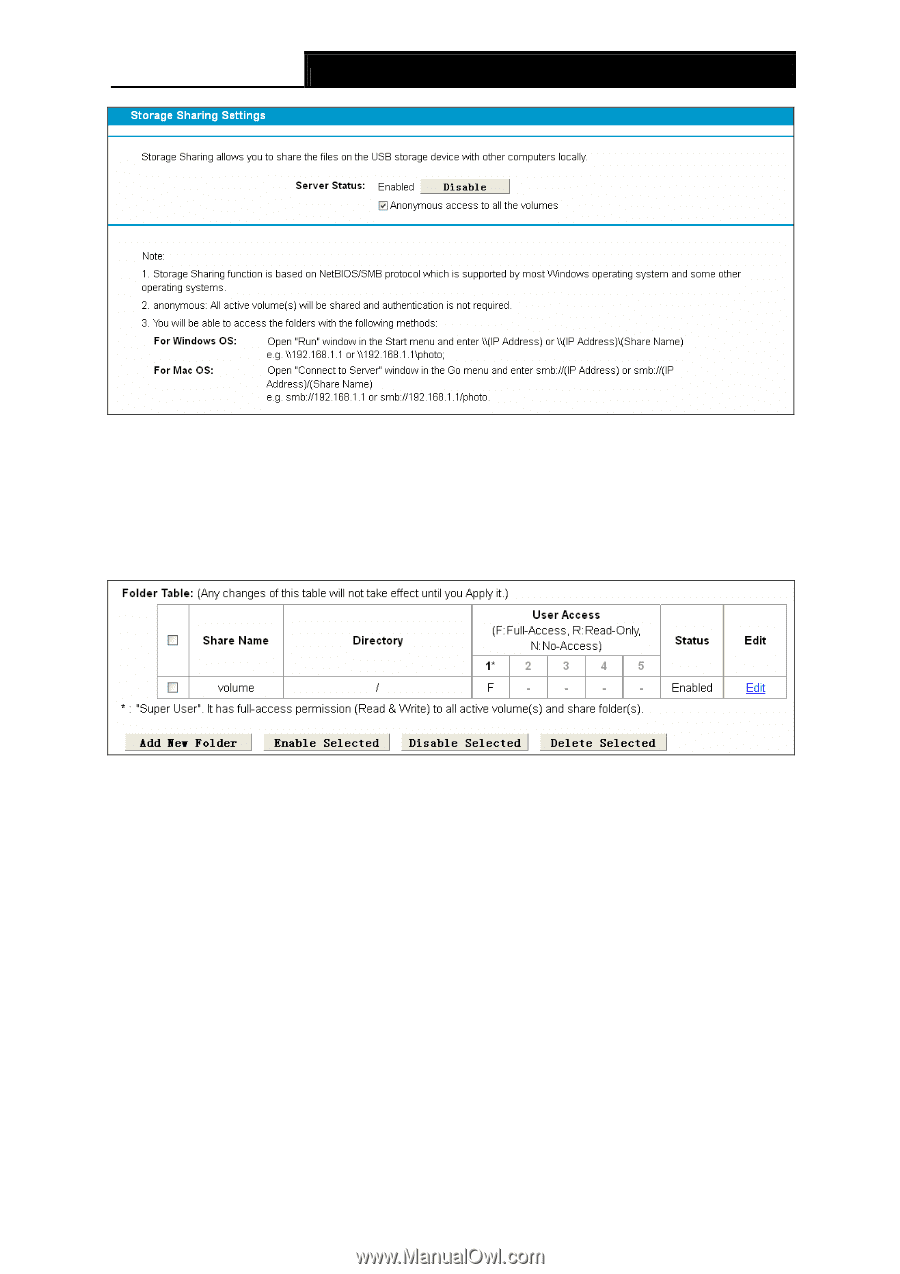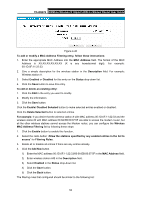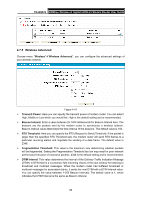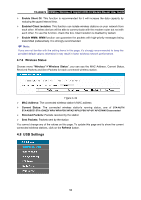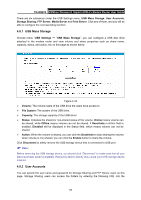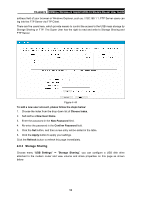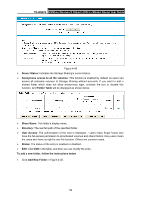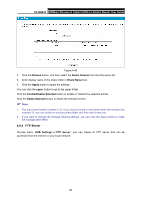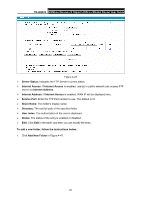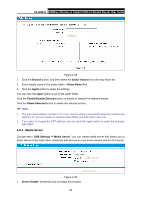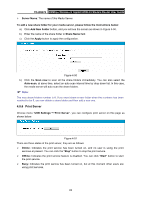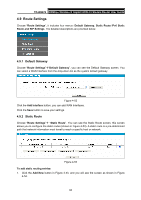TP-Link TD-W8970 TD-W8970 V1 User Guide - Page 68
Add New Folder, Share Name
 |
View all TP-Link TD-W8970 manuals
Add to My Manuals
Save this manual to your list of manuals |
Page 68 highlights
TD-W8970 300Mbps Wireless N Gigabit ADSL2+ Modem Router User Guide Figure 4-45 ¾ Server Status: Indicates the Storage Sharing's current status. ¾ Anonymous access to all the volumes: This function is enabled by default, so users can access all activated volumes of Storage Sharing without accounts. If you want to add a shared folder which does not allow anonymous login, uncheck the box to disable this function. And Folder Table will be displayed as shown below. ¾ Share Name: This folder's display name. ¾ Directory: The real full path of the specified folder. ¾ User Access: The authorization of the user is displayed. * users mean Super Users who have the full-access permission to all activated volumes and share folders. Grey users mean the users who have no right to use this function. Others are common users. ¾ Status: The status of the entry is enabled or disabled. ¾ Edit: Click Edit in the table, and then you can modify the entry. To add a new folder, follow the instructions below. 1. Click Add New Folder in Figure 4-45. 59