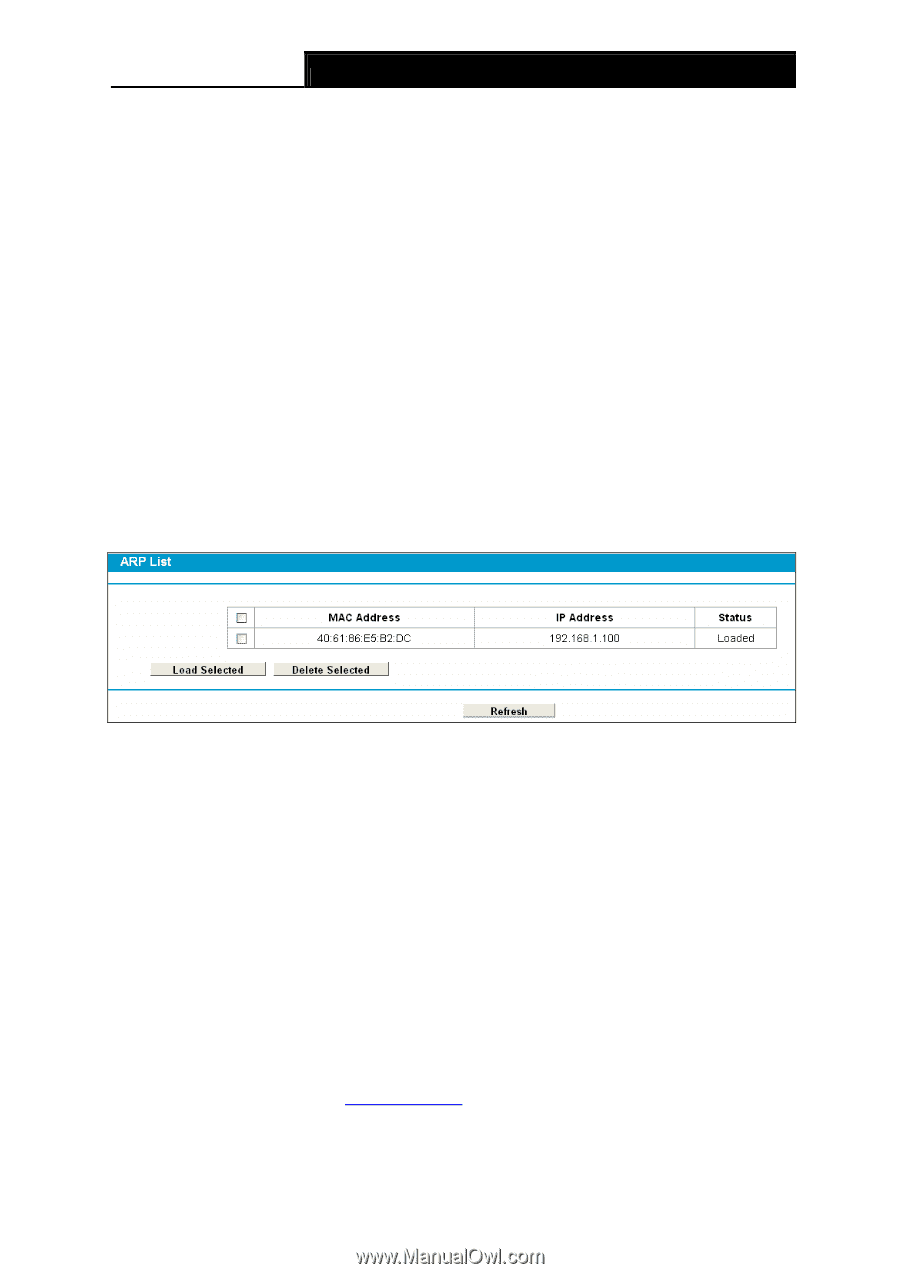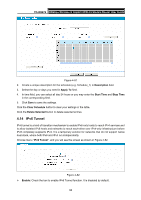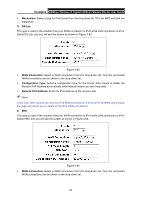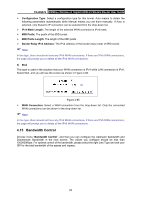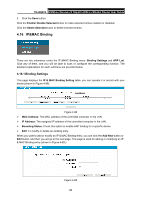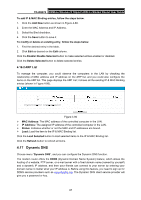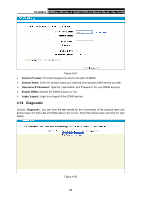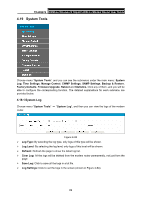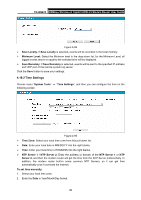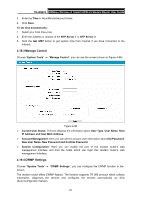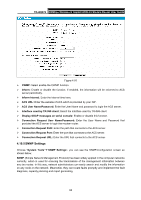TP-Link TD-W8970 TD-W8970 V1 User Guide - Page 96
ARP List, 4.17 Dynamic DNS
 |
View all TP-Link TD-W8970 manuals
Add to My Manuals
Save this manual to your list of manuals |
Page 96 highlights
TD-W8970 300Mbps Wireless N Gigabit ADSL2+ Modem Router User Guide To add IP & MAC Binding entries, follow the steps below. 1. Click the Add New button as shown in Figure 4-88. 2. Enter the MAC Address and IP Address. 3. Select the Bind checkbox. 4. Click the Save button to save it. To modify or delete an existing entry, follow the steps below. 1. Find the desired entry in the table. 2. Click Edit as desired on the Edit column. Click the Enable/ Disable Selected button to make selected entries enabled or disabled. Click the Delete Selected button to delete selected entries. 4.16.2 ARP List To manage the computer, you could observe the computers in the LAN by checking the relationship of MAC address and IP address on the ARP list, and you could also configure the items on the ARP list. This page displays the ARP List; it shows all the existing IP & MAC Binding entries (shown in Figure 4-90). Figure 4-90 ¾ MAC Address: The MAC address of the controlled computer in the LAN. ¾ IP Address: The assigned IP address of the controlled computer in the LAN. ¾ Status: Indicates whether or not the MAC and IP addresses are bound. ¾ Load: Load the item to the IP & MAC Binding list. Click the Load Selected button to load selected items to the IP & MAC Binding list. Click the Refresh button to refresh all items. 4.17 Dynamic DNS Choose menu "Dynamic DNS", and you can configure the Dynamic DNS function. The modem router offers the DDNS (Dynamic Domain Name System) feature, which allows the hosting of a website, FTP server, or e-mail server with a fixed domain name (named by yourself) and a dynamic IP address, and then your friends can connect to your server by entering your domain name no matter what your IP address is. Before using this feature, you need to sign up for DDNS service providers such as www.dyndns.org. The Dynamic DNS client service provider will give you a password or key. 87